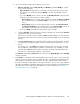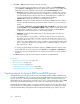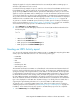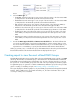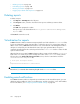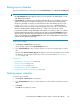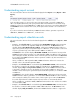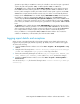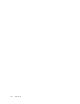HP StorageWorks P9000 Performance Advisor Software v5.4 User Guide (T1789-96328, April 2012)
• “Deleting a report” on page 336
• “Scheduling reports” on page 330
• “Viewing a schedule” on page 337
• “Logging report details and exceptions” on page 339
Deleting reports
To delete a report:
1. Click Reports > View Reports in the left pane.
2. In the Reports section, select the check box for the report record that you want to delete.
3. Click Delete.
Click OK when prompted to confirm.
The report copy is also deleted from the <Local_drive>:\HPSS\Tomcat\Webapps\PA\
Reports folder.
Click Cancel to retain the records.
Virtualization for reports
P9000 Performance Advisor maintains a temporary buffer in a folder called the Virtualizer folder
for the report data that is being generated. This is useful if the report is for viewing large number of
LDEVs. In such cases, P9000 Performance Advisor uses certain amount of the management station's
disk space to temporarily store the data till the entire report gets generated. Once the report is
completely generated, delete the cached report file from the Virtualizer folder to release the disk
space for other activities.
When the first report is created, P9000 Performance Advisor creates a folder called the Virtualizer
folder in the HPSS folder. If you want to change the location of the Virtualizer folder, edit the
following line in the Cache path for Reports module section, which is located at the end of the
ServerParameters.Properties file:
# Cache path for Reports module
#
ReportFileVirtualizerPath=.\\Virtualizer\\
IMPORTANT:
Ensure that '
\\
' is retained when mentioning the path for the Virtualizer folder.
Enabling email notifications
For P9000 Performance Advisor to dispatch report notifications to the intended recipients, you must
add the IP and port addresses of the source SMTP server, and also specify the source email address.
For more information, see “Configuring email and SNMP settings” on page 88.
Using reports336