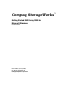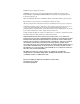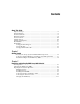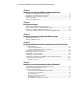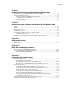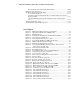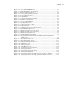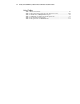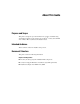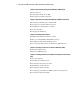Compaq StorageWorks™ Getting Started RAID Array 3000 for Microsoft Windows Installation Guide Fourth Edition (January 2001) Part Number AA-RACZD-TE Compaq Computer Corporation Compaq Confidential – Need to Know Required Writer: Bob Young Project: Getting Started RAID Array 3000 for Microsoft Windows Installation Guide Comments: File Name: a-frnt.
© 2001 Compaq Computer Corporation. COMPAQ, the Compaq logo and StorageWorks Registered with the U.S. Patent and Trademark Office. OpenVMS and TRU64 UNIX are trademarks of Compaq Information Technologies Group, L.P. Microsoft, MS-DOS, Windows, and Windows NT are trademarks of Microsoft Corporation. Intel, Pentium, Celeron, and Xeon are trademarks of Intel Corporation. All other product names mentioned herein may be trademarks of their respective companies. Confidential computer software.
Contents About This Guide Purpose and Scope................................................................................................. ix Intended Audience................................................................................................. ix Document Structure............................................................................................... ix Related Documents...............................................................................................
iv Getting Started RAID Array 3000 for Microsoft Windows Installation Guide Chapter 3 Unpacking and Setting Up RAID Array 3000 Controller Shelf Unpacking and Installing the Controller Shelf ...................................................... 3-1 Preparing the Controller Shelf for Operation ........................................................ 3-2 Installing the Controller Shelf in a Cabinet........................................................... 3-2 Connecting Cables...............................
Contents v Chapter 8 Completing Your Storage Configuration Under Windows 2000 Completing Your Configuration under Windows 2000 ......................................... 8-1 Starting Disk Management................................................................................... 8-2 Understanding the Disk Management Display ............................................... 8-3 Verifying Your Configuration ....................................................................... 8-3 Creating Partitions .......
vi Getting Started RAID Array 3000 for Microsoft Windows Installation Guide Storage Window Does Not Display Status Changes.....................................C-10 HS-Series Agent Interaction ..............................................................................C-11 Troubleshooting Connection Problems...............................................................C-11 Access Denied Problem ..............................................................................
Contents vii Figure 7-1. Figure 7-2. Figure 7-3. Figure 7-4. Figure 7-5. Figure 7-6. Figure 8-1. Figure 8-2. Figure 8-3. Figure 8-4. Figure 8-5. Figure 8-6. Figure 8-7. Figure 9-1. Figure 9-2. Figure 9-3. Figure 9-4. Figure 9-5. Figure 9-6. Successful HSZDISK load ................................................................ 7-2 Disk administrator screen display...................................................... 7-3 Partition pull-down menu............................................................
viii Getting Started RAID Array 3000 for Microsoft Windows Installation Guide List of Tables Table 1 Related Documents .................................................................................. xii Table 2-1 Recommended Country-Specific AC Power Cords ............................. 2-10 Table 4-1 RAID Array 3000 Qualified Adapter.................................................... 4-2 Table 9-1 Minimum Agent Host System Requirements ........................................
About This Guide Purpose and Scope This guide is designed to provide information on operation, troubleshooting TM and for future upgrades for the Compaq StorageWorks Getting Started RAID Array 3000 for Microsoft Windows Installation Guide. Intended Audience This document is written for installers and operators.
x Getting Started RAID Array 3000 for Microsoft Windows Installation Guide Chapter 2: Unpacking and Setting Up the RAID Array 3000 Pedestal ■ Site Preparation ■ Unpacking the RAID Array 3000 ■ Preparing the Pedestal for Operation Chapter 3: Unpacking and Setting Up the RAID Array 3000 Controller Shelf ■ Unpacking and Installing the Controller Shelf ■ Preparing the Controller Shelf for Operation ■ Installing the Controller Shelf in a Cabinet ■ Connecting Cables ■ Charging the UPS Battery Cha
Contents xi Chapter 7: Completing Your Storage Configuration Under Windows NT ■ ■ ■ Completing Your Storage Configuration Under Windows NT Verifying that HSZDISK.
xii Getting Started RAID Array 3000 for Microsoft Windows Installation Guide Related Documents In addition to this guide, the following documentation can be useful: Table 1 Related Documents Document Title Part Number RAID Array 3000 Subsystem Second Controller Option Installation Guide EK-SM3KC-IG.E01 RAID Array 3000 Cluster Solutions for Microsoft Windows Installation Guide EK-NT03K-IG.C01 Command Console V2.
Contents xiii Text Conventions This document uses the following conventions to distinguish elements of text: Keys Keys appear in boldface. A plus sign (+) between two keys indicates that they should be pressed simultaneously. USER INPUT User input appears in a different typeface and in uppercase. FILENAMES File names appear in uppercase italics. Menu Options, Command Names, Dialog Box Names These elements appear in initial capital letters.
xiv Getting Started RAID Array 3000 for Microsoft Windows Installation Guide Symbols on Equipment The following symbols are placed on equipment to indicate the presence of potentially hazardous conditions: This symbol in conjunction with any of the following symbols indicates the presence of a potential hazard. The potential for injury exists if warnings are not observed. Consult your documentation for specific details.
Contents xv This symbol indicates that the component exceeds the recommended weight for one individual to handle safely. Weight in kg WARNING: To reduce the risk of personal injury or damage to the Weight in lb equipment, observe local occupational health and safety requirements and guidelines for manual material handling. Rack Stability WARNING: To reduce the risk of personal injury or damage to the equipment, be sure that: ■ The leveling jacks are extended to the floor.
xvi Getting Started RAID Array 3000 for Microsoft Windows Installation Guide Be sure to have the following information available before you call Compaq: ■ Technical support registration number (if applicable) ■ Product serial number ■ Product model name and number ■ Applicable error messages ■ Add-on boards or hardware ■ Third-party hardware or software ■ Operating system type and revision level Compaq Website The Compaq website has information on this product.
Chapter 1 Getting Started This chapter provides an overview for preparing and installing the RAID Array 3000 Pedestal or Rackmount Controller Shelf for Windows NT and Windows 2000. Thank you for purchasing a StorageWorks RAID Array 3000 Storage System. You should have received the following: ■ RAID Array 3000 for Windows NT - PCI platform kit (QB-5TWAE-SA). ■ RAID Array 3000 Storage System Pedestal (DS–SWXRA–GA/GC/GJ) or Rackmount Controller Shelf version (DS-SWXRA-GH/GK).
1-2 Compaq StorageWorks Getting Started RAID Array 3000 for Microsoft Windows Installation Guide Inventory the Storage System and Platform Kit Components The Windows NT platform kit contains: ■ CD-ROM RAID Array 3000 V1.3 for Microsoft Windows (AG-RAD1D-BE) ■ Release Notes containing important information not contained in other documents (AA-RAD0D-TE) ■ This Getting Started guide (AA-RACZD-TE) ■ Command Console V2.
Getting Started 1-3 Verify User-Supplied Hardware and Software (System Requirements) The StorageWorks RAID Array 3000 Storage System requires the following user-supplied hardware and software: ■ A PCI system with an available PCI slot ■ The associated system hardware manuals ■ Appropriate tools to service your computer ■ The Windows NT operating system – Version 4.
1-4 Compaq StorageWorks Getting Started RAID Array 3000 for Microsoft Windows Installation Guide Install and Configure Your RAID Array 3000 Use the following steps to assist you during the installation process. They summarize the steps to install, configure and create your first virtual disk. Detailed procedures are provided in this guide. 1. Back up your system and locate user-supplied hardware. 2. Plan your configuration. Determine the type of storage containers you require.
Chapter 2 Unpacking and Setting Up RAID Array 3000 Pedestal This chapter describes the site preparation and unpacking procedures for the RAID Array 3000 Pedestal storage system. It also describes the installation of the disk drives, cables, the Uninterruptable Power Supply (UPS), and how to connect the serial interface between the host computer and the RAID Array 3000 controller (HSZ22).
2-2 Getting Starting RAID Array 3000 for Microsoft Windows Installation Guide Site Preparation Before installing the enclosure, make sure that adequate space is available in front of the enclosure for opening the front door (10 in/25.4 cm clearance). See Figure 2–1 for specific space requirements. 203 mm (8 in) D0 D1 Fau 533 mm (21 in) lt 117 mm (4.6 in) AIR FLOW 305 mm (12 in) 483 mm (19 in) 163 mm (6.4 in) PEDESTAL FRONT DOOR 203 mm (10 in) 376 mm (14.8 in) UPS 3000-29 Figure 2-1.
Unpacking and Setting Up RAID Array 3000 Pedestal 2-3 NOTE: Before unpacking the equipment, inspect the shipping carton for signs of external damage. Report any damage to the local carrier and to your sales representative. See Figure 2–2 and complete the following procedure to unpack the subsystem: 1. Orient the shipping container as shown. 2. Open the container and remove the subsystem and packing material. 3. Remove the top foam blocks. 4. Remove the door. 5. Remove the UPS from the side compartment. 6.
2-4 Getting Starting RAID Array 3000 for Microsoft Windows Installation Guide Preparing the Pedestal for Operation Preparing the RAID Array 3000 for operation involves the following procedures: 1. Mounting the base. 2. Installing the door. 3. Installing the disk StorageWorks Building Blocks (SBBs). 4. Connecting the PC serial interface cable. 5. Connecting the AC power cords. 6. Charging the UPS battery. 7. Installing the SCSI host adapter and connecting the SCSI bus cables.
Unpacking and Setting Up RAID Array 3000 Pedestal 2-5 Installing the Door Install the door on the subsystem as follows: 1. Insert the two pivots on the left inside of the door into the receptacles on the left front of the enclosure (one just above the SBBs, one just below). 2. Close and latch the door (you can lock it with the key provided). Figure 2-3.
2-6 Getting Starting RAID Array 3000 for Microsoft Windows Installation Guide Installing the Disk SBBs To install a disk SBB, hold it in both hands, insert it into the guide slots, and firmly push it into the shelf until the mounting tabs snap in place. Figure 2-4 shows a split-bus configuration and shows the SCSI bus port and ID assignments in the enclosure. SLOT 0 ID = 8 SLOT 1 9 SLOT 2 10 SLOT 3 11 SLOT 4 8 SLOT 5 9 SLOT 6 ID = 10 Device Port 0 Device Port 1 SHR-1014 Figure 2-4.
Unpacking and Setting Up RAID Array 3000 Pedestal 2-7 Connecting the PC Serial Interface Cable You must make a serial connection to the RAID controller to create your first virtual disk. This disk is required to communicate to your RAID Array 3000 over a network or SCSI bus. The serial cable is 16.4 feet (5m) long and is labeled 17-04730-01. Do the following steps to connect the PC to the controller: 1. Locate the serial cable that came with the RAID subsystem.
2-8 Getting Starting RAID Array 3000 for Microsoft Windows Installation Guide Connecting the AC Power Cords The subsystem contains two identical power supplies that provide redundant power to the RAID Array 3000. Each supply is equipped with an AC power receptacle for connection to a 125 or 230 VAC power source. The power supplies automatically sense the voltage level and will work with either voltage. Two power cords are required to operate and provide redundant power to the subsystem.
Unpacking and Setting Up RAID Array 3000 Pedestal 2-9 Table 2-1 Recommended Country-Specific AC Power Cords Country Voltage Plug Type Order No. Australia 250 VAC AS3112-1981 BN19H-2E C. Europe 250 VAC CEE 7/7 (Schuko) BN19C-2E Denmark 250 VAC Afsnit 107 BN19K-2E India 250 VAC BS 546 BN19S-2E Ireland 250 VAC BS 1363 BN19A-2E Israel 250 VAC SI 32 BN18L-2E Italy 250 VAC CEI 213-16/VII BN19M-2E Japan 125 VAC NEMA 5-15 BN27S-03 N. Zealand 250 VAC AS3112-1981 BN19H-2E S.
2-10 Getting Starting RAID Array 3000 for Microsoft Windows Installation Guide Figure 2-6 shows how to connect UPS and power cables. UPS CONNECTOR TOP POWER SUPPLY CONNECTS TO AC POWER BOTTOM POWER SUPPLY CONNECTS TO UPS UPS CONNECTS TO AC POWER UPS CONNECTOR Figure 2-6. Connecting the UPS and power cables Charging the UPS Battery Connect the UPS to the power source and place the On/Off switch in the On position. UPS battery recharge time is from 4 to 6 hours.
Chapter 3 Unpacking and Setting Up RAID Array 3000 Controller Shelf This chapter contains unpacking and general setup information for the RAID Array 3000 Controller Shelf. This information must be used in conjunction with the RAID Array 3000 Controller Shelf Hardware User’s Guide and the installation guide for the BA356 device expansion shelf to properly install the Controller Shelf in your storage system.
3-2 Getting Started RAID Array 3000 for Microsoft Windows Installation Guide Preparing the Controller Shelf for Operation Preparing the RAID Array 3000 Controller Shelf for operation involves: 1. Mounting the shelf in your RETMA or metric style rackmount cabinet. 2. Connecting cables. 3. Charging the Uninterruptable Power Supply (UPS) battery. SHR-1034 Figure 3-1.
Unpacking and Setting Up RAID Array 3000 Controller Shelf 3-3 See Chapter 3 “Installation and Maintenance” of the RAID Array 3000 Controller Shelf Hardware User’s Guide for the SCSI bus and ID addresses of the drives in the BA356 device expansion shelves. The target SCSI bus ID assignments for a one, two, three, and four Device Expansion Shelves are also shown.
3-4 Getting Started RAID Array 3000 for Microsoft Windows Installation Guide Place the UPS On/Off switch in the On position. UPS battery recharge time is from 4 to 6 hours. You can begin configuring the RAID Array 3000 while the UPS is charging, but do not attempt to fully utilize the storage system with data transfers before the UPS battery is fully charged. I/O transfers during a UPS battery charging cycle could result in a loss of data.
Chapter 4 Installing Host Adapter In preparing your array for first time use, you need to connect your system to the RAID subsystem through a host adapter board. This chapter provides instructions for preparing, installing, and connecting the host adapter. SWXA3-BD SCSI Host Adapter Description The host adapter qualified for use with your StorageWorks RAID Array 3000 for Windows NT is the SWXA3–BD Ultra-Wide Differential SCSI Host Adapter, shown in Figure 4−1.
4-2 Compaq StorageWorks Getting Started RAID Array 3000 for Microsoft Windows Installation Guide Table 4-1 RAID Array 3000 Qualified Adapter PCI Adapter BIOS Revision Windows NT V4.0 Driver SWXA3-BD 2.11 4.0 Windows 2000 Driver SWXA3-BD 2.11 5.0.2144.1 The adapter connects your host computer to the StorageWorks RAID Array 3000 through a BN38E–0B Technology Adapter cable and a BN37A-05 SCSI cable. Figure 4-1.
Installing Host Adapter 4-3 Before You Install SWXA3-BD SCSI Host Adapter You need the following items before you begin: ■ The host adapter (SWXA3–BD) ■ Your computer system hardware manual for reference information ■ Host adapter Installation Guide ■ Appropriate tools to access your computer ■ Technology Adapter Cable (BN38E–0B) — HD68 to VHDCI ■ The SCSI cable (BN37A–05) — VHDCI VHDCI ■ Floppy diskette labeled ADAPTEC 7800 Family Driver Set for Windows NT (contains the AIC 78xx.
4-4 Compaq StorageWorks Getting Started RAID Array 3000 for Microsoft Windows Installation Guide Installing the SWXA3–BD SCSI Host Adapter To install the host adapter: 1. Shut down the operating system running on your host computer. 2. When the operating system has shut down, turn off the power to the host computer and all attached peripherals. Then, disconnect power cables from the host computer.
Installing Host Adapter 4-5 5. Install the SWXA3–BD host adapter board in a PCI slot in your system, as shown in Figure 4-2. Ensure that the board end plate metal tab aligns in the system chassis opening properly, otherwise the adapter will not seat correctly. Secure the board to the system chassis with the screw you removed from the blank filler panel. 6. Replace the computer cover. Figure 4-2.
4-6 Compaq StorageWorks Getting Started RAID Array 3000 for Microsoft Windows Installation Guide Connecting the SWXA3– BD to the RAID Array 3000 Subsystem Connect the SWXA3–BD host adapter to the RAID Array 3000 as follows: 1. Connect the large, thumbscrew-equipped connector on the BN38E–0B Technology Adapter cable to the SWXA3–BD host adapter connector as shown in Figure 4–3.
Installing Host Adapter 4-7 3. Connect the other end of the SCSI cable to the RAID Array 3000 Host Port 0 or Host Port 1 connector. Figure 4-4 shows a cable connected to both ports. HOST PORT 0 SCSI BUS CABLE FROM HOST 0 HOST PORT 1 SCSI BUS CABLE FROM HOST 1 300-26 Figure 4-4.
Compaq Confidential – Need to Know Required Writer: Bob Young Project: Compaq StorageWorks Getting Started RAID Array 3000 for Microsoft Windows Installation Guide Comments: Part Number: AA-RACZD-TE File Name: e-ch4 Installing the Host Adapter.
Chapter 5 Preparing Your Host for Use with Your RAID Array 3000 This chapter contains instructions for configuring your host adapter, installing the PCI Miniport Device Driver, and installing the Hszdisk driver in your host system. Windows NT Preparation To Configure the SWXA3–BD Host Adapter: 1. Turn on the power to the RAID Array 3000 by pushing in the button switch on the top right front of the enclosure.
5-2 Getting Started RAID Array 3000 for Microsoft Windows Installation Guide NOTE: Keeping the 2944UW BIOS enabled might interfere with the system boot path. If you are not using the RAID Array 3000 as the boot device for Windows NT, you can disable the 2944UW BIOS; to do so set Host Adapter BIOS to Disabled. 7. Save the configuration and exit the BIOS setup. To install the SWXA3–BD/Ultra PCI miniport device driver: NOTE: Your adapter package includes the required adapter-specific software.
Preparing Your Host for Use with Your RAID Array 3000 5-3 To install the HSZDISK.SYS driver: ■ Locate the CD-ROM disk labeled RAID Array 3000 Solution SW for Windows NT. It contains the HSZDISK.SYS driver. ■ The HSZDISK.SYS driver is installed using the HSZ install utility. The HSZ utility installs the driver, checks the event log for miniport and class driver errors, and also checks the SCSI adapter driver version. Install the HSZDISK.SYS driver by performing the following steps: 1.
5-4 Getting Started RAID Array 3000 for Microsoft Windows Installation Guide Windows 2000 Preparation To configure SWXA3–BD host adapter: 1. Turn on the power to the RAID Array 3000 by pushing in the button switch on the top right front of the enclosure. Make sure the power indicator on the top right front of the enclosure lights and the fans start to turn. 2. Boot your computer, and when you see the prompt to access the SWXA3-BD (2944UW) BIOS setup, press the Ctrl+A keys.
Preparing Your Host for Use with Your RAID Array 3000 5-5 To install the SWXA3-BD device driver: NOTE: Your adapter package includes the required adapter-specific software. Use only the adapters and drivers supplied with the adapter kit since these are tested and certified to function with the RAID Array 3000 Controller (HSZ22). Windows 2000 discovers “new hardware” on bootup. Follow the prompts displayed by “New hardware discovered Wizard”. Windows 2000 will identify and install the driver. 1.
Compaq Confidential – Need to Know Required Writer: Bob Young Project: Getting Started RAID Array 3000 for Microsoft Windows Installation Guide Comments: Part Number: AA-RACZD-TE File Name: f-ch5 Preparing Your Host for Use with Your RAID Array 3000.
Chapter 6 Installing Command Console Client and Creating Your First Virtual Disk This chapter contains instructions on how to install the Client component of Command Console for Windows NT and Windows 2000. When you install the Command Console Client. You will also be installing the client for the HSZ22 controller. The device-specific Client provides the Storage window. If you are installing the Client with a network connection, you must also install the individual Agent for each system.
6-2 Getting Started RAID Array 3000 for Microsoft Windows Installation Guide Communication Methods You can also connect and communicate with your RAID Array 3000 over a network or the SCSI bus. If you are planning to configure and monitor your RAID Array 3000 over a network or the SCSI bus, you must create at least one virtual disk on your subsystem using the serial port to establish a connection.
Installing Command Console Client and Creating Your First Virtual Disk 6-3 NOTE: If you are upgrading to a new version of Command Console Client, run the uninstall program and remove the old version before installing the new version. To install Command Console: 1. Place the CD in the CD-ROM drive. 2. Run File Manager or Windows Explorer. 3. Navigate to the folder: drive_letter:\SWCC\Client. 4. Double click Setup. 5. Follow the instructions in the setup program to complete the installation. 6.
6-4 Getting Started RAID Array 3000 for Microsoft Windows Installation Guide 7. The second SWCC Setup screen is displayed (Figure 6-2). The default installation directory can be changed with the Browse button. Click Next. Figure 6-2. Second SWCC Setup screen for Client Installation 8. The Asynchronous Event Service (AES) starts and the following software installs: a. Command Console Client b. HSZ22 Client For more information on AES, read the following section “Asynchronous Event Service.
Installing Command Console Client and Creating Your First Virtual Disk 6-5 Launching Command Console Client To start Command Console from the Start Menu, double-click the StorageWorks Command Console name (Figure 6-3). Figure 6-3. Command console client’s start menu The choices Client provides you with at startup are: ■ HSZ22 Storage Window: Displays the Storage Window. This choice lets you monitor and configure one storage subsystem using Client’s graphical user interface.
6-6 Getting Started RAID Array 3000 for Microsoft Windows Installation Guide Establishing a Serial Connection To create your first virtual disk, establish a serial cable connection from one of the PC’s COM ports to the storage subsystem's CTR TOP or CTR BOTTOM configuration port. See section “Connecting the PC Serial Interface Cable” and proceed as follows: 1. Select the HSZ22 Storage Window. 2.
Installing Command Console Client and Creating Your First Virtual Disk 6-7 1. On the Serial Connection dialog box, from the drop-down menu, select the PC COM port your RAID Array 3000 controller is connected to, then click the Connect button to display the Storage Window (Figure 6–5). You are now connected to your storage system. The next step is to configure the controller. Figure 6-5.
6-8 Getting Started RAID Array 3000 for Microsoft Windows Installation Guide The top windowpane displays the devices available to create a new virtual disk. Figure 6-6. Storage window The bottom windowpane shows the devices you have installed in the RAID Array 3000. On startup, Command Console finds installed disks and displays them in a grid by channel and SCSI ID number. Configuring a Single Controller Your controller’s operating parameters are stored in property sheets.
Installing Command Console Client and Creating Your First Virtual Disk 6-9 After you change a parameter that causes a controller restart, there is a delay of approximately 90 seconds while the controller reinitializes. If the controller does not communicate with Client after the restart delay period, press the controller’s reset button on the front panel to manually restart it. NOTE: In dual controller configuration you may need to remove and reinstall the controller. 1.
6-10 Getting Started RAID Array 3000 for Microsoft Windows Installation Guide 2. Click the Host Ports tab to display the host port operating parameters and set the host port operating parameters (Figure 6–8). NOTE: Host Port mode does not currently display Windows 2000 selection, keep mode selection to Windows NT. Figure 6-8.
Installing Command Console Client and Creating Your First Virtual Disk 6-11 3. Click the Environment tab to verify that the system is operating within normal environmental parameters (Figure 6-9). Figure 6-9.
6-12 Getting Started RAID Array 3000 for Microsoft Windows Installation Guide 4. Click the Cache tab to check cache size. Your RAID Array 3000 comes with one 16 MB SIMM installed in slot A and slot B (Figure 6-10). Figure 6-10.
Installing Command Console Client and Creating Your First Virtual Disk 6-13 Configuring Your RAID Array 3000 for Dual-Controller Operation NOTE: To configure the system for dual-controller operation, you should have a PC with two serial ports. If your PC has only one serial port, Refer to Chapter 4 of the “ RAID Array 3000 Controller Shelf Hardware User’s Guide ” Second Controller Option for the procedure describing how to configure dual controllers from a single serial port.
6-14 Getting Started RAID Array 3000 for Microsoft Windows Installation Guide 7. Click the Serial radio button, the HSZ22 Management: Serial Connection window appears (Figure 6-11). 8. Select the PC’s COM port (COM1) that the top controller (CTR TOP) is connected to, then click the Connect button. A second Serial Connection window appears for connecting the redundant controller. Figure 6-11.
Installing Command Console Client and Creating Your First Virtual Disk 6-15 9. When the Serial Connection window appears again (Figure 6-12), select COM port (COM2) that the second controller (CTR BOTTOM, the redundant controller) is connected to (Figure 6-10); click Connect to display the Storage Window for COM1 and COM2, (Figure 6-13). Figure 6-12. HSZ22 management: serial connection (COM2) Figure 6-13.
6-16 Getting Started RAID Array 3000 for Microsoft Windows Installation Guide 10. Double-click one of the controller icons to access the Controller Properties window (Figure 6-14). 11. Select the Host Ports tab to display the Host Ports property sheet. NOTE: Host Port mode does not currently display Windows 2000 selection, keep mode selection to Windows NT Figure 6-14. Controller properties for Windows NT 12. Set Host I/O channel 0 for Controller 1 to Active. 13.
Installing Command Console Client and Creating Your First Virtual Disk 6-17 16. Set the mode for both controllers to Window NT. NOTE: Each controller is configured to control one SCSI host port. In order to utilize both controllers, you must connect each SCSI port to a host bus adapter. The two adapters can be in one host system or in two different host systems or use BN21W-0B (Y-cable) to two BN38E-0B then BN37A-05.
6-18 Getting Started RAID Array 3000 for Microsoft Windows Installation Guide Creating a Virtual Disk 1. Click the radio button of the RAID level you want, then click Next (Figure 6-15). Figure 6-15. Add virtual disk wizard step 1 Compaq Confidential – Need to Know Required Writer: Bob Young Project: Getting Started RAID Array 3000 for Microsoft Windows Installation Guide Comments: Part Number: AA-RACZD-TE File Name: g-ch6 Installing Command Console Client and Creating Your First Virtual Disk.
Installing Command Console Client and Creating Your First Virtual Disk 6-19 2. Select the devices you want to include in the virtual disk from a list of available storage devices. You select devices (to create a virtual disk) by clicking on them in the Devices Available window. As you click them, they are listed in the Details of selected device window pane (Figure 6-16). Figure 6-16.
6-20 Getting Started RAID Array 3000 for Microsoft Windows Installation Guide 3. Select the capacity of the virtual disk, then click Next. The wizard offers you the option of using only a portion of the capacity of the devices you have selected for your new virtual disk. It displays the total, available capacity of the devices you have selected in the capacity box.
Installing Command Console Client and Creating Your First Virtual Disk 6-21 4. Specify the stripe size and host port (0 or 1), then click Next (Figure 6-18). Figure 6-18. Add virtual disk wizard step 4 Compaq Confidential – Need to Know Required Writer: Bob Young Project: Getting Started RAID Array 3000 for Microsoft Windows Installation Guide Comments: Part Number: AA-RACZD-TE File Name: g-ch6 Installing Command Console Client and Creating Your First Virtual Disk.
6-22 Getting Started RAID Array 3000 for Microsoft Windows Installation Guide 5. Specify the LUN number for the virtual disk. If you want to enable writeback cache, check the Enable box; then click Next (Figure 6-19). Figure 6-19.
Installing Command Console Client and Creating Your First Virtual Disk 6-23 6. This final Virtual Disk Wizard window recaps the choices you have made in steps 1 through 5. If you are satisfied with your choices, click Finish (Figure 6-20). Figure 6-20.
6-24 Getting Started RAID Array 3000 for Microsoft Windows Installation Guide 7. When you click Finish the storage set will start initialization; a confirmation menu will appear and you can confirm your choices. 8. You can view the virtual disks you have created by returning to the Storage Window (see “Establishing a Serial Connection” if you need help). Figure 6-21 shows what the Virtual Disk Window in the Storage Window looks like. Figure 6-21.
Chapter 7 Completing Your Storage Configuration Under Windows NT This chapter contains instructions for completing your configuration using the Windows NT 4.0 Disk Administrator (for Windows 2000 see Chapter 8). Completing Your Configuration under Windows NT This section summarizes how to use the Windows NT Disk Administrator to complete a new StorageWorks Storage Subsystem Array configuration under Windows NT. For additional information, refer to your Windows NT documentation.
7-2 Getting Started RAID Array 3000 for Microsoft Windows Installation Guide Verifying that HSZDISK.SYS Loaded Prior to running Disk Administrator, verify that hszdisk recognizes the virtual disks that you created on your RAID Array 3000 subsystem as follows: Open the Event Viewer in the Administrative Tools group. Look for an entry for hszdisk in the Event Viewer window. ■ If an entry for hszdisk appears with 0 in the Event column, as shown in Figure 7−1, the hszdisk loaded successfully.
Completing Your Storage Configuration Under Windows NT 7-3 Starting the Disk Administrator On the NT 4.0 Desktop, click the Start button and from the Programs menu select Administrative Tools (Common), then select Disk Administrator to run the Disk Administrator program. A representative example of a Disk Administrator screen is shown in Figure 7–2.
7-4 Getting Started RAID Array 3000 for Microsoft Windows Installation Guide Understanding the Disk Administrator Display Disk Administrator creates a Bar Chart display of your disk configuration. Figure 7-2 shows that Windows NT has named the various devices that were created using the StorageWorks RAID Array 3000 Command Console Client GUI. Each disk device found by Windows NT is given a name for example, (Disk 0, Disk 1, etc). There should be an entry shown for each virtual disk created.
Completing Your Storage Configuration Under Windows NT 7-5 Creating Partitions 1. For each disk shown, click the partition area that you want to create. 2. Select the Partition pull-down menu and choose Create (see Figure 7-3) to display the Create Primary Partition window (see Figure 7-4). NOTE: A storage set cannot be accessed unless it contains at least 1 valid partition that was created under the Disk Administrator. Figure 7-3.
7-6 Getting Started RAID Array 3000 for Microsoft Windows Installation Guide 3. In the Create Primary Partition window, enter the size partition you want, then click OK. (Depending upon the partition size you choose a message window might appear asking you to confirm your selection). 4. Continue to create new partitions until all disks have been partitioned. Figure 7-4.
Completing Your Storage Configuration Under Windows NT 7-7 Committing the Changes When you have created all your partitions, commit the changes: 1. Access the Partition pull-down menu. 2. Click Commit Changes Now. A message window appears asking you to confirm the changes. Confirm the changes if they are correct. NOTE: A message window appears following this step prompting you if you wish to save a copy of the configuration to a diskette. You may do so at this time, as prompted by the screen display.
7-8 Getting Started RAID Array 3000 for Microsoft Windows Installation Guide 2. Select a file system and click Start to begin the format process. A message window appears advising you when the formatting is complete. Figure 7-6. Format Menu 3. Continue to format each new partition until all partitions have been formatted. 4. When all partitions have been formatted, close Disk Administrator. At this point, the configuration has been completed, and is recognized by Windows NT.
Chapter 8 Completing Your Storage Configuration Under Windows 2000 This chapter contains instructions for completing your configuration using the Windows 2000 Disk Manager. Completing Your Configuration under Windows 2000 This section summarizes how to use the Windows 2000 Disk Manager to complete a new StorageWorks Storage Subsystem Array configuration under Windows 2000. For additional information, refer to your Windows 2000 documentation. Before you begin, remember to safeguard critical data.
8-2 Getting Started RAID Array 3000 for Microsoft Windows Installation Guide Starting Disk Management To start the Disk Management on the Windows 2000 desktop, right click My Computer, scroll down and click Manage. The Computer Management window appears (Figure 8-1). Locate the folder Storage and click Disk Management. Figure 8-1. Computer management window Dynamic disks are not supported with the RA3000.
Completing Your Storage Configuration Under Windows 2000 8-3 Understanding the Disk Management Display Disk Management creates a Bar Chart display of your disk configuration. Figure 8-1 shows that Windows 2000 has named the various devices that were created using the StorageWorks RAID Array 3000 Command Console Client graphical user interface. Each disk device that is found by Windows 2000 is given a name (for example, Disk 0, Disk 1). There should be an entry shown for each virtual disk created.
8-4 Getting Started RAID Array 3000 for Microsoft Windows Installation Guide Creating Partitions 1. For each disk shown, click the partition area that you want to create. 2. Select the Partition pull-down menu and choose Create Partition (see Figure 8-2) to display the Create Primary Partition window. NOTE: A storage set cannot be accessed unless it contains at least 1 valid partition that was created under the Disk Management. Figure 8-2. Partition creation menu 3.
Completing Your Storage Configuration Under Windows 2000 8-5 4. Continue to create new partitions until all disks have been partitioned. Figure 8-3. Create partition Wizard Figure 8-4. Specify partition size Compaq Confidential – Need to Know Required Writer: Bob Young Project: Getting Started RAID Array 3000 for Microsoft Windows Installation Guide Comments: Part Number: AA-RACZD-TE File Name: j-ch8 Completing Your Storage Configuration Under Windows 2000.
8-6 Getting Started RAID Array 3000 for Microsoft Windows Installation Guide Figure 8-5 shows how to assign a drive letter or path. Figure 8-5. Assign drive letter or path Compaq Confidential – Need to Know Required Writer: Bob Young Project: Getting Started RAID Array 3000 for Microsoft Windows Installation Guide Comments: Part Number: AA-RACZD-TE File Name: j-ch8 Completing Your Storage Configuration Under Windows 2000.
Completing Your Storage Configuration Under Windows 2000 8-7 Figure 8-6 shows how to format the partition and the settings. Figure 8-6. Format partition Compaq Confidential – Need to Know Required Writer: Bob Young Project: Getting Started RAID Array 3000 for Microsoft Windows Installation Guide Comments: Part Number: AA-RACZD-TE File Name: j-ch8 Completing Your Storage Configuration Under Windows 2000.
8-8 Getting Started RAID Array 3000 for Microsoft Windows Installation Guide Figure 8-7 shows Completing Create Partition Wizard. Figure 8-7. Completing the create partition wizard NOTE: Always document and save your RA3000 RAID set configuration for future reference. Information on each RAID set and partition — the original LUN number, controller, and host port parameters — should be readily available if a problem occurs. Appendix A contains configuration sheets to help you in this process.
Chapter 9 Communicating Over a Network with Windows NT and Windows 2000 This chapter introduces you to Command Console’s agent and provides instructions on how to establish communication over a network. The instructions include how to install and configure the agent and how to add storage subsystem host systems to the network using Command Console Client. To communicate with your RAID Array 3000 over a network, two software applications are required: a client and an agent.
9-2 Getting Started RAID Array 3000 for Microsoft Windows Installation Guide Agent The agent runs on a host system as a server application. To establish communication over a network, you must install Agent on the host system to which the storage subsystem is connected.
Communicating Over a Network with Windows NT and Windows 2000 9-3 ■ You need password protection for Agent’s host system. You may specify a password during the Agent’s installation routine. ■ You will also need the IP name of Command Console Client’s host system and you need a name for the storage subsystems connected to the Agent’s Window NT host system. ■ You need to have installed TCP/IP services on your NT server.
9-4 Getting Started RAID Array 3000 for Microsoft Windows Installation Guide 3. When the first SWCC Setup screen appears (Figure 9-1 ) follow the screen instructions. Select the option to install the HSZ22 Agent. If you click the Next button the second StorageWorks Command Console Setup screen appears (Figure 9-2 ). Figure 9-1.
Communicating Over a Network with Windows NT and Windows 2000 9-5 4. The second setup screen (Figure 9-2 ) confirms that the agent is being installed. Click Next. Figure 9-2. SWCC Setup Screen for the Agent Compaq Confidential – Need to Know Required Writer: Bob Young Project: Getting Started RAID Array 3000 for Microsoft Windows Installation Guide Comments: Part Number: AA-RACZD-TE File Name: k-ch9 Communicating Over a Network with Windows NT and Windows 2000 .
9-6 Getting Started RAID Array 3000 for Microsoft Windows Installation Guide 5. The next screen is the StorageWorks CC HSZ22 Agent License Agreement. Read the terms of the license and click Yes. Figure 9-3. SWCC Agent License Agreement Compaq Confidential – Need to Know Required Writer: Bob Young Project: Getting Started RAID Array 3000 for Microsoft Windows Installation Guide Comments: Part Number: AA-RACZD-TE File Name: k-ch9 Communicating Over a Network with Windows NT and Windows 2000 .
Communicating Over a Network with Windows NT and Windows 2000 9-7 6. The Setup Status screen is displayed while the Agent is being installed (Figure 9-4 ). The Agent is placed in a subdirectory under the directory path that was specified for the installation of the Command Console. NOTE: If Command Console has not been installed on the host system then the Agent is installed in the default directory: C:\Program Files\Compaq\SWCC. Figure 9-4.
9-8 Getting Started RAID Array 3000 for Microsoft Windows Installation Guide 7. The Agent is now installed and the Question screen is displayed. NOTE: To run the Agent configuration utility, at least one virtual disk must have been created and mapped to a LUN. Figure 9-5. Virtual Disk Question Dialog If you have created a virtual disk, click the Yes button to start the configuration utility.
Communicating Over a Network with Windows NT and Windows 2000 9-9 Configuring the HSZ22 Agent on Windows NT Configuring the Agent There are three steps to configuring the Agent: ■ Entering or modifying a password ■ Entering or modifying Client data ■ Naming the storage subsystem and entering or modifying storage subsystem data You start the configuration utility in one of two ways. One way is by clicking Yes on the Question dialog box at the end of the Agent installation.
9-10 Getting Started RAID Array 3000 for Microsoft Windows Installation Guide If this is the initial installation of the Agent then click Next on the screen. This displays the second StorageWorks Command Console HSZ22 Agent Configuration Utility screen (the Agent Password screen). If this is not the initial installation then you should follow the screen directions, eventually returning to this point in the procedure. 1.
Communicating Over a Network with Windows NT and Windows 2000 9-11 2. When the third StorageWorks Command Console HSZ22 Agent Configuration Utility screen (Client Information) appears (Figure 9-8 ) you can enter client information or modify the information (if this is not the initial installation). If you are not entering or changing the client information, make sure Use Current Client Information is selected. Click the Next button Figure 9-8.
9-12 Getting Started RAID Array 3000 for Microsoft Windows Installation Guide 3. When the fourth StorageWorks Command Console HSZ22 Agent Configuration Utility screen (Subsystem Information) appears (Figure 9-9) you can enter subsystem information or modify the information (if this is not the initial installation). If you are not entering or changing the client information, make sure Use Current Subsystem Information is selected. Click the Next button. Figure 9-9.
Communicating Over a Network with Windows NT and Windows 2000 9-13 You have completed the Agent configuration and the last StorageWorks Command Console HSZ22 Agent Configuration Utility screen (Summary) (Figure 9-10 ) should be on the display. The Summary screen shows any information changes you have made to the client and subsystem, and indicates if you have changed the password, although the password information is not shown on the screen.
9-14 Getting Started RAID Array 3000 for Microsoft Windows Installation Guide Click the Finish button on the Summary screen. For an installation the NT Agent Setup screen (Figure 9-11 ) appears on the display. For a reconfiguration the utility closes. Next go to the Control Panel in Windows. Click the Services applet, select HSZ22 Agent service and then click the Start button to start the Agent.
Communicating Over a Network with Windows NT and Windows 2000 9-15 1. Install Command Console Client. (See Chapter 4 “Installing Command Console Client and Creating Your First Virtual Disk”). In the system you will use to configure and monitor your RAID Array. 2. Make sure that you have properly installed and configured an Agent on the storage subsystem host system. 3. Select StorageWorks Command Console from the Command Console Start menu (Figure 9–13).
9-16 Getting Started RAID Array 3000 for Microsoft Windows Installation Guide 4. System to display the Add System dialog box (Figure 9–16). Figure 9-15. Navigation window file menu Figure 9-16. Add system dialog box Compaq Confidential – Need to Know Required Writer: Bob Young Project: Getting Started RAID Array 3000 for Microsoft Windows Installation Guide Comments: Part Number: AA-RACZD-TE File Name: k-ch9 Communicating Over a Network with Windows NT and Windows 2000 .
Communicating Over a Network with Windows NT and Windows 2000 9-17 5. Apply button. Command Console Client searches for, finds, then displays the storage subsystem’s host system as an icon in the Navigation Window (Figure 9–17). Figure 9-17.
9-18 Getting Started RAID Array 3000 for Microsoft Windows Installation Guide 6. Click the plus sign to expand the host computer icon. When expanded, the Navigation Window displays an icon for the storage subsystem (Figure 9–18). In this example, the storage subsystem is named subsys1. To access the subsys1 Storage System, double-click the Storage Window icon. Double-click on the Storage Window icon to open a Storage Window to monitor and manage your RAID Array 3000. Figure 9-18.
Appendix A Configuration Records Blank Forms This appendix contains copies of a table to be used to record the configuration of your system. If additional copies are required, the table can be reproduced. NOTE: Always document and save your RA3000 RAID set configuration for future reference. Information on each RAID set and partition – the original LUN number, controller, host port parameters, and redundancy group – should be readily available if a problem occurs.
A-2 Getting Started RAID Array 3000 for Microsoft Windows Installation Guide Date__________________ LUN StorageSet Contains Created Controller Host Redundancy Target Lun Name Type Disks By: Number Port Group 8 0 Sample RAID 1 D100, D101 JV 0 1 0 Compaq Confidential – Need to Know Required Writer: Bob Young Project: Getting Started RAID Array 3000 for Microsoft Windows Installation Guide Comments: Part Number: AA-RACZD-TE File Name: -appa Configuration Records - Blank Forms.
Configuration Records A-3 Date__________________ LUN StorageSet Contains Created Controller Host Redundancy Target Lun Name Type Disks By: Number Port Group 8 0 Sample RAID 1 D100, D101 JV 0 1 0 Compaq Confidential – Need to Know Required Writer: Bob Young Project: Getting Started RAID Array 3000 for Microsoft Windows Installation Guide Comments: Part Number: AA-RACZD-TE File Name: -appa Configuration Records - Blank Forms.
A-4 Getting Started RAID Array 3000 for Microsoft Windows Installation Guide Date__________________ LUN StorageSet Contains Created Controller Host Redundancy Target Lun Name Type Disks By: Number Port Group 8 0 Sample RAID 1 D100, D101 JV 0 1 0 Compaq Confidential – Need to Know Required Writer: Bob Young Project: Getting Started RAID Array 3000 for Microsoft Windows Installation Guide Comments: Part Number: AA-RACZD-TE File Name: -appa Configuration Records - Blank Forms.
Appendix B HSZ22 Host LUN Mapping Procedure This appendix contains a procedure that explains how to correct a host LUN mapping problem. If a RAIDset loses its host LUN mapping, the virtual disk LUN number can be inadvertently set to -1. The purpose of this appendix is to describe how to correct both a host port mapping and a LUN mapping problem. Correcting a Host Port Mapping Problem When a RAIDset becomes unmapped, the host port can get set to -1.
B-2 Getting Started RAID Array 3000 for Microsoft Windows Installation Guide Correcting a Host LUN Mapping Problem When constructing RAIDsets or RAIDsets with partitions using StorageWorks Command Console, the utility interfaces directly with the HSZ22 controller and maps a unique redundancy group to the RAIDset. Located in the HSZ22 Monitor Utility is the Host Logical Unit Number (LUN) Mapping Sheet, which identifies a RAIDset/Redundancy Group as a LUN.
HSZ22 Host LUN Mapping Procedure B-3 HSZ22 Monitor Utility MAIN MENU RAID Set Information Setup Para Host Parameters System Inf System Parameters RAID Set F Host LUN Mapping System Fun Disk Parameters Disk Util Channel Settings Rebuild/Cr Rdnt Ctrlr Parameters Event Log UP ARROW: CURSOR UP CTRL+Z: EXIT DOWN ARROW: CURSOR DOWN ENTER: SELECT 8. Select the host channel to be configured, scroll to the LUNs that have lost their mapping.
B-4 Getting Started RAID Array 3000 for Microsoft Windows Installation Guide Host LUN Mapping Properties Sheet Example: HSZ22 Monitor Utility HOST LUN MAPPING Channel 0 Host LUN Redundancy Group Host LUN Redundancy Group 0 1 2 3 4 5 6 7 8 9 10 11 12 13 14 15 - 16 17 18 19 20 21 22 23 24 25 26 27 28 29 30 31 - N: NEXT CH | P: PREV CH | ENTER: SELECT | C: CLEAR | D: DEFAULT | CTRL+Z: EXIT 9.
HSZ22 Host LUN Mapping Procedure B-5 Host LUN Mapping Example As shown below, redundancy groups 0–3 can be mapped to LUNs 4–7 on host channel 1 of the bottom controller.
B-6 Getting Started RAID Array 3000 for Microsoft Windows Installation Guide And, redundancy groups 4–7 can be mapped to LUNs 0–3 on host channel 0 of the top controller as shown in the following tables.
Appendix C Usage Notes and Troubleshooting This appendix describes the following general usage notes and tips for troubleshooting problems for Command Console Client and Agent: ■ System Requirements ■ General Usage Notes ■ Troubleshooting Connection Problems Compaq Confidential – Need to Know Required Writer: Bob Young Project: Getting Started RAID Array 3000 for Microsoft Windows Installation Guide Comments: Part Number: AA-RACZD-TE File Name: -appc Usage Notes and Troubleshooting.
C-2 Getting Started RAID Array 3000 for Microsoft Windows Installation Guide System Requirements This section describes the special considerations for various operating systems and Agents. It contains the following topics: ■ Network Port Assignments ■ Reconfiguration After Controller Replacement ■ Requirements for TCP/IP Stacks on OpenVMS Version 7.2 Network Port Assignments SWCC Clients and Agents communicate by using sockets.
Usage Notes and Troubleshooting C-3 The following are the port names and the default numbers as they appear in the services file: Table C-1 Network Port Assignments Spgui 4998/tcp #Command Console Ccdevmgt 4993/tcp #Device and Enclosure Management Client and Agent Emu 4990/tcp #Environmental Monitoring Unit Ccfabric 4989/tcp #Fibre Channel Interconnect Client and Agent Spagent 4999/tcp #HS-Series Client and Agent Ccagent 4997/tcp #RA200 Client and Agent Spagent2 4995/tcp #RA200 Client
C-4 Getting Started RAID Array 3000 for Microsoft Windows Installation Guide Requirements for TCP/IP Stacks on OpenVMS Version 7.2 The following provides the requirements for TCP/IP stacks on OpenVMS version 7.2 Table C-2 Requirements for TCP/IP Stacks TCP/IP Stack Minimum Version Supported/ Notes Not Supported UCX 4.x Not Supported This stack is not supported under OpenVMS version 7.2 TCPIP 5 Supported Minimum ARB_SUPPORT setting of 2. ** MultiNet 4.
Usage Notes and Troubleshooting C-5 General Usage Notes This section provides general information on the software to help you understand certain error messages.
C-6 Getting Started RAID Array 3000 for Microsoft Windows Installation Guide Delayed Pager and Event Notification on RAS Connections Pager and event notification may be delayed significantly when multiple client systems are using Remote Access Service (RAS) connections. The Agent sends fault messages to each client system listed in the file that contains its list of client systems to notify when a fault occurs. Client systems that are not frequently connected to the network delay this process.
Usage Notes and Troubleshooting C-7 Invalid or Missing Fault Displays and Event Logs Invalid or lost notifications may occur when the client system’s connection with a subsystem is broken. The client system receives notification for most changing subsystem faults at monitored intervals. This means that if the client system is no longer notified of subsystem faults, then changes to that subsystem will not be displayed in the client system’s Navigation Tree, Storage window, and Windows NT Event Viewer.
C-8 Getting Started RAID Array 3000 for Microsoft Windows Installation Guide Pager Notification and Event Logging Continues After Exiting the Command Console Client You may experience continuous paging notification and Windows NT event logging in response to subsystem faults, even though you have exited Command Console Client. This behavior is normal. It is the result of Client starting the paging and event logging activity while it was running.
Usage Notes and Troubleshooting C-9 Starting Client with Network Connections To start Command Console Client with network connections to your storage subsystems, click StorageWorks Command Console in Start|Programs|Command Console. You can also type the following line at a command prompt on Windows NT and Windows 2000 to start the Client with network connections: \path_to_client_directory\swcc.
C-10 Getting Started RAID Array 3000 for Microsoft Windows Installation Guide Storage Window Does Not Display Status Changes When a Storage Window loses a connection with a subsystem, it is unable to display that subsystem’s change of status. This is because the Storage Window receives notification for most changing subsystem conditions at monitored intervals. For example, while the client system’s connection is broken with a subsystem, the Storage Window may display old faults that were cleared.
Usage Notes and Troubleshooting C-11 HS-Series Agent Interaction If you have an HSZ22 controller connected to a system, the HS-Series Agent for Tru64 UNIX and Windows NT will identify the HSZ22 controller as an HSZ20 whenever it scans for subsystems. These Agents scan for subsystems in two instances. One is during the installation of Tru64 UNIX or Windows NT. The other instance is when you request that an Agent scan for subsystems.
C-12 Getting Started RAID Array 3000 for Microsoft Windows Installation Guide Aliases Not Checked When SWCC Agents scan the Client authorization list, they do not check aliases. The entry in the Client authorization list must match that returned by a gethostbyaddr call in the hostent h_name field. SWCC will not scan the hostent alias list to check if an alias may match the Client authorization list.
Usage Notes and Troubleshooting C-13 Multiple Agents If the agent system is running multiple SWCC Agents (for example, to support different controller types) then the client system must be authorized for all Agents. If the client system is missing from any authorized Client list of an Agent, then that Agent cannot be added to the Navigation Tree.
C-14 Getting Started RAID Array 3000 for Microsoft Windows Installation Guide ■ The specific Client required to support the Agents, running on the agent system, was not installed. For example, if the agent system only has a Fibre Channel Interconnect Agent and the client system has only an HSZ22 Client, the “No Agent Running” message will appear.
Usage Notes and Troubleshooting C-15 Windows NT Event Logging The HSZ22 Agent gathers traps obtained from the subsystems. The Agent puts the traps in the Application Log of the Windows NT Event Viewer program (Start|Programs|Administrative Tools|Event Viewer) that resides on its computer and on the client systems that it notifies (Event Viewer is on Windows NT operating systems only). To view these traps, go into the Application Log (Log|Application) in the Event Viewer.
C-16 Getting Started RAID Array 3000 for Microsoft Windows Installation Guide Troubleshooting with a SCSI Connection Command Console Client may indicate that it cannot find your subsystem if you attempt to connect via the host SCSI port in either of the following situations: ■ A storage subsystem is connected to the host, but the subsystem has no volumes configured on it. ■ A storage subsystem is not connected to the host.