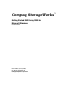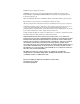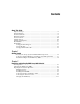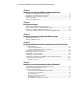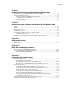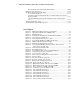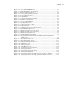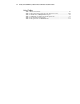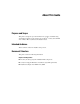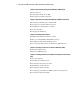Compaq StorageWorks Getting Started RAID Array 3000 for Microsoft Windows Installation Guide (AA-RACZD-TE, January 2001)
vi Getting Started RAID Array 3000 for Microsoft Windows Installation Guide
Storage Window Does Not Display Status Changes.....................................C-10
HS-Series Agent Interaction ..............................................................................C-11
Troubleshooting Connection Problems...............................................................C-11
Access Denied Problem..............................................................................C-11
Add New System by Using Internet Protocol Address May Cause Client to
Stop Responding.........................................................................................C-13
“No Agent Running” Message When Adding System to the Navigation
Tree............................................................................................................C-13
Windows NT Event Logging .............................................................................C-15
Troubleshooting with a SCSI Connection...........................................................C-16
List of Figures
Figure 2-1. Minimum installation clearance measurements..................................2-2
Figure 2-2. Unpacking the RAID Array 3000 Pedestal ........................................ 2-4
Figure 2-3. Mounting the base ............................................................................ 2-6
Figure 2-4. StorageWorks SCSI bus port and SCSI ID assignments..................... 2-7
Figure 2-5. Connecting the serial interface .......................................................... 2-8
Figure 2-6. Connecting the UPS and power cables ............................................ 2-11
Figure 3-1. StorageWorks RAID array 3000 controller shelf ...............................3-2
Figure 4-1. SWXA3–BD differential host adapter ............................................... 4-2
Figure 4-2. Installing the SWXA3–BD host adapter ............................................ 4-5
Figure 4-3. Connecting BN38E–0B technology adapter cable to the host
adapter and to the SCSI cable.......................................................... 4-6
Figure 4-4. Connecting the SCSI bus cables........................................................ 4-7
Figure 6-1. First SWCC Setup screen.................................................................. 6-3
Figure 6-2. Second SWCC Setup screen for Client Installation............................ 6-4
Figure 6-3. Command console client’s start menu ............................................... 6-5
Figure 6-4. Connection choice dialog box........................................................... 6-6
Figure 6-5. Serial connection dialog box for storage window............................... 6-7
Figure 6-6. Storage window................................................................................ 6-8
Figure 6-7. General controller properties tab ....................................................... 6-9
Figure 6-8. Host port controller properties tab................................................... 6-10
Figure 6-9. Environment controller properties tab ............................................. 6-11
Figure 6-10. Cache controller properties tab...................................................... 6-12
Figure 6-11. HSZ22 management: serial connection (COM1)............................ 6-14
Figure 6-12. HSZ22 management: serial connection (COM2)............................ 6-15
Figure 6-13. Storage window for COM1 and COM2 ......................................... 6-16
Figure 6-14. Controller properties for Windows NT .......................................... 6-17
Figure 6-15. Add virtual disk wizard step 1....................................................... 6-19
Figure 6-16. Add virtual disk wizard step 2....................................................... 6-20
Figure 6-17. Add virtual disk wizard step 3....................................................... 6-21
Figure 6-18. Add virtual disk wizard step 4....................................................... 6-22
Figure 6-19. Add virtual disk wizard step 5....................................................... 6-23
Figure 6-20. Add virtual disk wizard step 6....................................................... 6-24
Figure 6-21. Storage window virtual disk window............................................. 6-25