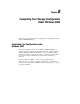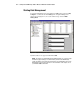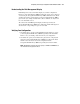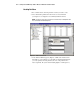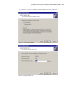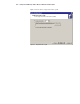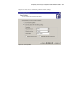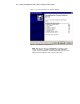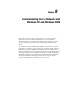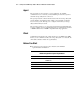Compaq StorageWorks Getting Started RAID Array 3000 for Microsoft Windows Installation Guide (AA-RACZD-TE, January 2001)
Completing Your Storage Configuration Under Windows 2000 8-3
Compaq Confidential – Need to Know Required
Writer: Bob Young Project: Getting Started RAID Array 3000 for Microsoft Windows Installation Guide Comments:
Part Number: AA-RACZD-TE File Name: j-ch8 Completing Your Storage Configuration Under Windows 2000.doc Last Saved On: 11/28/00 9:57 AM
Understanding the Disk Management Display
Disk Management creates a Bar Chart display of your disk configuration.
Figure 8-1 shows that Windows 2000 has named the various devices that were
created using the StorageWorks RAID Array 3000 Command Console Client
graphical user interface. Each disk device that is found by Windows 2000 is
given a name (for example, Disk 0, Disk 1). There should be an entry shown
for each virtual disk created.
The entries in the Disk Management display should represent all your
StorageWorks RAID Array 3000 Storage Subsystem virtual disks. Figure 8-1
also shows the corresponding free space for each disk.
Verifying Your Configuration
1. Check that there is an entry in the Disk Management display for each of
your StorageWorks RAID Array 3000 Storage Subsystem virtual disks.
If there is not, you should go back and recheck your configuration.
2. Check that the capacity shown matches the physical size of the physical
disk or the StorageWorks RAID Array 3000 Storage Subsystem virtual
disk. If it does not match, recheck the configuration for the
StorageWorks RAID Array 3000 Storage Subsystem and its members.
NOTE: Disk Management displays the usable capacity of a RAIDset and MIRRORset, not
the combined total of the physical members.