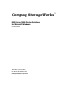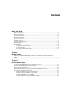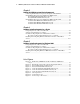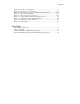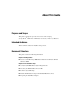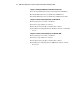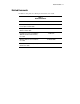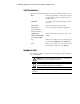Compaq StorageWorks™ RAID Array 3000 Cluster Solutions for Microsoft Windows Installation Guide Third Edition (January 2001) Part Number EK-NT03K-IG. C01 Compaq Computer Corporation Compaq Confidential – Need to Know Required Writer: Bob Young Project: RAID Array 3000 Cluster Solutions for Microsoft Windows Installation Guide Comments: Part Number: EK-NT03K-IG. C01 File Name: a-frnt.
© 2001 Compaq Computer Corporation. COMPAQ, the Compaq logo and StorageWorks Registered with the U.S. Patent and Trademark Office. Microsoft, MS-DOS, Windows, and Windows NT are trademarks of Microsoft Corporation. Intel, Pentium, Celeron, and Xeon are trademarks of Intel Corporation. All other product names mentioned herein may be trademarks of their respective companies. Confidential computer software. Valid license from Compaq required for possession, use or copying. Consistent with FAR 12.211 and 12.
Contents About This Guide Purpose and Scope................................................................................................ vii Intended Audience................................................................................................ vii Document Structure.............................................................................................. vii Related Documents................................................................................................
iv RAID Array 3000 Cluster Solutions for Microsoft Windows Installation Guide Chapter 3 Cabling the RAID Subsystem Cluster Components Connecting RAID Cluster Components through the UltraSCSI Bus...................... 3-1 UltraSCSI Bus Interconnect for RAID Array 3000 Pedestal ................................. 3-2 Pedestal HUB-Radiant RAID Cluster Layout ................................................ 3-2 Pedestal End-Bus RAID Cluster Layout ........................................................
Contents v Figure 4-4. Figure 4-5. Figure 4-6. Figure 4-7. Figure 4-8. Figure 5-1. Figure 5-2. Figure 5-3. Figure 5-4. Drive letter confirmation................................................................... 4-7 No drive letter assignments ............................................................... 4-7 Partition appearance (post HSZDisk driver installation)................... 4-10 Driver letter availability ..................................................................
About This Guide Purpose and Scope This guide is designed to provide and overview of the Compaq TM StorageWorks RAID Array 3000 Cluster Solutions for Microsoft Windows. Intended Audience This document is written for installers and operators.
viii RAID Array 3000 Cluster Solutions for Microsoft Windows Installation Guide Chapter 3: Cabling the RAID Subsystem Cluster Components ■ Connecting RAID Cluster Components through the UltraSCSI Bus ■ UltraSCSI Bus Interconnect for RAID Array 3000 Pedestal ■ UltraSCSI Bus Interconnect for RAID Array 3000 Controller Shelf Chapter 4: Software Setup Requirements for Windows NT ■ Designating Servers as Host A and Host B ■ Software Setup Summary for a Cluster ■ Checklist for Preparing Host A and Hos
About This Guide ix Related Documents In addition to this guide, the following documentation can be useful. Table 1 Related Documents Document Title RAID Array 3000 Subsystem Second Controller Option Installation Guide Part Number EK-SM3KC-IG E01 Getting Started RAID Array 3000 for Microsoft Windows Installation Guide AA-RACZD-TE Command Console V2.2 for the RAID Array 3000 (Pedestal and Rack Mount Models) User’s Guide AA-RBF2C-TE RAID Array 3000 Controller Shelf Hardware User’s Guide EK-SMCPQ-UG.
x RAID Array 3000 Cluster Solutions for Microsoft Windows Installation Guide Text Conventions This document uses the following conventions to distinguish elements of text: Keys Keys appear in boldface. A plus sign (+) between two keys indicates that they should be pressed simultaneously. USER INPUT User input appears in a different typeface and in uppercase. FILENAMES File names appear in uppercase italics.
About This Guide xi NOTE: Text set off in this manner presents commentary, sidelights, or interesting points of information. Symbols on Equipment The following symbols are placed on equipment to indicate the presence of potentially hazardous conditions: This symbol in conjunction with any of the following symbols indicates the presence of a potential hazard. The potential for injury exists if warnings are not observed. Consult your documentation for specific details.
xii RAID Array 3000 Cluster Solutions for Microsoft Windows Installation Guide These symbols on power supplies or systems indicate the equipment is supplied by multiple sources of power. WARNING: To reduce the risk of injury from electric shock, remove all power cords to completely disconnect power from the system. This symbol indicates that the component exceeds the recommended weight for one individual to handle safely.
About This Guide xiii Outside North America, call the nearest Compaq Technical Support Phone Center. Telephone numbers for worldwide Technical Support Centers are listed on the Compaq website. Access the Compaq website: http://www.compaq.
xiv RAID Array 3000 Cluster Solutions for Microsoft Windows Installation Guide Compaq Authorized Reseller For the name of your nearest Compaq authorized reseller: ■ In the United States, call 1-800-345-1518. ■ In Canada, call 1-800-263-5868. ■ Elsewhere, see the Compaq website for locations and telephone numbers. Compaq Confidential – Need to Know Required Writer: Bob Young Project: RAID Array 3000 Cluster Solutions for Microsoft Windows Installation Guide Comments: Part Number: EK-NT03K-IG.
Chapter 1 Getting Started This chapter contains a roadmap to serve as a master guide for establishing a cluster between two Intel host servers and a shared RAID Array 3000 subsystem. This roadmap presides over all other documentation supplied with your equipment, and refers to those resources, as more technical depth is required. NOTE: Depending on your current system environment, you may not need to perform all tasks in this roadmap.
1-2 RAID Array 3000 Cluster Solutions for Microsoft Windows Installation Guide Figure 1-1 shows the RAID Array 3000 for Windows NT and Windows 2000 cluster concept. Server A Server B A A Clients RAID 3000 Subsystem UltraSCSI bus SHR-1089 Figure 1-1. RAID Array 3000 Windows NT and Windows 2000 cluster concept Compaq Confidential – Need to Know Required Writer: Bob Young Project: RAID Array 3000 Cluster Solutions for Microsoft Windows Installation Guide Comments: Part Number: EK-NT03K-IG.
Getting Started 1-3 Table 1-1 Roadmap Step 1 Perform this Procedure All pre-installation steps Including: ■ Verify system requirements ■ Verify SCSI connection kit contents ■ Perform a system backup ■ Plan RAID subsystem/bus layout ■ Prepare the host adapters Described In RAID Array 3000 Cluster Solutions for Microsoft Windows Installation Guide Chapter 2 “Pre-Installation Steps” 2 Unpack and setup the RAID subsystem Getting Started RAID Array 3000 for Microsoft Windows Installation Guide Cha
Compaq Confidential – Need to Know Required Writer: Bob Young Project: RAID Array 3000 Cluster Solutions for Microsoft Windows Installation Guide Comments: Part Number: EK-NT03K-IG. C01 File Name: b-ch1 Getting Started.
Chapter 2 Pre-Installation Steps This chapter describes the preparation needed before installing and configuring the RAID Array 3000/Cluster components.
2-2 RAID Array 3000 Cluster Solutions for Microsoft Windows Installation Guide Verify the (RA3000) Cluster System Requirements Please verify that the cluster requirements listed in Table 2-1 is met.
Pre-Installation Steps 2-3 Inventory the RAID SCSI Connection Kit Three types of RAID SCSI Connection Kits exist.
2-4 RAID Array 3000 Cluster Solutions for Microsoft Windows Installation Guide Please verify that the RAID SCSI Connection Kit you have received is specific to your clustering needs, and use Figure 2-1 to inventory its contents. Also, reference the note following Figure 2-1 to locate the components supplied with your RAID Array 3000 subsystem that supplement the RAID SCSI Connection Kit.
Pre-Installation Steps 2-5 NOTE: To supplement the RAID SCSI Connection Kit, please locate the following parts supplied with your RAID Array 3000 subsystem: ■ One BN37A-05 VHDCI UltraSCSI straight-thru cable ■ One BN38E-0B VHDCI-to-HD 68-Pin Technology Adapter cable Perform a System Backup Follow normal procedures to backup your systems before installing the RAID subsystem cluster components.
2-6 RAID Array 3000 Cluster Solutions for Microsoft Windows Installation Guide Table 2-2 RAID Subsystem Cluster UltraSCSI Bus Layout Options For This RAID Cluster Layout Option … And This Type of Host Adapter HubRadiant RAID HD68-Pin Host A Reference This Section and Figure Chapter 3 “Cabling the RAID Subsystem Cluster Components” see UltraSCSI Bus Interconnect for RAID Array 3000 Pedestal” Chapter 3 “Cabling the RAID Subsystem Cluster Components” Figure 3-1 Host B HUB RAID 3000 Subsystem End-Bu
Pre-Installation Steps 2-7 Table 2-2 RAID Subsystem Cluster UltraSCSI Bus Layout Options continued For This RAID Cluster Layout Option … Reference This Section & Figure And This Type of Host Adapter Host A Host B RAID 3000 Subsystem (Controller Shelf Only) SHR-1501 Mid-Bus RAID See Table 2-2 to select the RAID cluster layout that best suits your environment.
2-8 RAID Array 3000 Cluster Solutions for Microsoft Windows Installation Guide The preparation procedures for preparing both SCSI host adapter products are provided in the following sections. Setting SCSI Host Adapter Termination Adaptec AHA-2944UW Termination Procedures Termination on the Adaptec AHA-2944UW host adapter is controlled by software commands via the SCSISelect utility. The default setting is automatic, which is not supported in a StorageWorks RAID Array 3000 cluster.
Pre-Installation Steps 2-9 Setting SCSI Host Adapter BIOS to Disable NOTE: This procedure applies to Adaptec SCSI host adapters only. Refer to your Adaptec SCSI host adapter reference manual and follow the procedure to set the Adapter BIOS option to Disable on both host adapters. The Adapter BIOS setting is not applicable to the SWXA3-BD host adapter. The SCSI host adapters are now prepared for a cluster environment.
Compaq Confidential – Need to Know Required Writer: Bob Young Project: RAID Array 3000 Cluster Solutions for Microsoft Windows Installation Guide Comments: Part Number: EK-NT03K-IG. C01 File Name: c-ch2 Pre-Installation Steps.
Chapter 3 Cabling the RAID Subsystem Cluster Components This chapter provides the procedures for interconnecting two host servers and a shared StorageWorks RAID Array 3000 subsystem through the UltraSCSI bus, and externally terminating the bus as applicable. Interconnection procedures for locating the RAID subsystem in a Hub-Radiant and End-Bus cluster layout for the pedestal are provided. A mid-bus layout is provided for the RA3000 rackmount controller shelf.
3-2 RAID Array 3000 Cluster Solutions for Microsoft Windows Installation Guide UltraSCSI Bus Interconnect for RAID Array 3000 Pedestal This section describes the HUB-radiant cluster layouts for the RAID Array 3000 freestanding pedestal. Pedestal HUB-Radiant RAID Cluster Layout Perform the following steps to connect two (Intel) host servers equipped with HD 68-pin host adapters to the pedestal subsystem using a SCSI hub (Figure 3– 1): 1.
Cabling the RAID Subsystem Cluster Components 3-3 7. Attach the other end of the UltraSCSI cable to the remaining SCSI hub port. HOST A HOST B HD68-Pin Host Adapter DS-DWZZH-03 UltraSCSI HUB (3-Port, VHDCI) BN38E-0B VHDCI-to-HD68-Pin Adapter Cable BN37A-05 VHDCI-to-VHDCI UltraSCSI Cable HD68-Pin Host Adapter BN38E-0B VHDCI-to-HD68-Pin Adapter Cable BN37A-05 VHDCI-to-VHDCI UltraSCSI Cable BN37A-05 Host Port 0 RAID 3000 Subsystem (rear view) SHR-1074 Figure 3-1.
3-4 RAID Array 3000 Cluster Solutions for Microsoft Windows Installation Guide Pedestal End-Bus RAID Cluster Layout Perform the following steps to connect two (Intel) host servers equipped with HD-68-pin host adapters to the pedestal subsystem located on the end of the UltraSCSI bus (Figure 3– 2): 1. Attach a Y-cable (BN21W-0B) to the HD 68-pin host adapter on Host A. 2. Attach a Y-cable (BN21W-0B) to the HD 68-pin host adapter on Host B. 3.
Cabling the RAID Subsystem Cluster Components 3-5 UltraSCSI Bus Interconnect for RAID Array 3000 Controller Shelf This section describes how to connect two host servers equipped with HD 68pin host adapters to the RA3000 controller shelf using an UltraSCSI hub. Three hub-layout configurations are covered: hub-radiant, mid-bus, and endbus.
3-6 RAID Array 3000 Cluster Solutions for Microsoft Windows Installation Guide 7. Connect the other end of the cable to the SCSI hub. RAID 3000 Controller Shelf Host I/O Module Port 0 BN37A-05 DS-DW22H-03 UltraSCSI Hub (3-Port, VHDC1) HOST A HOST B HD68-Pin Host Adapter HD68-Pin Host Adapter BN38E-0B BN37A-05 BN38E-0B SHR-1505 Figure 3-3. Controller shelf hub-radiant RAID cluster layout NOTE: SCSI termination must be enabled on both adapters.
Cabling the RAID Subsystem Cluster Components 3-7 Controller Shelf Mid-Bus RAID Cluster Layout For a mid-bus cluster layout, perform the following steps to connect the two host servers to the controller shelf (Figure 3– 4): 1. Attach a Y-cable (BN21W-0B) to the HD 68-pin host adapter on Host A. 2. Connect the compatible end of the adapter cable (BN38E-0B) to the available end of the Y-cable attached to Host A. 3. Connect the other (VHDCI-compatabile) end to a BN37A-05 UltraSCSI adapter cable. 4.
3-8 RAID Array 3000 Cluster Solutions for Microsoft Windows Installation Guide Controller Shelf End-Bus RAID Cluster Layout For an end-bus cluster layout, perform the following steps to connect the two host servers to the controller shelf subsystem (Figure 3– 5): 1. Attach a Y-cable (BN21W-0B) to the HD 68-pin host adapter on Host A. 2. Attach a Y-cable (BN21W-0B) to the HD 68-pin host adapter on Host B. 3.
Cabling the RAID Subsystem Cluster Components 3-9 7. Connect terminator H879-AA to the end of the Y-cable attached to Host A. RAID 3000 Controller Shelf BN37A-05 Host I/O Module Port 0 BN38E-0B BN21W-0B Y-Cable HD68-Pin Host Adapter Terminator H879-AA BN37A-05 BN21W-0B Y-Cable HD68-Pin Host Adapter SHR-1507 Figure 3-5. Controller shelf end-bus RAID cluster layout NOTE: SCSI termination must be disabled on both adapters.
Compaq Confidential – Need to Know Required Writer: Bob Young Project: RAID Array 3000 Cluster Solutions for Microsoft Windows Installation Guide Comments: Part Number: EK-NT03K-IG. C01 File Name: d-ch3 Cabling the RAID Subsystem Cluster Components.
Chapter 4 Software Setup Requirements for a Cluster This chapter describes the software setups, in sequence, required to prepare the RAID Array 3000 subsystem and two host servers for a cluster environment. Designating Servers as Host A and Host B A cluster environment requires sets of software procedures to be performed one host server at a time. Therefore, the servers must be clearly designated in your mind as Host A and Host B prior to the setup process.
4-2 RAID Array 3000 Cluster Solutions for Microsoft Windows Installation Guide Software Setup Summary for a Cluster The software setup procedures required for a cluster are presented in this section in the order that they must occur, which is as follows: ■ Prepare Host A for a Cluster ■ Prepare Host B for a Cluster ■ Install and Configure Windows NT Cluster Software on both host servers After completing these three main procedures in sequence you will have successfully established a cluster between t
Software Setup Requirements for a Cluster 4-3 Host B: On Host B (Host A can remain powered up): ■ Install the SCSI Host Adapter Device Driver ■ Prepare for HSZDisk Class Driver Installation (temporarily de-assign NTFS partition drive letters) ■ Install the HSZDisk Class Driver ■ Reboot the server (Host B) ■ Verify HSZDisk Class Driver Installation ■ Reassign NTFS Partition Drive Letters Procedures for Preparing Both Host Servers for a Cluster Perform all of the steps in this section on Host A,
4-4 RAID Array 3000 Cluster Solutions for Microsoft Windows Installation Guide Installing the HSZDisk class driver when NTFS partitions exist on the RAID subsystem causes Windows NT to reassign the drive letters. (HSZDisk inserts all RAID array-based partitions ahead of any local (non-shared bus) partitions. Windows NT would, for example, reassign drive letter C from your system disk to the first NTFS formatted storageset partition, Disk 0.
Software Setup Requirements for a Cluster 4-5 2. Label your partitions, if they are not already labeled, so that you can distinguish each one. 3. Record the drive letters currently associated with each of the partition labels. 4. Click RAID Array-based partition, select Assign Drive Letter. The Assign Drive Letter dialog box appears, similar to Figure 4−2. Figure 4-2.
4-6 RAID Array 3000 Cluster Solutions for Microsoft Windows Installation Guide 5. Click the Do not assign a drive letter button and click OK (Figure 4−3). Figure 4-3. Do not assign a drive letter Compaq Confidential – Need to Know Required Writer: Bob Young Project: RAID Array 3000 Cluster Solutions for Microsoft Windows Installation Guide Comments: Part Number: EK-NT03K-IG. C01 File Name: e-ch4 Software Setup Requirements for Windows NT.
Software Setup Requirements for a Cluster 4-7 A confirmation dialog box appears as shown in Figure 4−4. Figure 4-4. Drive letter confirmation 6. Click Yes. The partition now appears without a drive letter designator similar to Figure 4−5. Figure 4-5. No drive letter assignments 7. Repeat steps 4 through 6 for each of your partitions except the local and boot partitions.
4-8 RAID Array 3000 Cluster Solutions for Microsoft Windows Installation Guide Installing the HSZDisk Class Driver Locate the CD-ROM disk labeled RAID Array 3000 Solution Software for Windows NT, which contains the HSZDisk driver (HSZDisk.sys). The HSZDisk.sys driver is installed using the HSZ utility. The HSZ utility installs the driver, checks the event log for miniport and class driver errors, and also checks the SCSI adapter driver version.
Software Setup Requirements for a Cluster 4-9 If any driver installation errors appear in the Event Viewer window, a connectivity problem may exist on the shared SCSI-bus. HSZDisk will not load while these problems exist.
4-10 RAID Array 3000 Cluster Solutions for Microsoft Windows Installation Guide Reassigning Previous NTFS Partition Drive Letters This section describes how to reassign drive letters to NTFS partitions on a host if they were temporarily de-assigned as described in “ Preparing for the HSZDisk Class Driver Installation”. To reassign drive letters: 1. Start Disk Administrator. The disk administrator displays all the existing partitions, similar to the window in Figure 4-6.
Software Setup Requirements for a Cluster 4-11 2. Highlight a (RAID Array ) partition and select Assign Drive Letter. The Assign Drive Letter window appears displaying the next available drive letter, similar to the window in Figure 4-7. Figure 4-7. Driver letter availability 3. Click OK if you want to assign the selected drive letter. Otherwise, click the Assign drive letter radio button. Select another drive letter from the pick list and click OK.
4-12 RAID Array 3000 Cluster Solutions for Microsoft Windows Installation Guide 5. Repeat steps 2 through 4 until you have assigned drive letters to all of the partitions that need one, similar to the window in Figure 4-8. Figure 4-8. All the drive letters reassigned Compaq Confidential – Need to Know Required Writer: Bob Young Project: RAID Array 3000 Cluster Solutions for Microsoft Windows Installation Guide Comments: Part Number: EK-NT03K-IG.
Software Setup Requirements for a Cluster 4-13 If preparing Host A with the NTFS partition drive letters successfully reassigned or newly created, as applicable, Host A is prepared for a cluster. To prepare Host B, return to “Procedures for Preparing Both Host Servers for a Cluster” and repeat all of the preceding steps on Host B. IF PREPARING HOST B If preparing Host B with the NTFS partition drive letters successfully reassigned, Host B is prepared for a cluster then proceeds.
Compaq Confidential – Need to Know Required Writer: Bob Young Project: RAID Array 3000 Cluster Solutions for Microsoft Windows Installation Guide Comments: Part Number: EK-NT03K-IG. C01 File Name: e-ch4 Software Setup Requirements for Windows NT.
Chapter 5 Software Setup Requirements for Windows 2000 This chapter describes the software setups, in sequence, required to prepare the RAID Array 3000 subsystem and two host servers for a cluster environment with Windows 2000. There are no major differences when installing clusters with Windows 2000 and Window NT. Designating Servers as Host A and Host B A cluster environment requires sets of software procedures to be performed one host server at a time.
5-2 RAID Array 3000 Cluster Solutions for Microsoft Windows Installation Guide Software Setup Summary for a Cluster The software setup procedures required for a cluster are presented in this section in the order that they must occur, which is as follows: ■ Prepare Host A for a Cluster ■ Prepare Host B for a Cluster ■ Install and Configure Windows 2000 Cluster Software on both host servers Checklist for Preparing Host A and Host B for a Cluster The procedures for preparing each host server for a clust
Software Setup Requirements for Windows 2000 5-3 Procedures for Preparing Both Host Servers for a Cluster Perform all of the steps in this section on Host A, while host B is powered down. When finished, power up Host B and repeat all of the steps on Host B. NOTE: Follow normal procedures to power down Host B before preparing Host A for a cluster. Installing the SCSI Host Adapter Device Driver The SCSI host adapter device driver is provided with Windows 2000.
5-4 RAID Array 3000 Cluster Solutions for Microsoft Windows Installation Guide 1. Start Disk Manager from the Computer Management window in Figure 5−1. Figure 5-1. Computer Management disk manager window Compaq Confidential – Need to Know Required Writer: Bob Young Project: RAID Array 3000 Cluster Solutions for Microsoft Windows Installation Guide Comments: Part Number: EK-NT03K-IG. C01 File Name: f-ch5 Software Setup Requirements for Windows 2000.
Software Setup Requirements for Windows 2000 5-5 2. Click (RAID Array) partition, select Change drive letter and path. The Change Drive Letter dialog box appears. (Figure 5-2). Figure 5-2. Change Drive Letter and Paths dialog box 3. Click Add after assigning the desired drive letter and click OK (Figure 5-3). Figure 5-3.
5-6 RAID Array 3000 Cluster Solutions for Microsoft Windows Installation Guide 4. Repeat steps 2 and 3 for each of your partitions except for the disk partition as shown in Figure 5-4. Figure 5-4. Disk partitions Compaq Confidential – Need to Know Required Writer: Bob Young Project: RAID Array 3000 Cluster Solutions for Microsoft Windows Installation Guide Comments: Part Number: EK-NT03K-IG. C01 File Name: f-ch5 Software Setup Requirements for Windows 2000.
Software Setup Requirements for Windows 2000 5-7 NTFS Partition Drive Letter Reassignment or Creation If preparing Host A and you have not created any NTFS partitions on the RAID subsystem, create them now by running the Disk Management utility on Host A. You will have successfully prepared Host A for a cluster, and must return to “Procedures for Preparing Both Host Servers for a Cluster” to repeat the preceding software setups on Host B.
Compaq Confidential – Need to Know Required Writer: Bob Young Project: RAID Array 3000 Cluster Solutions for Microsoft Windows Installation Guide Comments: Part Number: EK-NT03K-IG. C01 File Name: f-ch5 Software Setup Requirements for Windows 2000.