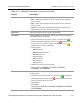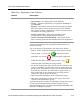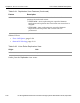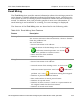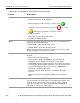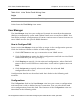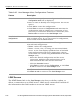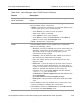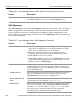HP StorageWorks Reference Information Storage System V1.0 Administrator Guide (May 2004)
PCC Views, Detailed Descriptions Chapter 2:
Persist Control Center
HP StorageWorks Reference Information Storage System Administrator Guide, April 2004 2-85
Table 2-86: User Manager View, LDAP Servers Features
Feature Description
List of selectable LDAP
server connections
Select an existing LDAP server connection to update or
delete.
Actions Click a button to perform one of the following actions on a
selected LDAP server connection:
• Update – Change the connection. A new view displays the
current host, port, user, and password.
–Click Reset if you want to clear all values.
– Enter new values as needed.
–Click Update to save your changes.
–Click Back to return to LDAP Servers, or click Back to
main to return to the User Manager view.
• Delete – Remove the connection.
Create 1.Click Create to define a new LDAP server connection.
2.Enter the following values:
– Server ID – A name to identify the server connection; for
example, “server250” for the LDAP server 1.1.1.250.
The name must be unique among other server
connections on the system.
– Hostname – The IP address of the LDAP server where
the desired user information is located.
– Port – The LDAP server port that DAS will use. The
default is 389.
– Binder user – A user ID that has at least read access to
user accounts on the LDAP server. You may want to
create a user profile on the LDAP server specifically for
DAS use. Include the domain in this entry; for
example, for a user named dasUser and the domain
ldaptest.com, you would enter
cn=dasUser,cn=Users,dc=ldaptest,dc=com.The default user
ID is Administrator
(cn=Administrator,cn=Users,dc=ldaptest,dc=com).
– Binder pswd – The password associated with the binder
user.
3.Click Create to save the defined server connection. The
system attempts to validate the connection.
4.Click Back to return to LDAP servers, or click Back to main
to return to the User Manager view.