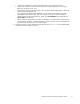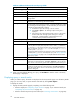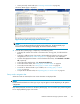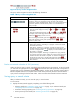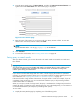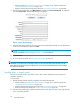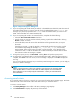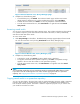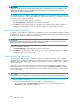HP StorageWorks Reference Information Storage System V1.4 User Guide (T3559-96028, December 2005)
•
Submit a simple (see "Completing simple searches" on page 19) or advanced search (see
"Completing advanced searches" on page 20) .
•
Submit a search from previously saved criteria (see "Accessing saved criteria"onpage28).
2. From the Query Results page, click More Options, and then click Save Current Results.Orright-click
and select Save results.TheSaveResultspageisdisplayed.
Figure 7 S
ave Results page
3. Enter the nam e of the results you are saving in the Save Search Results as field. To erase text entered
intheSaveSearchResultsasfield, click Clear.
NOTE:
Specialcharacters@$%^&*#()[]/\{+}‘~=|arenotallowed.
4. Click Save Now.
5.
To acc ess the saved results, see "Access ing saved results"onpage29.
NOTE:
The results are not retrieved in chronological order, but are sorted chronologically after they have all
been retrieved (query processing is Finished). If you access the saved results before the query is Finished,
theresultsarenotsorted.
Sending query or search results
You can send search results to your email account. This includes results that you have placed in a
quarantine repository.
To send results:
1. Display the Q uery Results page by c ompleting one of the following tasks:
•
Submit a simple (see "Completing simple searches" on page 19) or advanced search (see
"Completing advanced searches" on page 20) .
•
Submit a search from previously saved criteria (see "Accessing saved criteria"onpage28).
•
Access previously saved results (see "Accessing saved results" on page 29) .
2. From the Query Results page, select the check box next to each item you want to send. Skip this step
if you are sending all items.
26
RISS Web Interface