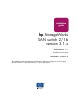installation guide hp StorageWorks SAN switch 2/16 version 3.1.x Product Version: 3.1.x Third Edition (June 2003) Part Number: AA-RR84C-TE This installation guide provides basic procedures for setting up, configuring, and managing the SAN Switch 2/16 and SAN Switch 2/16 power pak models.
© Copyright 1999-2003 Hewlett-Packard Development Company, L.P. Hewlett-Packard Company makes no warranty of any kind with regard to this material, including, but not limited to, the implied warranties of merchantability and fitness for a particular purpose. Hewlett-Packard shall not be liable for errors contained herein or for incidental or consequential damages in connection with the furnishing, performance, or use of this material.
contents Contents About this Guide. . . . . . . . . . . . . . . . . . . . . . . . . . . . . . . . . . . . . . . . . . . . . . . . . . . .9 Overview. . . . . . . . . . . . . . . . . . . . . . . . . . . . . . . . . . . . . . . . . . . . . . . . . . . . . . . . . . . . . . . . . 10 Intended Audience . . . . . . . . . . . . . . . . . . . . . . . . . . . . . . . . . . . . . . . . . . . . . . . . . . . . . . 10 Related Documentation . . . . . . . . . . . . . . . . . . . . . . . . . . . . . . . . . . . . . . . .
Contents 2 Installing the SAN Switch 2/16 . . . . . . . . . . . . . . . . . . . . . . . . . . . . . . . . . . . . . . . .23 Unpack and Verify Carton Contents. . . . . . . . . . . . . . . . . . . . . . . . . . . . . . . . . . . . . . . . . . . . 24 Installation Guidelines . . . . . . . . . . . . . . . . . . . . . . . . . . . . . . . . . . . . . . . . . . . . . . . . . . . . . . 27 Selecting an Operating Location . . . . . . . . . . . . . . . . . . . . . . . . . . . . . . . . . . . . . . . . . . .
Contents Next Steps. . . . . . . . . . . . . . . . . . . . . . . . . . . . . . . . . . . . . . . . . . . . . . . . . . . . . . . . . . . . . . . . Setting QuickLoop Mode on Ports. . . . . . . . . . . . . . . . . . . . . . . . . . . . . . . . . . . . . . . . . . Setting Up Speed Negotiation . . . . . . . . . . . . . . . . . . . . . . . . . . . . . . . . . . . . . . . . . . . . . Cascading Switches . . . . . . . . . . . . . . . . . . . . . . . . . . . . . . . . . . . . . . . . . . . . . . . . . . . . .
Contents BSMI EMC Statement (Taiwan) . . . . . . . . . . . . . . . . . . . . . . . . . . . . . . . . . . . . . . . . . . . . . . RRL EMC Statement (Korea) . . . . . . . . . . . . . . . . . . . . . . . . . . . . . . . . . . . . . . . . . . . . . . . . Laser Safety . . . . . . . . . . . . . . . . . . . . . . . . . . . . . . . . . . . . . . . . . . . . . . . . . . . . . . . . . . . . . . Battery Replacement Notice . . . . . . . . . . . . . . . . . . . . . . . . . . . . . . . . . . . . . . . . . . . . . . . .
Contents 21 22 23 24 25 Installing the switch into a rack (HP System/e rack) . . . . . . . . . . . . . . . . . . . . . . . . . . . . Connecting the power cords. . . . . . . . . . . . . . . . . . . . . . . . . . . . . . . . . . . . . . . . . . . . . . . Connecting the Serial cable . . . . . . . . . . . . . . . . . . . . . . . . . . . . . . . . . . . . . . . . . . . . . . . Connecting the Ethernet cable . . . . . . . . . . . . . . . . . . . . . . . . . . . . . . . . . . . . . . . . . . . . .
Contents 8 SAN Switch 2/16 Version 3.1.
about this guide About this Guide This installation guide provides information to help you set up and configure the HP StorageWorks SAN Switch 2/16. About this Guide About this Guide topics include: ■ Overview, page 10 ■ Conventions, page 11 ■ Rack Stability, page 14 ■ Getting Help, page 15 SAN Switch 2/16 Version 3.1.
About this Guide Overview This section covers the following topics: ■ Intended Audience ■ Related Documentation Intended Audience This book is intended for use by customers who purchased the SAN Switch 2/16, 2/16 power pak; and for authorized service providers who are experienced with the following: ■ ■ ■ Configuration aspects of customer Storage Area Network (SAN) fabric Customer host environments, such as Windows 2000®, Windows NT®, and IBM AIX Web Tools Graphical User Interface (GUI), for configur
About this Guide Conventions Conventions consist of the following: ■ Document Conventions ■ Text Symbols ■ Equipment Symbols Document Conventions The document conventions included in Table 1 apply in most cases.
About this Guide Caution: Text set off in this manner indicates that failure to follow directions could result in damage to equipment or data. Note: Text set off in this manner presents commentary, sidelights, or interesting points of information. Equipment Symbols The following equipment symbols may be found on hardware for which this guide pertains. They have the following meanings.
About this Guide Power supplies or systems marked with these symbols indicate the presence of multiple sources of power. WARNING: To reduce the risk of personal injury from electrical shock, remove all power cords to completely disconnect power from the power supplies and systems. Any product or assembly marked with these symbols indicates that the component exceeds the recommended weight for one individual to handle safely.
About this Guide Rack Stability Rack stability protects personnel and equipment. WARNING: To reduce the risk of personal injury or damage to the equipment, be sure that: ■ The leveling jacks are extended to the floor. ■ The full weight of the rack rests on the leveling jacks. ■ In single rack installations, the stabilizing feet are attached to the rack. ■ In multiple rack installations, the racks are coupled. ■ Only one rack component is extended at any time.
About this Guide Getting Help If you still have a question after reading this guide, contact an HP authorized service provider or access our website: http://www.hp.com. HP Technical Support In North America, call technical support at 1-800-652-6672, available 24 hours a day, 7 days a week. Note: For continuous quality improvement, calls may be recorded or monitored. Outside North America, call technical support at the nearest location.
About this Guide HP Authorized Reseller For the name of your nearest HP authorized reseller: ■ In the United States, call 1-800-345-1518. ■ In Canada, call 1-800-263-5868. ■ Elsewhere, see the HP website for locations and telephone numbers: http://www.hp.com 16 SAN Switch 2/16 Version 3.1.
Overview 1 The HP StorageWorks SAN Switch 2/16 is a high-performance, 16-port, 2 gigabit (Gb) Fibre Channel (FC) switch used to interconnect storage devices, hosts, and servers in a SAN. The HP StorageWorks SAN Switch 2/16 is offered in two configurations; the 2/16 and 2/16 power pak. Refer to the HP StorageWorks SAN Switch 2/16 Version 3.1.x Release Notes for a complete list of management features enabled on your specific switch.
Overview SAN Switch 2/16 Features Read the following sections for feature-specific information. Firmware The SAN Switch 2/16 operates using Fabric Operating System (FOS) firmware Version 3.1.x. (version as of this writing, please refer to the switch Release Notes for exact version number).
Overview Hardware The SAN Switch 2/16 consists of the following components: ■ A 1-Unit (U) chassis, designed for mounting in a 19-inch rack, with forced-air cooling that flows from the back of the switch to the front. ■ 16 optical ports, compatible with Small Form Factor Pluggable media (SFPs). ■ One RS-232 Serial port (DB9 connector) on the front panel. ■ One IEEE compliant RJ-45 connector on the front panel for use with 10/100 Mbps Ethernet or in-band.
Overview SFP Media Side The front panel of the SAN Switch 2/16 is shown in Figure 1. The front panel houses the Serial port, Ethernet port, fiber optic ports with corresponding LEDs, and the power switch LED. 1 2 6 5 4 3 SHR-2548A 1 2 3 Serial port Ethernet port Optical ports (16) 4 5 6 Port speed LEDs (16) Port status LEDs (16) Power switch LED Figure 1: SFP media side Optical Ports All switch ports support full fabric capability.
Overview ISL Trunking ISL trunking is a Fabric OS feature that enables distribution of traffic over the combined bandwidth of up to four ISLs between two directly adjacent switches, while preserving in-order delivery. For specific information about ISL trunking, refer to the HP StorageWorks Trunking Version 3.1.x/4.1.x User Guide. SFPs The ports connect to SFP media. SFPs are universal and self-configuring. Power Supply Side Figure 2 shows the rear panel of the switch.
Overview Optional Hardware Kits HP provides the following optional hardware kits in support of the SAN Switch 2/16, see Table 2.
Installing the SAN Switch 2/16 2 This chapter covers the following topics: ■ Unpack and Verify Carton Contents, page 24 ■ Installation Guidelines, page 27 ■ Installing the SAN Switch as a Stand-alone Unit, page 30 ■ Installing the SAN Switch 2/16 in an HP 9000 Series or Comparable EIA Rack, page 31 ■ Installing the Switch in the Optional HP System/e Rack, page 40 ■ Installing the Switch Using the HP StorageWorks SAN Switch Universal Rack Mount Kit, page 46 ■ Connecting AC Power, page 56 ■ C
Installing the SAN Switch 2/16 Unpack and Verify Carton Contents Unpack and inspect the SAN Switch 2/16 carton contents as follows. 1. Inspect the shipping container for possible damage caused during transit. 2. Unpack the shipping cartons. Note: The Rack Mount Kit shown in Figure 3 and Table 3 may not represent the kit that shipped with your switch. HP reserves the right to substitute Rack Mount Kits, providing applicable instructions with each switch. 24 SAN Switch 2/16 Version 3.1.
Installing the SAN Switch 2/16 2 3 1 5 4 6 SHR-2489A Figure 3: Carton contents SAN Switch 2/16 Version 3.1.
Installing the SAN Switch 2/16 Table 3: Shipping Carton Contents Item Number Description 1 One HP StorageWorks SAN Switch 2/16 product accessory bag containing CD, license, documentation 2 Two standard AC power cords and two PDU cords 3 One RS-232 Serial cable (convertible to an RJ-45 connector, by removing the adapter on the end of the cable) 4 HP StorageWorks SAN Switch 2/16 5 *Rack Mount Kit containing: Slide Assembly, includes one Inner and one Outer Slide Rail, with the following items prei
Installing the SAN Switch 2/16 Installation Guidelines Read the following sections for installation guidelines. Install the SAN Switch 2/16 in one of the following ways: ■ As a stand-alone unit on a flat surface. For instructions, see Installing the SAN Switch as a Stand-alone Unit, page 30. ■ In the HP 9000 Series (or comparable) Rack using the Rack Mount Kit supplied with the switch, contents as outlined in Table 3.
Installing the SAN Switch 2/16 — The rack should be balanced and the installed equipment within the rack’s weight limits. Ensure the rack is mechanically secured to ensure stability in the event of an earthquake. Cooling Requirements Cooling air is drawn into the switch chassis by the fans mounted on the rear of the chassis. The air is expelled through vents in the front of the chassis (the port/cable side).
Installing the SAN Switch 2/16 Electrostatic Discharge Precautions To prevent electrostatic damage, observe the following precautions: ■ Avoid hand contact by transporting and storing products in static-safe containers. ■ Keep electrostatic-sensitive parts in their containers until they arrive at static-free workstations. ■ Place parts on a grounded surface before removing them from their containers. ■ Avoid touching pins, leads, or circuitry.
Installing the SAN Switch 2/16 Installing the SAN Switch as a Stand-alone Unit Use these procedures for setting up the switch as a stand-alone unit. The following items are required for this setup: ■ SAN Switch 2/16 ■ AC power cord(s) and cables supplied with the switch ■ Rubber mounting feet supplied with the switch 1. Place the SAN Switch 2/16 or on a flat, sturdy surface like a table or lab bench. 2. Apply the rubber feet as follows. a.
Installing the SAN Switch 2/16 Installing the SAN Switch 2/16 in an HP 9000 Series or Comparable EIA Rack Read the following sections to install the switch in a rack using the Rack Mount Kit supplied with the switch. Obtain the following tools: ■ A #2 Phillips screwdriver ■ Torque screwdriver Installing the Slide Rail Assemblies to the Switch The Rack Mount Kit supplied with the switch consists of two slide rail assemblies consisting of an inner slide rail attached to an outer slide rail.
Installing the SAN Switch 2/16 Attaching the Inner Slide Rails to the Switch Use the following steps to secure each inner slide rail to the switch chassis. Caution: It is important to install the inner slide rails using the Phillips head, 8-32 x 3/16-inch screws supplied in the Rack Mount Kit. Installing screws longer than 3/16-inch can damage the switch. 1.
Installing the SAN Switch 2/16 3. Tighten the screws and torque to 15-inch pounds. SHR-2477A Figure 4: Securing the inner slide rails to the switch 4. Repeat steps 1 and 2 to attach the second inner slide rail to the switch. Make sure to orient the second inner slide rail in the same way you positioned the first (based on 1a or 1b above). Attaching the Rear or Front Rack Mount Brackets The Rack Mount Kit supplied with the switch contains two rear rack mount brackets and two front rack mount brackets.
Installing the SAN Switch 2/16 For Rear Rack Access Use these steps to attach the rear rack mount brackets to the switch. The rear rack mount brackets act as “stops” to prevent the switch from sliding out the rear of the rack. Use these steps if you installed the inner slide rails to the switch using the procedure outlined in “Attaching the Inner Slide Rails to the Switch,” step 1a on page 32. 1. Align the right rack mount bracket with the two screw holes at the port end of the switch. 2.
Installing the SAN Switch 2/16 For Front Rack Access Use these steps to attach the front rack mount brackets to the switch. The front rack mount brackets act as stops to prevent the switch from sliding out the front of the rack. Use these steps if you installed the inner slide rails to the switch using the procedure outlined in “Attaching the Inner Slide Rails to the Switch,” step 1b on page 32. 1.
Installing the SAN Switch 2/16 Note: Before starting this procedure, verify that two of the slide mount L-brackets are preinstalled at the end of each outer slide rail. The L-brackets are necessary to attach the outer rails to the HP 9000 Series Rack. 1. Determine the appropriate placement for the switch inside the HP 9000 Series or EIA Rack. Note: The HP 9000 Series rack’s rails are divided into Units (Us). Each U is marked with a small, round hole and three square openings for mounting equipment. 2.
Installing the SAN Switch 2/16 Note: Position the square alignment washers onto the Phillips head 10-32 x 3/8-inch screws, as described in step 3. The square alignment washers are mandatory for proper switch alignment. 7. Secure each L-bracket and 3-hole bar nut to the rack’s rails with two Phillips head 10-32 x 3/8-inch screws (and attached square alignment washers), see Figure 6. 2 4 [1] Select this graphic frame. [2] Select File. [3] Select Import. [4] Select File.
Installing the SAN Switch 2/16 Note: Remember to position the 3-hole bar nut behind the L-bracket. 8. Tighten the screws, and torque to 25-inch pounds. 9. Repeat steps 5 through 7 to secure the other end of the outer slide rail. 10. Repeat steps 3 through 7 to install the second outer slide rail. Sliding the Switch into an HP 9000 Series or EIA Rack Follow these steps to install the switch in the rack. WARNING: During the install, do not touch the inner section of the outer slide rails.
Installing the SAN Switch 2/16 3. Slide the switch in the rack, see Figure 7. SHR-2476A Figure 7: Sliding the switch into an HP 9000 Series rack Securing the Rack Mount Brackets Secure the rack mount brackets (installed earlier, see “Attaching the Rear or Front Rack Mount Brackets” on page 33) to the HP 9000 Series rack rails, as follows. 1. Locate two Phillips head 10-32 x 3/8-inch screws in the Rack Mount Kit accessory pouch. 2. Secure each rack mount bracket to the rack rails. 3.
Installing the SAN Switch 2/16 Installing the Switch in the Optional HP System/e Rack This section provides instructions for installing the switch in the HP System/e rack.
Installing the SAN Switch 2/16 Note: For proper airflow, the SFP media side of the SAN Switch 2/16 must face the rear of the rack. This mounting allows air to enter from the front of the rack and to exhaust at the rear of the rack, similar to other rack-mounted equipment. This prevents switch overheating, which may cause it to fail. Use these steps to install the switch in the HP System/e rack. 1. Verify that all required hardware is available. 2. Choose a mounting location in the rack for the switch. 3.
Installing the SAN Switch 2/16 4. Install two M5 U-type Tinnerman clips for each of the front columns of the rack in the top and bottom positions of the three-hole pattern as shown in Figure 9. Figure 9: Installing the tinnerman clips 5. Assemble the outer rails by completing the following steps: a. As an aid in assembly, two rubber washers have been included to help keep the rear slotted portion of the outer rail flush against the rear rail-tray brackets. Install them as shown in Figure 10.
Installing the SAN Switch 2/16 I 1 2 [1] Select this graphic frame. [2] Select File. [3] Select Import. [4] Select File. [5] Choose the appropriate graphic file name. [6] Make sure you’ve checked the Copy Into Document. [7] Select Import. Position the illustration as required. [8] Adjust the size of the outer graphic frame as required. Delete this set of instructions SHR-2559A 1 Rubber washer (1 of 2) 2 Rear rail tray bracket (1 of 2) Figure 10: Installing the rubber washers b.
Installing the SAN Switch 2/16 1 2 SHR-2560A 1 Outer rail alignment pins 2 M5 torx screws Figure 11: Assembling the outer rails (HP rack) 7. Assemble the two inner rails (one on each side) to the switch using (6) #8-32 x 5/16 Phillips pan-head screws, and #8 flat washer as shown in Figure 12. Figure 12: Assembling the inner rails 44 SAN Switch 2/16 Version 3.1.
Installing the SAN Switch 2/16 Caution: Do not use any other screws other than the six that are provided. Use of any longer lengths can cause damage to internal components of the switch. Before tightening screws, make sure that the rails are centered to the overall height of the switch. 8. Insert the switch with the attached inner rails into the outer rails. 9. Install the two remaining M5 Torx screws to complete the installation. See Figure 13.
Installing the SAN Switch 2/16 Installing the Switch Using the HP StorageWorks SAN Switch Universal Rack Mount Kit This section provides instructions for installing the SAN Switch 2/16 in an HP rack using the Universal Rack Mount Kit, part number 331148-B21.
Installing the SAN Switch 2/16 (8) #10 alignment washer (8) #10 adapter washer (2) 1/4 x 20 hex nut with captive star lock washer (2) 1/4 flat washer Caution: For proper airflow, the SFP media side of the SAN Switch 2/16 must face the rear of the rack. This mounting allows air to enter from the front of the rack and to exhaust at the rear of the rack, similar to other rack-mounted equipment. This prevents switch overheating, which may cause it to fail. To install the switch in a rack: 1.
Installing the SAN Switch 2/16 3. Attach the rear mounting brackets to the rear rack uprights by completing one of the following steps: — For an HP 9000 Series or comparable EIA rack, assemble each of the two brackets with (2) #10-32 x 1/2-inch Phillips pan-head screws with captive star lock washers and (2) #10 adapter washers as shown in Figure 14. Figure 14: Installing the rear mounting brackets (HP 9000 Series or comparable EIA rack) 48 SAN Switch 2/16 Version 3.1.
Installing the SAN Switch 2/16 — For an HP System/e rack, install each of the two rear mounting brackets with (2) #10-32 x 1/2-inch Phillips pan-head screws and (2) #10 alignment washers as shown in Figure 15. Figure 15: Installing the rear mounting brackets (HP System/e rack-left rear upright) SAN Switch 2/16 Version 3.1.
Installing the SAN Switch 2/16 Note: This kit contains both left rails and right rails. The rails are marked with Right and Left to distinguish the rails from each other. 4. Assemble the outer rails by completing the following steps: a. Attach the left outer rail and the right outer rails to the rear mounting brackets using (2) 1/4-20 hex nuts with captive star lock washers attached loosely as shown in Figure 16. Don’t tighten them. The nuts will be tightened later in step 8.
Installing the SAN Switch 2/16 b. Depending on the rack you are using, complete one of the following tasks: — For an HP 9000 Series or comparable EIA rack, install two #10-32 x 1/2-inch Phillips pan-head screws with captive star lock washers and two #10 adapter washers in the upper and lower hole locations of the right rail. Then install two #10-32 x 1/2-inch Phillips pan-head screws with captive star lock washers and two #10 adapter washers in the upper and lower hole locations of the left rail.
Installing the SAN Switch 2/16 — For an HP System/e rack, install two #10-32 x 1/2-inch Phillips pan-head screws with captive star lock washers and two #10 alignment washers in the upper and lower hole locations of the right rail. Then install two #10-32 x 1/2-inch Phillips pan-head screws with captive star lock washers and two #10 alignment washers in the upper and lower hole locations of the left rail. See Figure 18.
Installing the SAN Switch 2/16 5. Assemble the two inner rails (one on each side) to the switch using ten #8-32 x 3/16-inch Phillips pan-head screws with captive star lock washers as shown in Figure 19. Caution: Do not use any other screws other than the ones provided. Use of any longer lengths can cause damage to internal components The inner rails work for all three SAN switches—SAN Switch 2/32, SAN Switch 2/16, and SAN Switch 2/8. The mounting holes in the inner rails are marked with 32, 16, and 8.
Installing the SAN Switch 2/16 6. Insert the switch with the attached inner rails into the outer rails. Note: This step applies to both the HP System/e rack and the HP 9000 Series or comparable EIA rack. 7. Install (2) #10-32 x 1/2-inch Phillips pan-head screws with captive star lock washers with one on each side. See Figure 20 and Figure 21. Figure 20: Installing the switch into a rack (HP 9000 Series or comparable EIA rack) 54 SAN Switch 2/16 Version 3.1.
Installing the SAN Switch 2/16 Figure 21: Installing the switch into a rack (HP System/e rack) 8. Tighten the nuts installed in step a of step 4 on page 50. Note: To uninstall a switch, remove the middle #10-32 x 1/2-inch Phillips pan head screw with captive star lock washer from either side of the rack uprights. SAN Switch 2/16 Version 3.1.
Installing the SAN Switch 2/16 Connecting AC Power Use these steps to power on the SAN Switch 2/16. Caution: Do not plug the power cords into the power source until the switch is completely installed in the rack. 1. Connect the switch power cords to the power connectors on the switch, see Figure 22. SHR-2468A Figure 22: Connecting the power cords 2. Six power cord clips ship with the Slide Rail Assembly Kit only.
Installing the SAN Switch 2/16 3. If using the slide rail assembly kit supplied with the switch, Route the the power cord through the power cord clips. 4. Attach the other end of the power cord to a power outlet. 5. Turn on the Power Switch (the 1 position indicates power on, the O position indicates power off). The switch automatically runs POST. Caution: Do not connect the switch to the network until the IP address is correctly set.
Installing the SAN Switch 2/16 Checking POST Results Check the success/fail results of the diagnostic tests run during POST via LED activity, the error log, or Command Line Interface (CLI) using the errShow command. For more information about error messages, refer to the HP StorageWorks Fabric OS Version 3.1.x/4.1.x Reference Guide. Configuring Network Addressing Read the following sections for information on how to configure addressing for the switch.
Installing the SAN Switch 2/16 Setting Network Addresses via a Serial Connection Use the following steps to verify or change the switch IP address, subnetmask, or gateway address. Note: During first-time setup, you must replace the factory IP, subnetmask, and gateway addresses with addresses provided by your Network Administrator. 1. Remove the shipping plug from the Serial port. 2. Connect the Serial cable to the Serial port, see Figure 23. SHR-2551A Figure 23: Connecting the Serial cable 3.
Installing the SAN Switch 2/16 Note: These steps show instructions specific to HyperTerminal. If using a different application, consult the specific application’s documentation. 6. Using HyperTerminal (or similar application), configure the Port Settings as follows: ■ Bits per second: 9600 ■ Databits: 8 ■ Parity: None ■ Stop bits: 1 ■ Flow control: None To configure Port Settings in a UNIX® environment, type: tip /dev/ttyb -9600 7. Log onto the switch (with administrative privileges).
Installing the SAN Switch 2/16 c. To verify that the IP address was entered correctly, type: ipAddrShow d. Once the IP address is verified as correct, remove the Serial cable, and replace the shipping plug in the Serial port. Caution: The Serial port is intended only for use during the initial setting of the IP address and for service purposes. Using the Serial port during normal switch operation or for regular maintenance is not recommended. 8. Record the IP address on the label affixed to the switch.
Installing the SAN Switch 2/16 Connecting the Switch to the LAN Use the following steps to connect the switch to the Ethernet Local Area Network (LAN) segment. 1. Remove the shipping plug from the Ethernet port. 2. Connect one end of an Ethernet cable to the Ethernet port, see Figure 24. SHR-2550A Figure 24: Connecting the Ethernet cable 3. Connect the other end of the Ethernet cable to the workstation or to an Ethernet network containing the workstation.
Installing the SAN Switch 2/16 Important Information on Setting the Core PID Format The switch you have purchased may require a change to the configuration setting known as the Core PID format. A Core PID format is one of two addressing mechanisms used in Fibre Channel. The Core PID format is analogous to specifying the physical switch and port a device is attached to in data networks. It is not analogous to an IP address.
Installing the SAN Switch 2/16 How to Change the Core PID Format In order for the switches to interoperate properly, all of them must have the same Core PID format. Use these steps to change the Core PID format, if necessary. Caution: Remember that you must change the Core PID format before connecting fiber cables. 1. If the switch is configured for zoning, type cfgDisable to disable zoning. 2. To disable the switch, type SwitchDisable and press Enter. 3. Type configure and press Enter.
Installing the SAN Switch 2/16 Modifying Domain IDs Optional. Modify the domain IDs, if desired, as follows. Note: The default domain ID is 1. If the default domain ID is already in use when the switch is connected to the fabric, the domain ID for the new switch is automatically reset to a unique value. The domain IDs that are currently in use can be determined using the telnet command fabricShow. 1. Disable the switch by entering the following: switchDisable 2. Enter the following: configure 3.
Installing the SAN Switch 2/16 Specifying Custom Status Policies Optional. If desired, specify any custom status policies for the fabric as follows. 1. Enter the following at the prompt. switchStatusPolicySet 2. Specify the desired status policies. To completely deactivate the alarm for a particular condition, enter 0 at the prompt for that condition. Note: Configure each port to match the topology of each host or target before connecting to the device.
Installing the SAN Switch 2/16 4. Connect the cables to the SFPs as appropriate to the fabric topology, by positioning each cable so that the key (the ridge on one side of the cable connector) is aligned with the slot in the SFP, see Figure 25. SHR-2549A Figure 25: Inserting a cable into an SFP Note: The cable is keyed so that it can only be inserted correctly into the SFP. If the cable does not slide in easily, check the orientation.
Installing the SAN Switch 2/16 Note: Backing up the configuration is strongly recommended. This ensures that a complete configuration is available if required for a replacement switch. For instructions on how to back up the configuration, refer to “Backing Up System Configuration Settings” in Chapter 4. Installing Multiple Switches into an Existing SAN Use these steps to set up more than one edge switch in an existing SAN. 1.
Installing the SAN Switch 2/16 4. Set the switch Domain Address using the configure command to the next unused domain in the SAN. The default domain setting is 1. Note: If a switch boot failure occurs, the switch must be taken offline for repair or replacement. Contact your HP Technical Support for assistance. 5. Power off the new switch and connect one Fibre Channel cable from the SAN to the new switch.
Installing the SAN Switch 2/16 device. Check the configuration information for your network components for specific requirements. See the HP StorageWorks Fabric OS Version 3.1.x/4.1.x Procedures User Guide for a detailed command description. Cascading Switches The Domain ID number uniquely identifies a switch in a fabric. Normally, the switch automatically assigns the Domain ID when a switch is first powered on or when the switch disable/enable command is executed.
Managing the SAN Switch 2/16 3 This chapter covers the following topics: ■ Interpreting LED Activity, page 72 ■ Management Overview, page 78 ■ Running Basic Switch Operations Using Telnet, page 79 ■ Diagnostic Tests, page 84 SAN Switch 2/16 Version 3.1.
Managing the SAN Switch 2/16 Interpreting LED Activity SAN Switch 2/16 status is determined through LED activity. The LEDs will flash green, yellow, or orange while the switch is booting and while POST or other diagnostic tests are running. This is normal, and does not indicate a problem. Note: Any errors related to LED activity are listed in the error log. For information about the error log, refer to the HP StorageWorks Fabric OS Version 3.1.x/4.1.x Procedures Guide.
Managing the SAN Switch 2/16 Table 4: Front Panel LED Patterns During Normal Operation LED Port Status LED LED Location Above each port, on left Color Display Hardware Status Recommended Action No light No light or signal carrier (media or cable) is detected. Check media and cable. Steady green Port is online (connected to an external device) but has no traffic. No action required. Slow-flashing green The port is online but segmented, indicating a loopback cable or incompatible switch.
Managing the SAN Switch 2/16 Table 4: Front Panel LED Patterns During Normal Operation (Continued) LED LED Location Port Status LED (continued) Port Speed LED 74 Above each port, on right Color Display Hardware Status Recommended Action Fast-flashing orange The port is faulty. Reset the switch from a management station. Alternating green and yellow Port is bypassed. Reset the port from a management station. No light The port is transmitting/receiving at 1 Gbps. No action required.
Managing the SAN Switch 2/16 Table 4: Front Panel LED Patterns During Normal Operation (Continued) LED Power Switch LED LED Location Below Serial port Color Display Hardware Status Recommended Action No light Either the switch is off, or boot is not complete, or boot has failed. Verify that the switch is on and boot has had time to complete. If there is still no light, contact the switch supplier. Steady green Switch is on and boot has successfully completed. No action required.
Managing the SAN Switch 2/16 Rear Panel LEDs The rear panel includes the following LEDs: ■ One power supply LED for each power supply ■ One Port Readiness LED Table 5 describes the LEDs on the rear panel of the switch. Table 5: Rear Panel LED Patterns During Normal Operation LED Power Supply LED Port Status LED 76 LED Location On each power supply Center of Back Panel Color Display Hardware Status Recommended Action No light Power supply is not providing power.
Managing the SAN Switch 2/16 Table 5: Rear Panel LED Patterns During Normal Operation (Continued) LED LED Location Color Display Hardware Status Recommended Action Steady green Switch is on and boot has successfully completed. No action required. Steady yellow Diagnostic command is in progress, or one or more ports are faulty. If no diagnostic tests are running, check the Port Status LEDs for fault indicators. Slow-flashing yellow Diagnostic failure on one or more ports.
Managing the SAN Switch 2/16 Management Overview The switch is managed using TCP/IP protocol, in-band over Fibre Channel, or out-of-band by connecting to the Ethernet port. The management functions allow the administrator to monitor fabric topology, port status, physical status, and other information to aid in system debugging and performance analysis.
Managing the SAN Switch 2/16 Enabling Licensed Features Licensed features such as QuickLoop and Fabric Watch are already loaded onto the switch firmware, but must be enabled with a license key. Once you have purchased these features you are provided with a key to unlock the feature. Use these steps to enable a licensed feature. 1. Log in to the switch as the admin user. 2. At the command line, enter the following command: licenseAdd aaaBbbCcc (where aaaBbbCcc is the license key for a particular feature.
Managing the SAN Switch 2/16 Note: The switch must be connected to your IP network through the RS-232 port to enable connection through telnet. 2. At the login prompt, enter the user ID you are logging in as. For example: login: admin The password prompt is displayed if the user exists. 3. Enter the password for the user: password: xxxxxx The default password is password. 4. If the login was successful, a prompt displays showing the switch name and user ID you are logged in as.
Managing the SAN Switch 2/16 6. At the New Password prompt, enter the new password exactly as entered to the previous prompt. 7. Press Enter to commit the configuration to the firmware. Configuring the IP and Fibre Channel Address The SAN Switch 2/16 is shipped with a default IP address of 10.77.77.77. Use these steps to change the default IP Address and configure the Fibre Channel IP address of the switch. 1. Log in to the switch as the admin user. 2.
Managing the SAN Switch 2/16 Displaying Devices within the Fabric To verify that you have fabric-wide connectivity when you install a new switch, display the fabric-wide device count from the newly installed switch. Use these steps to display the fabric. 1. Log in to the switch as the admin user. 2. At the command line, enter the following command: nsAllShow This command displays all the connected devices in the fabric. Checking the Firmware Version Use these steps to display the firmware version. 1.
Managing the SAN Switch 2/16 Note: Year values greater than 69 are interpreted as 1970–1999; year values less than 70 are interpreted as 2000–2069. The date function does not support daylight saving time or time zones. Displaying Switch Configuration Settings Use these steps to display the system configuration settings. 1. Log into the switch as the admin user. 2. At the command line, enter the following command: configShow The system configuration settings are displayed. SAN Switch 2/16 Version 3.1.
Managing the SAN Switch 2/16 Diagnostic Tests Read the following sections for information on using POST and diagnostic tests. Interpreting POST Results Each time the switch is powered on or reset, the switch automatically performs POST, a one minute system check during which the port status LEDs flash different colors. To determine whether POST completed without errors, verify that all LEDs return to a normal state after POST is complete.
Backing Up the Configuration and Upgrading Firmware 4 This chapter covers the following topics: ■ Backing Up System Configuration Settings, page 86 ■ Upgrading or Restoring the Switch Firmware, page 88 ■ Downloading Firmware from the HP Website, page 89 SAN Switch 2/16 Version 3.1.
Backing Up the Configuration and Upgrading Firmware Backing Up System Configuration Settings HP strongly recommends saving the configuration after the initial configuration changes and periodically thereafter. FTP must be used on Windows workstations to back up the system configuration. The FTP server must be running before an upload can occur. Use the RSHD service or FTP on a UNIX machine. Note: The two supplied utilities, RSHD.EXE and CAT.EXE, currently do not support uploads for Windows, only downloads.
Backing Up the Configuration and Upgrading Firmware Restoring the System Configuration Settings Use these steps to restore the system configuration settings from a backup. 1. Verify that the RSHD service (on a UNIX machine) or the FTP service (on a Windows or UNIX machine) is running on the host workstation. 2. Log into the switch as the admin user. 3. Shut down the switch by entering the following command: switchDisable 4.
Backing Up the Configuration and Upgrading Firmware Upgrading or Restoring the Switch Firmware The SAN Switch 2/16 ships with preloaded firmware. In most cases, there is no need to update the firmware on the new switch. The firmware version can be determined by using: ■ The version command via Telnet ■ The Switch Management Application page in Web Tools Use these steps to upgrade or restore the switch firmware. 1.
Backing Up the Configuration and Upgrading Firmware Downloading Firmware from the HP Website To download the firmware from the HP website, go to http://www.hp.com. The website contains the required loaders and instructions for downloading the firmware to a switch. SAN Switch 2/16 Version 3.1.
Backing Up the Configuration and Upgrading Firmware 90 SAN Switch 2/16 Version 3.1.
Regulatory Compliance Notices A FCC EMC Statement (USA) This equipment has been tested and found to comply with the limits for a Class A digital device, pursuant to Part 15 of the FCC Rules. These limits are designed to provide reasonable protection against harmful interference when the equipment is operated in a commercial environment.
Regulatory Compliance Notices EMC Statement (Canada) This Class A digital apparatus meets all requirements of the Canadian Interference-Causing Equipment Regulations. Cet appareil numérique de la Classe A respecte toutes les exigences du Règlement sur le matériel brouilleur du Canada. EMC Statement (European Union) This is a Class A product. In a domestic environment this product may cause radio interference, in which case the user may be required to take adequate measures.
Regulatory Compliance Notices Harmonics Conformance (Japan) BSMI EMC Statement (Taiwan) RRL EMC Statement (Korea) SAN Switch 2/16 Version 3.1.
Regulatory Compliance Notices Laser Safety A. Certification and Classification Information When equipped with native Fibre Channel adapters, this product contains a laser internal to the small form factor pluggable (SFP) transceiver modules. In the USA, the SFP module is certified as a Class 1 Laser product, conforming to the requirements contained in Department Of Health and Human Services (DHHS) regulation 21 CFR, Subchapter J. The certification is indicated by a label on the metal SFP housing.
Regulatory Compliance Notices Battery Replacement Notice Your switch is equipped with a lithium manganese dioxide, a vanadium pentoxide, or an alkaline internal battery or battery pack. There is a danger of explosion and risk of personal injury if the battery is incorrectly replaced or mistreated. Replacement is to be done by an HP authorized service provider using the HP spare designated for this product.
Regulatory Compliance Notices 96 SAN Switch 2/16 Version 3.1.
Electrostatic Discharge B To prevent damaging the system, be aware of the precautions you need to follow when setting up the system or handling parts. A discharge of static electricity from a finger or other conductor may damage system boards or other static-sensitive devices. This type of damage may reduce the life expectancy of the device To prevent electrostatic damage, observe the following precautions: ■ Avoid hand contact by transporting and storing products in static-safe containers.
Electrostatic Discharge Grounding Methods There are several methods for grounding. Use one or more of the following methods when handling or installing electrostatic-sensitive parts: ■ Use a wrist strap connected by a ground cord to a grounded workstation or computer chassis. Wrist straps are flexible straps with a minimum of 1 megohm ± 10 percent resistance in the ground cords. To provide proper ground, wear the strap snug against the skin.
Technical Specifications C This appendix covers the following topics: ■ Dimensions, page 100 ■ Power Supply Specifications, page 101 ■ Environmental Requirements, page 102 ■ Memory Specifications, page 103 SAN Switch 2/16 Version 3.1.
Technical Specifications Dimensions Table 6 lists SAN Switch 2/16 dimensions. Table 6: Physical Specifications Dimension 100 Value Height 1.72 +/- 0.01 inches (4.37 +/- 0.03 cm) Depth 24.5 +/- 0.03 inches (62.2 +/- 0.1cm) Width 17 inches (43.2 cm) Weight (with both power supplies) 28.0 lbs (12.7 kg) SAN Switch 2/16 Version 3.1.
Technical Specifications Power Supply Specifications Table 7 lists power supply specifications. The power supply is universal and capable of functioning worldwide without using voltage jumpers or switches. It meets IEC 61000-4-5 surge voltage requirements. The power supply has its own built-in fan for cooling, pushing the air towards the front of the switch.
Technical Specifications Environmental Requirements Table 8 lists the environmental ranges that are acceptable when the switch is operating, and the acceptable ranges when the switch is not operating. Table 8: Environmental Requirements .
Technical Specifications Memory Specifications The switch utilizes the following memory. ■ Main Memory (SDRAM): 32 MB per switch ■ Flash Memory: Dual 8 MB ■ Boot Flash: 512K bytes of 8-bit for system boot The centralized memory maximizes the overall switch throughput by guaranteeing full transmit and receive bandwidth to all Fibre Channel ports at all times.
Technical Specifications 104 SAN Switch 2/16 Version 3.1.
glossary Glossary This glossary defines terms used in this guide or related to this product and is not a comprehensive glossary of computer terms. Glossary AL_PA Arbitrated Loop Physical Address; a unique 8-bit value assigned during loop initialization to a port in an arbitrated loop. Alias Address Identifier An address identifier recognized by a port in addition to its standard identifier. An alias address identifier may be shared by multiple ports.
Glossary Bandwidth The total transmission capacity of a cable, link, or system. Usually measured in bps (bits per second). May also refer to the range of transmission frequencies available to a network. See also Throughput. BB_Credit Buffer-to-buffer credit; the number of frames that can be transmitted to a directly connected recipient or within an arbitrated loop. Determined by the number of receive buffers available. BER Bit Error Rate; the rate at which bits are expected to be received in error.
Glossary Community (SNMP) A relationship between a group of SNMP managers and an SNMP agent, in which authentication, access control, and proxy characteristics are defined. See also SNMP. Connection Initiator A port that has originated a Class 1 dedicated connection and received a response from the recipient. Connection Recipient A port that has received a Class 1 dedicated connection request and transmitted a response to the originator.
Glossary EIA Rack A storage rack that meets the standards set by the Electronics Industry Association. Enabled Zone Configuration The currently enabled configuration of zones. Only one configuration can be enabled at a time. End-to-end Flow Control Governs flow of class 1 and 2 frames between N_Ports. See also EE_Credit. Error As applies to Fibre Channel, a missing or corrupted frame, time-out, loss of synchronization, or loss of signal (link errors).
Glossary FL_Port Fabric Loop Port; a port that is able to transmit under fabric protocol and also has arbitrated loop capabilities. Can be used to connect an NL_Port to a switch. FLOGI Fabric Login; the process by which an N_Port determines whether a fabric is present, and if so, exchanges service parameters with it. Frame The Fibre Channel structure used to transmit data between ports.
Glossary GBps GigaBytes per second (1,062,500,000 bytes/second). HBA Host Bus Adapter; the interface card between a server or workstation bus and the Fibre Channel network. Hub A Fibre Channel wiring concentrator that collapses a loop topology into a physical star topology. Nodes are automatically added to the loop when active and removed when inactive.
Glossary LIP Loop Initialization Primitive; the signal used to begin initialization in a loop. Indicates either loop failure or resetting of a node. Looplet A set of devices connected in a loop to a port that is a member of another loop. MIB Management Information Base; an SNMP structure to help with device management, providing configuration and device information. Monitoring State The state in which a port is monitoring the flow of information for data relevant to the port.
Glossary Phantom Address An AL_PA value that is assigned to an device that is not physically in the loop. Also known as phantom AL_PA. A twenty-bit public address created for an 8-bit loop device to allow public devices to access it. Phantom Device A device that is not physically in an arbitrated loop, but is logically included through the use of a phantom address. PLOGI Port Login; the port-to-port login process by which initiators establish sessions with targets.
Glossary Public Device A device that can log into the fabric and support 20-bit addresses (or has 20-bit phantom addresses created for it by the switch). Public Loop An arbitrated loop that includes a participating FL_Port, and may contain both public and private NL_Ports. QuickLoop A feature that makes it possible to allow private devices within loops to communicate with public and private devices across the fabric through the creation of a larger loop.
Glossary Single Mode The fiber optic cabling standard that corresponds to distances of up to 10 km between devices. SNMP Simple Network Management Protocol. An internet management protocol that uses either IP for network-level functions and UDP for transport-level functions, or TCP/IP for both. Can be made available over other protocols, such as UDP/IP, because it does not rely on the underlying communication protocols. Switch Name The arbitrary name assigned to a switch. Switch Port A port on a switch.
Glossary Transmission Character A 10-bit character encoded according to the rules of the 8B/10B algorithm. Transmission Word A group of four transmission characters. Trap (SNMP) The message sent by an SNMP agent to inform the SNMP management station of a critical error. Tunneling A technique for enabling two networks to communicate when the source and destination hosts are both on the same type of network, but are connected by a different type of network.
Glossary Zone Configuration A specified set of zones. Enabling a configuration enables all zones in that configuration. Zone A set of devices and hosts attached to the same fabric and configured as being in the same zone. Devices and hosts within the same zone have access permission to others in the zone, but are not visible to any outside the zone. Zoning A feature that runs on Fabric OS and allows partitioning of the fabric into logical groupings of devices.
index A configuring the IP and fibre channel address 81 connecting 62, 66 connecting AC power 56 connections E-port 20 FL-port 20 F-port 20 conventions document 11 equipment symbols 12 text symbols 11 cooling requirements 28 ac power cord 28 airflow direction through switch 19 authorized reseller, HP 16 automatic self-discovery 18 B carton contents 25 carton contents checklist 26 cascading switches 70 changing switch password 80 changing the admin password 80 changing the admin user ID 80 checking resu
Index E enabling licensed features 80 environmental requirements 102 E-port connection 20 equipment symbols 12 ethernet cable 58 F fabric OS, version 18 fan trays 19 field replaceable units 21 firmware determining current version 88 downloading from the hp website 89 FL-port connection 20 F-port connection 20 front mount brackets 33 front panel 72 front panel connectors 20 front rack mount brackets 35 full fabric capability 20 G interpreting POST results 84 ISL trunking 21 L LAN 62 L-Bracket 37 LEDs 72
Index power maximum capability 28 requirements 28 power on self-test 68 power requirements 28 power supply general information 19 specifications 101 prerequisites 10 R rack mount brackets 39 rack stability, warning 14 rail assemblies 31 real-time clock 19 rear mount brackets 34 rear panel 76 rear panel connectors 21 Regulatory Compliance Identification Numbers 95 related documentation 10 required equipment 58 required tools 31 requirements cooling 28 environmental 102 power 28 shock and vibration 102 temp
Index W warning rack stability 14 symbols on equipment 12 web tools 78 120 websites HP storage 15 weight, switch 100 Z zoning summary 18 SAN Switch 2/16 Version 3.1.