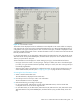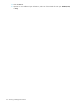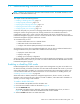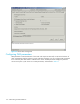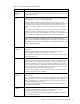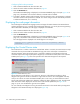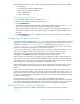HP StorageWorks Fabric OS 5.X Advanced Web Tools Administrator Guide (AA-RVHYB-TE, September 2005)
Fabric OS 5.x Advanced Web Tools administrator guide 113
11 Administering FICON CUP fabrics
NOTE: FICON is not supported on HP B-Series Fibre Channel switches. The FICON information in this
document is included for reference only.
This chapter contains the following sections:
• Enabling or disabling FMS mode, page 113
• Configuring FMS parameters, page 114
• Displaying the code page information, page 116
• Displaying the Control Device state, page 116
• Configuring CUP port connectivity, page 117
Control Unit Port (CUP) is a protocol for managing FICON directors. Host-based management programs
manage the switches using CUP protocol by sending commands to the emulated Control Device
implemented by Fabric OS. A switch or director that supports CUP can be controlled by one or more
host-based management programs or director consoles. The director allows control to be shared between
host-based management programs and director consoles.
To use FICON CUP, you must:
• Install a FICON CUP license on a FICON director
• Enable FMS mode on the FICON director
• Configure CUP attributes (FMS parameters) for the FICON director
All of these things can be done using Advanced Web Tools. You can also use Advanced Web Tools to
manage FICON directors (when FMS mode is enabled on those directors) to:
• Display the control device state
• Display a code page
• Manage port connectivity configuration
You do not need to install the FICON CUP license to perform FICON CUP management; you must install
the FICON CUP license, however, if your switch is to enforce traffic between the FICON director and the
host-based management program.
Enabling or disabling FMS mode
FICON Management Server (FMS) is used to support switch management using CUP. To be able to use
the CUP functionality, all switches in the fabric must have FMS mode enabled. FMS mode is a per-switch
setting. After FMS mode is enabled, you can activate a CUP license without rebooting the director. You
can use Advanced Web Tools to install a CUP license. For more information on installing licenses, see
”Activating a license on a switch” on page 48.
When FMS mode is disabled, mainframe management applications, director consoles, or alternate
managers cannot communicate with a director with CUP. In addition, when FMS mode is disabled on a
director, you cannot configure CUP attributes.
To enable or disable FMS mode
1. Click a FICON CUP-capable switch from the Fabric Tree.
2. Launch the Switch Admin module as described on page 36.
3. Click the FICON CUP tab.
The FICON CUP tabbed page is displayed, with the FMS subtabbed page in front, as shown in
Figure 42. All attributes on this tab are disabled until FMS mode is enabled.
4. Select the Enable radio button to enable FMS mode.