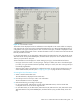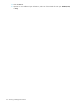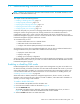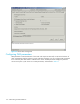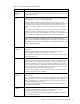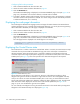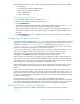HP StorageWorks Fabric OS 5.X Advanced Web Tools Administrator Guide (AA-RVHYB-TE, September 2005)
116 Administering FICON CUP fabrics
Configuring FMS mode parameters
1. Click a FICON-enabled switch from the Fabric Tree.
2. Launch the Switch Admin module as described on page 36.
3. Click the FICON CUP tab.
The FICON CUP tabbed page is displayed, with the FMS subtabbed page in front (see Figure 42 on
page 114). All attributes on this tab are read-only until FMS mode is enabled.
4. To enable or disable an FMS mode parameter, select the check box next to the parameter. A selected
check box means that the parameter is enabled. You cannot configure the User Alert Mode parameter
in Advanced Web Tools, as it is read-only.
Displaying the code page information
The Code Page box identifies the language used to exchange information between the FICON director
and Host Programming. It is a read-only field in Advanced Web Tools; it is set only by Host Programming.
When FMS mode is disabled, the code page is displayed as unavailable.
1. Click a FICON-enabled switch from the Fabric Tree.
2. Launch the Switch Admin module as described on page 36.
3. Click the FICON CUP tab.
The FICON CUP tabbed page is displayed, with the FMS subtabbed page in front (see Figure 42 on
page 114). All attributes on this tab are read-only until FMS mode is enabled.
The code page format is displayed in the Code Page box. For example:
Displaying the Control Device state
The Control Device is in either a neutral or a switched state. When it is neutral, the Control Device accepts
commands from any channel that has established a logic path with it and accepts commands from
alternate managers. When the Control Device is switched, it establishes a logical path and accepts
commands only from that logical path (device allegiance). Commands from other paths cause a FICON
CUP Busy Error (see Figure 43). Most write operations from alternate managers are also rejected.
Figure 43 FICON CUP busy error
Device allegiance usually lasts for a very short time. However, under abnormal conditions, device
allegiance can get stuck and fail to terminate. It might cause the switch to be unmanageable with CUP,
and you will continue to receive the FICON CUP Busy Error. In this case, you should check the Control
Device state and the last update time to determine whether the device allegiance is stuck. The Advanced
Web Tools Switch Admin displays the Control Device state and last update time (see Figure 42 on
page 114). You can click Refresh to get most recent update.
You can manually reset allegiance to bring the Control Device back to the neutral state by clicking Reset
Allegiance in the FICON CUP Busy Error display (see Figure 43).
Language used to exchange information with Host Programming: (EBCDIC)
USA/Canada -- 00037