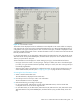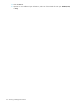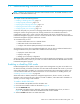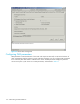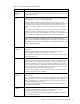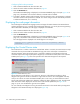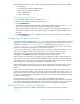HP StorageWorks Fabric OS 5.X Advanced Web Tools Administrator Guide (AA-RVHYB-TE, September 2005)
Fabric OS 5.x Advanced Web Tools administrator guide 117
The FICON CUP Busy Error can be caused by the following switch parameters being read or modified:
• Mode Register
• Port Names (also called Port Address Name)
• PDCM and Port Connectivity Attributes
• Switch enable/disable
• Switch name change
Displaying the Control Device state
1. Click a FICON-enabled switch from the Fabric Tree.
2. Launch the Switch Admin module as described on page 36.
3. Click the FICON CUP tab.
The FICON CUP tabbed page is displayed, with the FMS subtabbed page in front (see Figure 42 on
page 114). All attributes on this tab are read-only until FMS Mode is enabled.
The Control Device state is displayed as neutral or switched in the Control Device Allegiance box.
If FMS mode is enabled, and the Control Device state is unavailable, the FICON CUP Busy Error is
displayed.
4. Click Reset Allegiance in the error message to reset the Control Device state to its correct state (see
Figure 43 on page 116).
Configuring CUP port connectivity
In the Port Connectivity subpanel (shown in Figure 44), you can manage the configuration files and active
configuration. All CUP configuration files and the active configurations are listed in a table. The active
configuration is listed as Active Configuration* and the description in the table is Current
active configuration on switch. The other special configuration file is the IPL. Any other files
displayed are user-defined configurations and are stored on the switch.
You can create, activate, copy, or delete saved CUP port connectivity configurations; however, you can
edit or copy a configuration only while it is active. You can also activate, edit, or copy the IPL
configuration. You must have FMS mode enabled before you can make any changes to the
configurations. Click Refresh to get the latest configuration file list from the switch.
When creating a new configuration or editing an existing configuration, keep in mind that Advanced
Web Tools port name input is restricted to printable ASCII characters. Therefore, when Advanced Web
Tools displays a port name, if there are characters beyond printable ASCII characters (which would have
been created by the Host Program), those characters are displayed as dots.
When initially installed, a switch allows any port to dynamically communicate with any other port. Two
connectivity attributes are defined to restrict this any-to-any capability for external ports: Block and
Prohibit.
Block is a port connectivity attribute that prevents all communication through a port. Prohibit is the port
connectivity attribute that prohibits or allows dynamic communication between ports when a port is not
blocked. Each port has a vector specifying its Prohibit attribute with respect to each of the other ports in
the switch. This attribute is always set symmetrically in that a pair of ports is either prohibited or allowed
to communicate dynamically.
The Port Connectivity table (shown in Figure 45 on page 119) displays the Port number (in
physical-location format), Port Name (port address name), Block attribute, Prohibit attribute, and Area ID
(port address, displayed in hexadecimal) in fixed columns. The right side is a port matrix, which lists all
ports by Area ID and identifies prohibited ports. Those columns are scrollable and swappable.
Displaying CUP port connectivity configurations
Use the following procedure to display a list of CUP port connectivity configurations, as shown in
Figure 44.