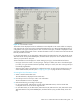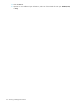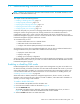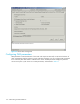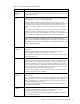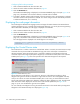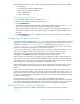HP StorageWorks Fabric OS 5.X Advanced Web Tools Administrator Guide (AA-RVHYB-TE, September 2005)
Fabric OS 5.x Advanced Web Tools administrator guide 119
5. Optional: Click the individual cells corresponding to the combination of ports you want to prohibit.
You cannot prohibit a port to itself.
6. Review your changes. A blue background in a cell indicates that its value has been modified.
7. After you have finished making changes, do any of the following:
•Click Activate to save the changes and make the configuration active immediately, as described in
”Port CUP Connectivity Configuration dialog box” on page 119.
•Click Save to save the changes but not make the configuration active.
•Click Save As to save the configuration to a new configuration file. When you click Save As, a
dialog box opens in which you enter a file name and description for the configuration file.
•Click Refresh to refresh the information from the switch.
•Click Cancel to cancel all changes without saving.
Figure 45 Port CUP Connectivity Configuration dialog box
Activating a CUP port connectivity configuration
When you activate a saved CUP port connectivity configuration on the switch, the preceding
configuration (currently activated) is overwritten.
Activating a saved CUP port connectivity configuration
1. Display the CUP port connectivity configuration list, as described on page 117.
2. Click the saved configuration from the list.
3. Click Activate.