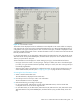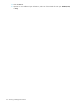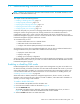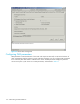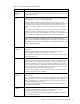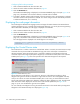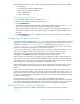HP StorageWorks Fabric OS 5.X Advanced Web Tools Administrator Guide (AA-RVHYB-TE, September 2005)
120 Administering FICON CUP fabrics
The Activate CUP Port Connectivity Configuration confirmation dialog box opens (Figure 46).
Figure 46 Activate CUP Port Connectivity configuration dialog box
The dialog box reminds you that the current configuration is overwritten upon activation.
4. Optional: Select Active=Saved Mode to enable (checked) or disable (unchecked) the Active=Saved
FMS parameter after the configuration is activated.
5. Click Yes to activate the configuration, or click No to cancel the activation.
Copying a CUP port connectivity configuration
Use the following procedure to copy a CUP port connectivity configuration to a new configuration.
1. Display the CUP port connectivity configuration list, as described on page 117.
2. Click a saved configuration or the active configuration from the list.
3. Click Copy.
The Copy CUP Port Connectivity Configuration dialog box opens.
4. In the dialog box, enter a name and description for the new configuration and click OK to save the
configuration to the target file; click Cancel to cancel copying the configuration.
The file name must be in alphanumeric characters and can contain only dashes or underscores as
special characters.
Deleting a CUP port connectivity configuration
Use the following procedure to delete a saved CUP port connectivity configuration.
Deleting a saved CUP port connectivity configuration
1. Display the CUP port connectivity configuration list, as described on page 117.
2. Click the saved configuration from the list.
3. Click Delete.
The Delete CUP Port Connectivity Configuration confirmation dialog box opens.
4. Click Yes to delete the selected configuration; click No to cancel the deletion.