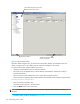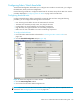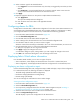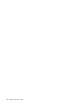HP StorageWorks Fabric OS 5.X Advanced Web Tools Administrator Guide (AA-RVHYB-TE, September 2005)
Fabric OS 5.x Advanced Web Tools administrator guide 121
12 Administering Fabric Watch
This chapter contains the following sections:
• Introduction to Fabric Watch, page 121
• Using Fabric Watch with Advanced Web Tools, page 121
• Configuring Fabric Watch thresholds, page 123
• Configuring alarms for FRUs, page 125
• Displaying Fabric Watch alarm information, page 125
• Configuring e-mail notifications, page 126
Introduction to Fabric Watch
IMPORTANT: Fabric Watch is an HP optional, licensed feature that monitors the performance and status
of switches and can alert you when problems arise, before they become costly failures.
Fabric Watch tracks a variety of SAN fabric elements, events, and counters. For example, Fabric Watch
monitors:
• Fabric resources, including fabric reconfigurations, zoning changes, and new logins
• Switch environmental functions, such as temperature, power supply, and fan status, along with security
violations
• Port state transitions, errors, and traffic information for multiple port classes as well as operational
values for supported models of Finisar Smart GBICs/SFPs
• Performance information for AL_PA, end-to-end (EE), and SCSI command metrics
Fabric Watch lets you define how often to measure each switch and fabric element and allows you to
specify notification thresholds. Whenever fabric elements exceed these thresholds, Fabric Watch provides
notification using several methods, including e-mail messages, SNMP traps, and log entries.
NOTE: To use the Fabric Watch feature, you must have a Fabric Watch license installed on your switch.
For more detailed information regarding Fabric Watch, see the HP StorageWorks Fabric OS 5.x Fabric
Watch administrator guide.
Using Fabric Watch with Advanced Web Tools
You can administer Fabric Watch operations through the Advanced Web Tools Fabric Watch module. To
access the Fabric Watch module, shown in Figure 47, click the Watch button in the Switch View