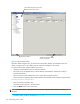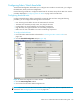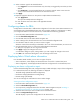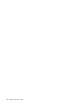HP StorageWorks Fabric OS 5.X Advanced Web Tools Administrator Guide (AA-RVHYB-TE, September 2005)
Fabric OS 5.x Advanced Web Tools administrator guide 125
8. Select a behavior type for the threshold alarms:
•Click Triggered to receive threshold alarms only when they are triggered by events that you have
defined.
•Click Continuous to receive threshold alarms at a continuous interval. Select a time interval in
which to receive the threshold alarms from the Time Interval menu.
9. Click Apply.
10.Optional: Apply the selections on this panel to multiple elements simultaneously:
a. Click Apply More.
This opens the Multiple Selection dialog box.
b. Click the boxes next to the indices of all applicable elements.
c. Click OK.
Configuring alarms for FRUs
Configuration for the FRU class is different than configuration for the other classes. Because FRUs are not
monitored through a threshold-based system, they have a simpler interface for configuration. For FRUs,
you configure the states for which an event occurs, as described in the following procedure.
1. Launch the Fabric Watch module as described on page 122.
2. Click the Threshold Configuration tab.
3. Click the FRU class from the Fabric Watch navigation tree.
4. Select a FRU type from the Area Selection menu in the Threshold Configuration tab.
5. Click the alarm states for which you want an event to register.
Whenever a FRU of the selected type is detected to be in one of the selected states, an event occurs.
6. Click the methods by which you want to be notified about the FRU alarms.
For FRUs, the only options are error log and e-mail alert.
7. Click Apply to apply the changes to the switch.
A confirmation dialog box opens, asking whether you want to apply the changes to the switch.
8. Click OK in the confirmation dialog box to save the changes to the switch.
Displaying Fabric Watch alarm information
From the Fabric Watch module, you can view two types of reports:
• Alarm notifications, which displays the alarms that have occurred for a selected class/area
• Alarm configuration, which displays threshold and alarm configurations for a selected class/area
Displaying an alarm configuration report
Use the Threshold Configuration tab, Configuration Report subtab to display a report of the configuration
for a selected class/area. The following information is displayed:
• Threshold settings (labeled Threshold Configuration)
• Notification settings (labeled Action Configuration)
• Element settings (not labeled)
You can scroll through this information but cannot make changes.
Viewing an alarm configuration report
1. Launch the Fabric Watch module as described on page 122.
2. Select the Threshold Configuration tab.
3. Click a previously configured element from the Fabric Watch navigation tree (see ”Enabling or
disabling threshold alarms for individual elements” on page 124).
4. Select the alarm area report to be viewed from the Area Selection menu.
5. Select the Configuration Report subtab.
This tab displays a report of the configuration for the selected area.