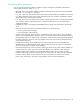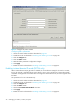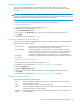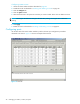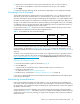HP StorageWorks Fabric OS 5.X Advanced Web Tools Administrator Guide (AA-RVHYB-TE, September 2005)
Fabric OS 5.x Advanced Web Tools administrator guide 45
Configuring port type
The Current Type column in the Ports tab indicates the actual or current type of the port:
• If the port is offline, this value is the allowed types or U-Port, if no type constraint has been specified.
• If the port is online, this value is the type the port has actually negotiated to (normally L-Port for storage
ports, F-Port for HBA or host ports, and E-Port for ISLs).
The L-Port, F-Port, and E-Port columns indicate any constraints on what types the port can negotiate to
when it comes up.
Use the following procedure to configure the port type.
Configuring the port type
1. Launch the Switch Admin module as described on page 36.
2. Click the Ports tab.
3. Perform the following, according to switch type:
• For Core Switch 2/64, SAN Director 2/128, and 4/256 SAN Director, select the subtab that
corresponds to the correct slot for the logical switch.
• For 4/8 SAN Switch, 4/16 SAN Switch, SAN Switch 2/8V, SAN Switch 2/16V, SAN Switch
2/32, 4Gb SAN Switch for HP p-Class BladeSystem, and SAN Switch 4/32, proceed directly to
the next step.
4. Select a port by clicking the port number.
5. Clear the following check boxes, depending on how you want to configure the port type:
• L-Port: The port can be used to connect a loop device.
• F-Port: The port can be used to connect a non-loop device.
• E-Port: The port can be used to connect to another switch.
By default, all of these boxes are selected, meaning that there is no constraint on port type. The port
negotiates to its preferred type when the switch comes up, depending on what type of device or switch
it is attached to.
Clearing a check box guarantees that the port does not attempt to function as a port of the cleared
type.
At least one type must remain selected. L-Port and F-Port cannot both be cleared.
6. Click Apply.
Configuring port speed
The Current Speed column in the Ports tab indicates the current speed of the port. Use the following
procedure to change the port speed.
1. Launch the Switch Admin module as described on page 36.
2. Click the Ports tab.
3. Perform the following, according to switch type:
• For Core Switch 2/64, SAN Director 2/128, and 4/256 SAN Director, select the subtab that
corresponds to the correct slot for the logical switch.
• For 4/8 SAN Switch, 4/16 SAN Switch, SAN Switch 2/8V, SAN Switch 2/16V, SAN Switch
2/32, 4Gb SAN Switch for HP p-Class BladeSystem, and SAN Switch 4/32, proceed directly to
the next step.
4. Select a port speed from the Change Speed drop-down list corresponding to the port for which you
want to change the speed.
5. Click Apply.