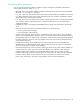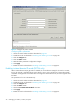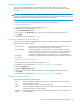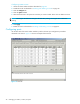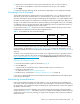HP StorageWorks Fabric OS 5.X Advanced Web Tools Administrator Guide (AA-RVHYB-TE, September 2005)
46 Managing your fabrics, switches, and ports
Assigning a name to a port
Port names are optional. You can assign a name to a port to make port grouping easier. The Port Name
column in the Ports tab displays the port name, if one exists.
Naming a port
1. Launch the Switch Admin module as described on page 36.
2. Click the Ports tab.
3. Perform the following, according to switch type:
• For Core Switch 2/64, SAN Director 2/128, and 4/256 SAN Director, select the slot subtab that
corresponds to the correct slot for the logical switch.
• For 4/8 SAN Switch, 4/16 SAN Switch, SAN Switch 2/8V, SAN Switch 2/16V, SAN Switch
2/32, 4Gb SAN Switch for HP p-Class BladeSystem, and SAN Switch 4/32, proceed directly to
the next step.
4. Double-click the Port Name field for the port you want to change.
5. Enter a name for the port. Port names can be from 0 through 32 alphanumeric characters. HP
recommends unique part names, although they are not required.
6. Click Apply.
Disabling a port over reboots
Use the following procedure to disable a port so that it remains disabled if the switch reboots.
Disabling a port so that it remains disabled over reboots
1. Launch the Switch Admin module as described on page 36.
2. Click the Ports tab.
3. Perform the following, according to switch type:
• For Core Switch 2/64, SAN Director 2/128, and 4/256 SAN Director, select the slot subtab that
corresponds to the correct slot for the logical switch.
• For 4/8 SAN Switch, 4/16 SAN Switch, SAN Switch 2/8V, SAN Switch 2/16V, SAN Switch
2/32, 4Gb SAN Switch for HP p-Class BladeSystem, and SAN Switch 4/32, proceed directly to
the next step.
4. Select the Persistent Disable check box for the port you want to keep disabled over reboots.
5. Click Apply.
Enabling and disabling a port
All licensed ports are enabled by default. You can disable and reenable them as necessary.
If a port is not licensed you cannot enable it until you install the Ports on Demand license. (See Activating
Ports on Demand for more information.) The Licensed Port column indicates whether a port is licensed.
NOTE: If you disable a principal ISL port (an ISL port that is used to communicate with the principal
switch), the fabric reconfigures. If the port was connected to a device, that device is no longer accessible
from the fabric. For more information, see the HP StorageWorks Fabric OS 5.x administrator guide.
Enabling or disabling a port
1. Launch the Switch Admin module as described on page 36.
2. Click the Ports tab.
3. Perform the following, according to switch type:
• For Core Switch 2/64, SAN Director 2/128, and 4/256 SAN Director, select the slot subtab that
corresponds to the correct slot for the logical switch.
• For 4/8 SAN Switch, 4/16 SAN Switch, SAN Switch 2/8V, SAN Switch 2/16V, SAN Switch
2/32, 4Gb SAN Switch for HP p-Class BladeSystem, and SAN Switch 4/32, proceed directly to
the next step.