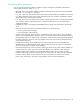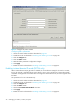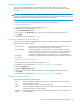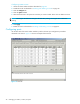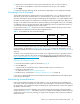HP StorageWorks Fabric OS 5.X Advanced Web Tools Administrator Guide (AA-RVHYB-TE, September 2005)
50 Managing your fabrics, switches, and ports
Synchronizing services on the CP
A nondisruptive CP failover is possible only when all the services on it have been synchronized.
1. Launch the Hi Avail module as described in ”Launching the High Availability module” on page 49.
2. If the HA Status box displays Non-Disruptive Failover Ready, you are done.
If the HA Status box displays Disruptive Failover Ready, continue with step 3.
3. Click the Synchronize Services button.
The Warning dialog box opens.
4. Click Yes and wait for the CPs to complete a synchronization of services, so that a nondisruptive
failover is ready.
5. Click Refresh to update the HA Status box.
When the HA Status box displays Non-Disruptive Failover Ready, a failover can be initiated
without disrupting frame traffic on the fabric.
Initiating a CP failover
A nondisruptive failover might take about 30 seconds to complete. During the failover, the Advanced
Web Tools session and associated windows are invalidated. You must close all Advanced Web Tools
windows and relaunch Advanced Web Tools.
To initiate a CP failover
1. Launch the Hi Avail module as described in ”Launching the High Availability module” on page 49.
2. Verify that the HA Status box displays Non-Disruptive Failover Ready or Disruptive
Failover Ready. See Synchronizing services on the CP for more information.
3. Click Initiate Failover.
The Warning dialog box opens.
4. Click Yes to initiate a non-disruptive failover.
5. When prompted, close the Advanced Web Tools Switch Explorer window and all associated
windows, and relaunch Advanced Web Tools.
Monitoring events
Advanced Web Tools displays fabric-wide and switch-wide events. Event information includes sortable
fields for the following:
• Switch name
• Message number
• Time stamp
• Indication that the event is from a logical switch or a chassis
• Severity level
• Unique message identifier (in the form moduleID-messageType)
• Detailed error message for root cause analysis
There are four message severity levels: Critical, Error, Warning, and Info. Table 8 lists the event message
severity levels displayed in the Switch Events and Fabric Events windows, and explains what qualifies
event messages to be certain levels.
In both the Switch Events window and the Fabric Events window, you can click the Filter button to launch
the Filter Events dialog box. The Filter Events dialog box allows you to define which events should be
displayed in the Switch Events window or Fabric Events window. For more information on filtering events,
see ”Filtering fabric and switch events” on page 53.