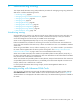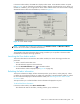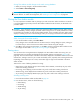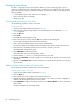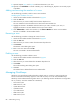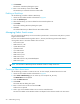HP StorageWorks Fabric OS 5.X Advanced Web Tools Administrator Guide (AA-RVHYB-TE, September 2005)
86 Administering zoning
Managing zone aliases
An alias is a logical group of port area numbers, WWNs, or AL_PAs. Specifying groups of ports or
devices as an alias makes zone configuration easier, by enabling you to configure zones using an alias
rather than inputting a long string of individual members. You can specify members of an alias using the
following methods:
• A switch domain and port area number pair: for example, 2, 20
• Device node and device port WWNs
• QuickLoop AL_PAs
Creating and populating a zone alias
Use the following procedure to create a zone alias.
Creating an alias
1. Launch the Zone Admin module as described on page 83.
2. Select a format to display zoning members in the Member Selection List as described in ”Zoning
views” on page 85.
3. Click the Alias tab.
4. Click Create.
The Create New Alias dialog box opens.
5. Enter a name for the new alias, and click OK in the Create New Alias dialog box.
The new alias is displayed in the Name list in the Alias tab.
6. Click + signs in the Member Selection List to view the nested elements.
The choices available in the Member Selection List depend on the selection made in the View menu.
7. Select elements in the Member Selection List that you want to include in your alias.
The Add Member button becomes active.
8. Click Add Member to add alias members.
Selected members move to the Alias Members window.
9. Optional: Repeat step 7 and step 8 to add more elements to your alias.
10.Optional: Click Add Other to include a WWN, port, or QuickLoop (AL_PA) that is not currently a part
of the fabric.
11.Optional: Click Add Other Host to include a WWN, port, or QuickLoop (AL_PA) that is not currently a
part of the fabric.
Adding and removing members of a zone alias
Use the following procedure to add or remove zone alias members.
Modifying the members of an alias
1. Launch the Zone Admin module as described on page 83.
2. Click the Alias tab.
3. Select the alias you want to modify from the Name drop-down list.
4. Highlight an element in the Member Selection List that you want to add to your alias, or highlight an
element in the Alias Members list that you want to delete.
5. Click Add Member to add the selected alias member, or click Remove Member to remove the selected
alias member.
The alias is modified in the Zone Admin buffer.