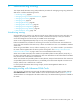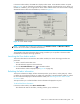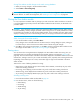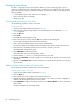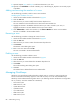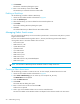HP StorageWorks Fabric OS 5.X Advanced Web Tools Administrator Guide (AA-RVHYB-TE, September 2005)
Fabric OS 5.x Advanced Web Tools administrator guide 87
Renaming a zone alias
Use the following procedure to change the name of a zone alias.
1. Launch the Zone Admin module as described on page 83.
2. Click the Alias tab.
3. Select the alias you want to rename from the Name drop-down list.
4. Click Rename.
The Rename an Alias dialog box opens.
5. Enter a new alias name and click OK.
The alias is renamed in the Zone Admin buffer.
Deleting a zone alias
You can remove a zone alias from the Zone Admin buffer. When a zone alias is deleted, it is no longer a
member of the zones of which it was once a member.
1. Launch the Zone Admin module as described on page 83.
2. Click the Alias tab.
3. Select the alias you want to delete from the Name drop-down list.
4. Click Delete.
The Confirm Deleting Alias dialog box opens.
5. Click Yes.
The selected alias is deleted from the Zone Admin buffer.
Managing zones
A zone is a region within the fabric in which specified switches and devices can communicate. A device
can communicate only with other devices connected to the fabric within its specified zone. You can
specify members of a zone using the following methods:
• Alias names
• Switch domain and port area number pair: for example, 2, 20.
• WWN (device)
• QuickLoop AL_PAs (device)
Creating and populating a zone
Use the following procedure to create a zone.
Creating a zone
1. Launch the Zone Admin module as described on page 83.
2. Select a format to display zoning members in the Member Selection List as described in ”Zoning
views” on page 85.
3. Click the Zone tab.
4. Click Create.
The Create New Zone dialog box opens.
5. Enter a name for the new zone in the Create New Zone dialog box, and click OK.
The new zone is displayed in the Name list.
6. Click + signs in the Member Selection List to view the nested elements.
The choices available in the Member Selection List depend on the selection made in the View menu.
7. Select an element in the Member Selection List that you want to include in your zone.
The Add Member button becomes active.
8. Click Add Member to add the zone member.
The selected member is moved to the Zone Members window.