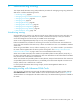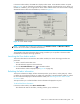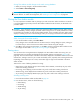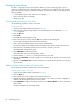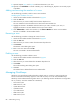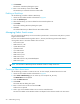HP StorageWorks Fabric OS 5.X Advanced Web Tools Administrator Guide (AA-RVHYB-TE, September 2005)
Fabric OS 5.x Advanced Web Tools administrator guide 89
• SAN Switch 2/32
• 4Gb SAN Switch for HP p-Class BladeSystem
• SAN Switch 4/32
NOTE: You must have a QuickLoop license installed to create or modify a QuickLoop.
Creating a QuickLoop
Use the following procedure to create a QuickLoop.
1. Launch the Zone Admin module as described on page 83.
2. Select a format to display zoning members in the Member Selection List as described in ”Zoning
views” on page 85.
3. Click the QuickLoop tab.
4. Click Create.
The Create New QuickLoop dialog box opens.
5. Enter a name for the new QuickLoop.
6. Click OK.
7. Click an element in the Member Selection List that you want to include in your QuickLoop.
The Add Member button becomes active.
NOTE: There is a limit of two members per QuickLoop. Only switches capable of running QuickLoop are
displayed in the Member Selection List.
8. Click Add Member to add QuickLoop members.
Selected members are moved to the QuickLoop Members area.
9. Optional: Repeat step 7 and step 8 to add a second element to your QuickLoop.
Adding and removing members of a QuickLoop
Use the following procedure to add or remove members of a QuickLoop.
Modifying the members of a QuickLoop
1. Launch the Zone Administration module as described on page 83.
2. Click the QuickLoop tab.
3. Select the QuickLoop you want to modify from the Name drop-down list.
4. Highlight an element in the Member Selection List that you want to include in your QuickLoop, or
highlight an element in the QuickLoop Members that you want to delete.
NOTE: There is a limit of two members per QuickLoop. Only switches capable of running QuickLoop are
displayed in the Member Selection List.
5. Click Add Member to add a QuickLoop member or click Remove Member to remove a QuickLoop
member.
Renaming a QuickLoop
Use the following procedure to change the name of a QuickLoop.
1. Launch the Zone Admin module as described on page 83.
2. Click the QuickLoop tab.
3. Select the QuickLoop you want to rename from the Name drop-down list.