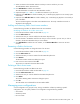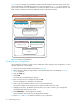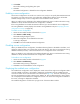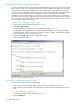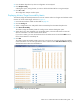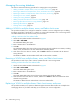HP StorageWorks Fabric OS 5.X Advanced Web Tools Administrator Guide (AA-RVHYB-TE, September 2005)
92 Administering zoning
Figure 28 shows a sample zoning database and the relationship between the zone aliases, zones, and
zoning configuration. The database contains one zoning configuration, myconfig, which contains two
zones: Zone A and Zone B. The database also contains four aliases, which are members of Zone A and
Zone B. Zone A and Zone B also have additional members other than the aliases.
Figure 28 Sample zoning database
Creating a zone configuration
Use the following procedure to create a zone configuration. After creating a zone configuration, you must
explicitly enable it for it to take effect.
1. Launch the Zone Admin module as described on page 83.
2. Select a format to display zoning members in the Member Selection List as described in ”Zoning
views” on page 85.
3. Click the Config tab.
4. Click Create.
The Create New Config dialog box appears.
5. Enter a name for the new configuration and click OK.
The new configuration is displayed in the Name list.
6. Click + signs in the Member Selection List to view the nested elements.
The choices available in the list depend on the selection made in the View menu.
7. Highlight an element in the Member Selection List that you want to include in your configuration.
The Add Member button becomes active.
8. Click Add Member to add configuration members.
Selected members are moved to the Config Members Window.
9. Repeat step 7 and step 8 to add more elements to your configuration.
Zone Co nfiguration: myc onfig
WWN 5; <AL_PA>
A lia s 3
WWW 5; WWN 6; WWN7
Alias 4
Zone B
O ther E lements
WWW 9
WWN 1; WWN 2; WWN 3
A lia s 1
WW N 4; <domain, portarea>
Alias 2
Zone A
<domain, portarea>; <AL_P A>
O ther E lements