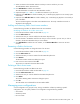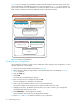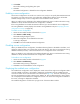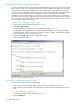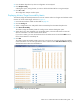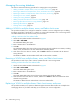HP StorageWorks Fabric OS 5.X Advanced Web Tools Administrator Guide (AA-RVHYB-TE, September 2005)
Fabric OS 5.x Advanced Web Tools administrator guide 93
10.Select Actions > Save Config Only to save the configuration changes.
To enable the configuration, see ”Enabling a zone configuration” on page 94.
NOTE: Changes made to the currently enabled configuration do not appear until you reenable the
configuration.
Adding or removing zone configuration members
Use the following procedure to add or remove members of a zone configuration.
NOTE: You can make changes to a configuration that is currently enabled; changes do not appear,
however, until you reenable the configuration.
Modifying the members of a zone configuration
1. Launch the Zone Admin module as described on page 83.
2. Click the Config tab.
3. Select the configuration you want to modify from the Name drop-down list.
4. Click an element in the Member Selection List that you want to include in your configuration or click an
element in the Config Members that you want to delete.
5. Click Add Member to add a configuration member, or click Remove Member to remove a
configuration member.
6. Select Actions > Save Config Only to save the configuration changes.
To enable the configuration, see ”Enabling a zone configuration” on page 94.
Renaming a zone configuration
Use the following procedure to change the name of a zone configuration.
NOTE: You cannot rename the currently enabled configuration.
1. Launch the Zone Admin module as described on page 83.
2. Click the Config tab.
3. Click the configuration you want to rename from the Name drop-down list.
4. Click Rename.
The Rename a Config dialog box opens.
5. Enter a new configuration name and click OK.
The configuration is renamed in the configuration database.
6. Select Actions > Save Config Only to save the configuration changes.
To enable the configuration, see ”Enabling a zone configuration” on page 94.
Deleting a zone configuration
Use the following procedure to delete a zone configuration.
NOTE: You cannot delete a currently enabled configuration.
Deleting a disabled configuration
1. Launch the Zone Admin module as described on page 83.
2. Click the Config tab.
3. Select the configuration you want to delete from the Name drop-down list.