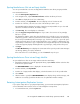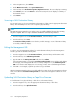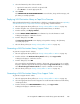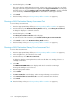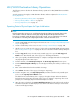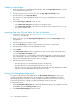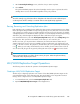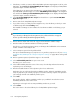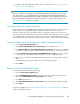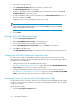HP StorageWorks 6000-series Virtual Library System User Guide (AH809-96049, September 2010)
Ejecting Media from a Slot into an Empty Mailslot
You can eject media from a slot into an empty mailslot within the same library using Eject Media.
From Command View VLS:
1. Select the Automigration/Replication tab.
2. In the navigation tree, expand Destination Libraries and then the library of interest.
3. Select Slots to display the list of slots on that library.
4. From the task bar, select Eject Media. The screen displays a list of slots that are full.
5. From the list of full slots, select the source slots of the media you want to eject.
The Available Mailslots displays the number of mailslots currently available. As you select and
deselect slot numbers from the list, the number changes.
6. Click Next Step. The screen displays a confirmation.
7. Select the Copy before Eject if Out of Sync box if you want to force a mirror of any cartridge
before it is ejected.
This determines what the system does when the library policy includes a copy on eject and the
media being ejected is either not synchronized or has a status of “Mirror Broken.” If deselected,
the slot will eject immediately without running a copy. If selected, a copy job is put in the queue
and the system will wait to eject the media until after the copy is complete. Scheduling the copy
requires that you wait for the copy to complete before moving another tape into the slot. Although
a status message may display indicating that the copy has begun, it may still be in the queue.
8. Click Eject.
The Move Media History screen displays the current status of the eject. The possible status messages
are Moving, Waiting, Successful, and Failed.
If the status of the move is still Waiting, you can click Cancel to stop the eject.
Ejecting Media from a Drive into an Empty Mailslot
To eject media from a drive into an empty mailslot within the same library:
1. Expand the navigation tree. On the appropriate library, expand Drives and then select the drive
from which to eject the media.
The TAPE DRIVE DETAILS screen is displayed in the main window.
2. From the task bar, select Eject Media.
3. From the list of empty mailslots that displays, select the destination slot for the ejected media.
4. Select Submit.
5. After the media is ejected, the TAPE DRIVE DETAILS screen displays along with the message, “The
media was successfully ejected from the drive into slot [destination mailslot number].”
Restarting Automigration/Replication Services
If you replace a tape drive on your physical tape library, you must restart automigration/replication
services afterwards. This resets the services to acknowledge the new tape drive.
1. In Command View VLS, select the System tab.
HP StorageWorks 6000–series Virtual Library System User Guide 101