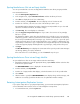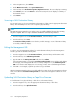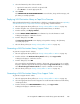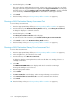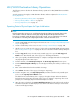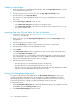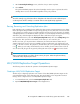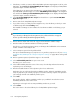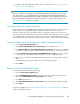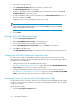HP StorageWorks 6000-series Virtual Library System User Guide (AH809-96049, September 2010)
2. In the navigation tree, select Chassis.
3. Under Maintenance Tasks, select System Maintenance.
4. In the task bar, select Restart Automigration/Replication Services. The screen displays a warning.
5. Select Restart. (You can select Return to cancel the restart.) The screen displays a summary of
the restarted services.
6. Select Return.
Scanning a SAN Destination Library
For an initial setup, or to force an immediate synchronization of data, scan the appropriate destination
library. This immediately forces the scan of a specific physical library:
NOTE:
The status message is returned as soon as the scan is successfully scheduled; however, the scan may
not yet be complete. There is no way to determine whether the scan has been performed.
1. From the navigation tree under Destination Libraries, select the library to scan.
2. From the task bar, select Scan.
The Destination Library Details screen refreshes, and the message, “Scan of destination library
successfully scheduled” displays.
Editing the Management URL
In order to view the management software for a SAN destination library from the Automigration
interface, provide the destination library URL:
1. From the navigation tree under Destination Libraries, select the library with the URL to add.
2. From the task bar, select Edit Management URL.
3. Type the URL into the Management URL field, then select Submit.
If the management URL is accepted, the Destination Library Details screen refreshes and displays
the message, “The management URL was successfully changed.” If not, the Edit Management
URL screen refreshes and displays the error message, “Please enter a valid management URL.”
4. If the URL is not changed, repeat this procedure using a valid URL.
After the Management URL has been successfully added, it creates a link to the management software.
Click on the URL in the Destination Library Details list to launch the management software in a new
window.
Uploading SAN Destination Library or Tape Drive Firmware
To load firmware for a physical library or disk drive to a destination library:
1. From the navigation tree, select the appropriate destination library or disk drive.
2. From the task bar, select Upload Firmware.
Automigration/Replication102