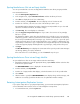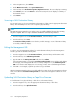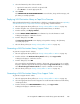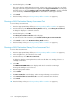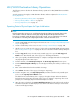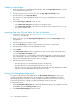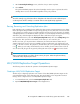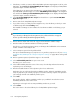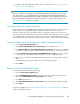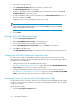HP StorageWorks 6000-series Virtual Library System User Guide (AH809-96049, September 2010)
4. From the dialog box, select OK.
The screen refreshes and displays the message, “Please wait, action in progress. Do not refresh
this page.” When the support ticket has been generated, the Support Ticket Results screen displays.
From this screen, you can select Display results of executing the LTT command to view the command
sent to the library or Download support ticket to download the actual support ticket file.
5. Select Finish.
6. Place the library online (see “Placing a Library Offline or Online” on page 99).
Running a SAN Destination Library Assessment Test
To run a library assessment test:
1. Place the appropriate library offline (see “Placing a Library Offline or Online” on page 99).
2. From the task bar (in the Destination Library Details window), select Library Assessment Test.
A dialog box displays to confirm the selection.
3. From the dialog box, select OK.
The Library Assessment Test Results window displays.
4. To view the results of the assessment, select Download Library Assessment Test Results.
5. Select Finish to return to the Destination Library Details window.
6. Place the library online (see “Placing a Library Offline or Online” on page 99).
Running a SAN Destination Library Drive Assessment Test
To run a drive assessment test:
1. Place the appropriate library offline (see “Placing a Library Offline or Online” on page 99).
2. In the navigation tree, select the drive to be tested.
3. From the task bar, select Drive Assessment Test.
A dialog box displays, warning that the test will erase all data on a cartridge, if there is a
cartridge on that drive.
4. Select OK.
The DRIVE ASSESSMENT TEST screen displays and asks for a mailslot containing a
known-good-cartridge to use for the test.
5. Enter the appropriate mailslot.
6. Select Submit.
7. The Drive Test Results screen displays, with a message indicating a successful test.
8. Select Download drive assessment results to view the command sent to the drive.
9. Select Finish.
10. Place the library online (see “Placing a Library Offline or Online” on page 99).
Automigration/Replication104