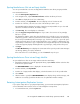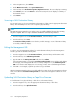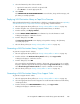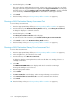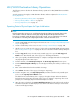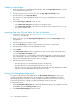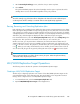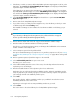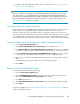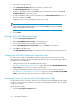HP StorageWorks 6000-series Virtual Library System User Guide (AH809-96049, September 2010)
16. Assign the LAN/WAN replication target to the source library. See “Managing a LAN/WAN
Replication Library” on page 79.
NOTE:
When you configure a virtual library as a LAN/WAN replication target with Echo Copy, you may
also need to hide it (e.g., using LUN masking or port mapping/zoning) from the front-end SAN in
the case where the same backup application instance sees both the source and destination VLS devices.
(The backup application must not see the same tape barcode in two places at the same time.) See
“LUN Mapping (v3.x)” on page 153 for details.
Viewing the Replication Target Slot Details
On the navigation tree, select Slots from the expanded replication target list to view the replication
target slots. The screen displays the barcode and last successful echo copy for each slot.
The last successful echo copy is intended to notify you of problems with the echo copy, but is not
necessarily related to the Cartridge Status or Last Mirrored fields on the Summary for Slots or Summary
for Cartridges screens. The state can be “unknown” when only the header transferred to the tape,
when nothing transferred to the tape, during the transfer of data, or when a data transfer has failed.
Setting the Global LAN/WAN Replication Target Configuration Settings
1. Select the Automigration/Replication tab.
2. Select Global LAN/WAN Replication Target Settings from the navigation tree.
3. In the Maximum MB/s per Active LAN/WAN Replication Transfer field, leave it set to Unlimited
or select the empty field and enter the total number of transfers that you will allow at one time.
4. From the Default Compression Setting for LAN/WAN Replication Targets menu, select whether
the compression for LAN/WAN replication targets is on (Yes) or off (No) by default.
5. Enter a new port number for unencrypted data transfer only if you need to change it from the
default.
Your firewall may require that the data transfer use a different port number.
6. Select Submit.
Editing a LAN/WAN Replication Target
To edit the LAN/WAN replication target settings:
1. Select the Automigration/Replication tab.
2. Expand LAN/WAN Replication Targets on the navigation tree, and then select the target of
interest. The LAN/WAN Replication Target Details screen displays.
3. Select Edit from the task bar.
4. On the Edit LAN/WAN Replication Target Settings screen, edit the target settings as needed.
5. Select Submit.
To edit the slot mapping, see “Changing the Slot Mapping for a LAN/WAN Library” on page 93.
To edit the availability window:
HP StorageWorks 6000–series Virtual Library System User Guide 109