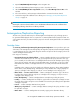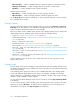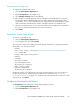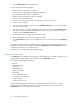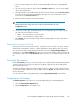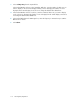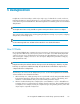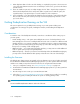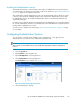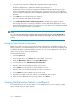HP StorageWorks 6000-series Virtual Library System User Guide (AH809-96049, September 2010)
• Mirror Complete — contains cartridges that have completed copying to the destination library.
• Waiting for first backup — contains cartridges that do not yet have a stored backup.
• Initializing — contains cartridges that are currently initializing.
Target Copy Pool Summary:
• Mirror Active — contains cartridges that are currently copying to the mirror.
• Mirror Complete — contains cartridges that have completed copying to the mirror.
Use the Group By menu to filter the cartridge list, or click a particular category to view the summary
list of cartridges that it contains.
Cartridge Summary
Selecting a particular category from the Cartridge Status screen opens the Summary of <category>
Cartridges screen. The summary screen displays the cartridge barcodes and other information such
as the local library and destination library for each cartridge.
There are a number of tasks available in the task bar of the cartridge summary screens, and the tasks
displayed depend on the Cartridge Status category in which the cartridges belong.
• Copy Now — see “Forcing a Replication Job” on page 99.
• Non Deduplicated Copy — see “Copying the Whole Cartridge Outside of the Policy Win-
dow” on page 106.
• Refresh — refreshes the current screen.
• Restart Broken Mirror — see “Restarting a Broken Mirror” on page 88.
• Restore Media — see “Restoring from a LAN/WAN Virtual Cartridge” on page 86.
• Pause Job — pause one or more Mirror jobs. See “Pausing, Resuming, and Canceling Replication
Jobs” on page 107.
• Cancel Job — cancel one or more Mirror jobs. See “Pausing, Resuming, and Canceling Replication
Jobs” on page 107.
• Resume Job — resume one or more paused Mirror jobs. See “Pausing, Resuming, and Canceling
Replication Jobs” on page 107.
From the summary screen you can also click a specific barcode or an echo copy pool to see the
details of that selection.
Cartridge Details
View the details of a particular cartridge by clicking the barcode from the cartridge summary screen.
The details include the last time the cartridge was in the In Sync state, the current physical and logical
size, and the job history.
Some Cartridge Status categories provide a section of Additional Details on the cartridge details
screens. The additional details depend on the category. For example, cartridges in the Pending
category display a list of dependent cartridges while cartridges in the Out of Sync category display
whether or not the cartridge is ready to replicate.
You can export the details displayed on the screen to a text file by selecting Export Cartridge Details
in the task bar.
You can view the activity log of the cartridge, which lists the important events, operations, and state
transitions, by selecting View Log in the task bar. The list displays the most recent activity first. To
download the entire log file, select Export Log File from the task bar.
Automigration/Replication112