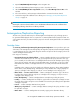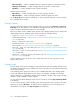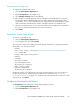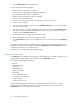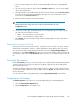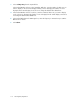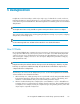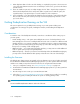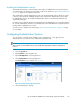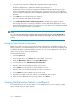HP StorageWorks 6000-series Virtual Library System User Guide (AH809-96049, September 2010)
3. When duplicate data is found in an older backup, it is replaced by a pointer to the most recent
copy of the same data. Because the most recent backup is a full version, you achieve the fastest
possible restores.
4. Users can enable an optional, secondary integrity check of data – a byte-for-byte comparison
between the deduplicated version with pointers and its original version. With this option, the
original backup is only replaced upon successful completion of the comparison.
5. Space reclamation occurs when duplicate data from previous backups is removed from the disk.
This can take some time, but results in previously consumed capacity being returned to a free
pool on the device.
Getting Deduplication Running on the VLS
This section explains how to get deduplication running on your VLS system including some
considerations for setting up the system, installing the firmware, and installing the deduplication
licenses.
Considerations
To make the most of the deduplication benefits, review these considerations before setting it up on
your VLS system:
• Virtual cartridge sizing — The system cannot deduplicate versions of a backup that are on the
same cartridge; the versions are not deduplicated until a new version is written to a different virtual
cartridge. Therefore, you want the cartridges to be sized big enough to contain an entire backup
job and to prevent too many backup jobs from piling up on the same cartridge, but small enough
that you are not wasting overall cartridge space.
• Additional nodes — For systems with long backup windows, you may want to include additional
nodes to speed up the post-processing deduplication.
• Additional capacity — Because you must store two full backups before the delta-differencing begins,
you may want to include additional disk capacity at least the size of the sum of the backups.
Installing the Firmware
The deduplication feature requires an upgrade to the VLS firmware version 3.0 or higher. Download
the VLS Firmware and Quick Restore CD Image appropriate for your VLS system from the HP website,
and burn it to a DVD (or CD). Then follow the instructions for using the Quick Restore DVD.
1. Save your configuration settings. See “Saving Configuration Settings” on page 174.
2. Download the VLS Firmware and Quick Restore CD Image appropriate for your VLS system from
the HP website.
3. Burn the image to CD to create your own Quick Restore DVD.
4. Follow the “Recovering from Operating System Failure” on page 299 procedure for re-installing
the operating system, including the instructions specific to restoring primary nodes.
NOTE:
You must install the Quick Restore DVD on each node of the VLS.
Deduplication118