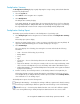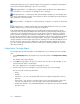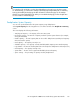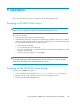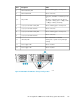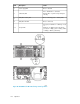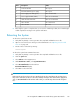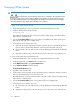HP StorageWorks 6000-series Virtual Library System User Guide (AH809-96049, September 2010)
StatusDescriptionItem
LED is green.Internal health LED1
LED is green.External health LED (power supply)2
LEDs are illuminated.Power supply power LEDs (green)3
LEDs are not illuminated.Power supply fault LEDs (amber)4
LEDs are not illuminated.Hard drive fault status LEDs5
LED is illuminated.NIC 1 link LED6
LED is off.NIC 2 link LED7
5. Rebooting the system is complete when you receive the “Initializing node#”, then “Initializing for
node# completed.” messages in the systems notifications.
Rebooting the System
To reboot the system from VLS CLI:
1. Verify that any backup or restore operation has completed and that the VLS is idle.
2. Open a secure shell session and log in as the administrator. See “Opening a Secure Shell
Session” on page 138.
3. Initiate a reboot of the VLS by entering:
restartSystem
To reboot the system from Command View VLS:
1. Verify that any backup or restore operation has completed and that the VLS is idle.
2. Click the System tab.
3. Select Chassis in the navigation tree.
4. Under Maintenance Tasks, select System Maintenance.
5. Select Restart All Nodes from the task bar.
Restart Head Wizard displays.
6. Select Yes to reboot all nodes.
CAUTION:
Rebooting the VLS device places the VLS cartridges back into the same library slots and tape drives
they were in at the time of reboot. To move the cartridges from tape drives back into the appropriate
slots, use Force Unload from the task bar visible when you select the tape drive from the navigation
tree.
HP StorageWorks 6000–series Virtual Library System User Guide 129