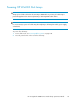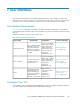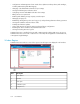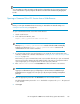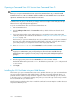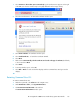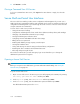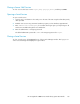HP StorageWorks 6000-series Virtual Library System User Guide (AH809-96049, September 2010)
NOTE:
You can enlarge or reduce any region on the window. To change the size of a region, position your
cursor on the border of a pane, and press the left mouse button while simultaneously dragging the
border.
Opening a Command View VLS Session from a Web Browser
NOTE:
Before you can open a Command View VLS session, you must set the VLS network settings. See
“Setting the Network Settings” on page 141.
To open a Command View VLS session from a web browser:
1. Launch a web browser.
2. In the web browser URL box, enter:
https://<fully qualified name of the VLS>
NOTE:
Entering “http://<fully qualified name>” instead of the above URL automatically
redirects you to the secure “https://<fully qualified name>” connection. All
communications are over a secure connection.
3. If a Security Alert window opens and prompts you to accept the Secure Sockets Layer (SSL)
certificate, install the SSL certificate as described in “Installing the SSL Certificate into your Web
Browser” on page 136.
The first time you open a Command View VLS session (and the first time you open a Command
View VLS session after changing the fully qualified name of the VLS), a Security Alert window
opens and prompts you to accept the Secure Sockets Layer (SSL) certificate.
4. Enter administrator or user in the Username box. The user name is case sensitive.
NOTE:
Logging in as administrator gives you full privileges to all VLS functions available through
Command View VLS. Logging in as a user gives you only viewing and cartridge management
privileges.
5. Enter the appropriate password in the Password box for the username entered.
The default administrator password is admin. The default user password is guest. The password
is case sensitive.
6. Click Login.
HP StorageWorks 6000–series Virtual Library System User Guide 135