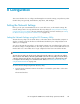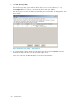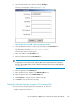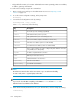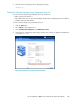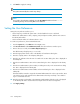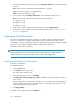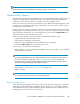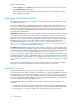HP StorageWorks 6000-series Virtual Library System User Guide (AH809-96049, September 2010)
8 Configuration
This section describes how to configure and manage the VLS network settings, user preferences, Fibre
Channel host ports (optional), virtual libraries, tape drives, and cartridges.
Setting the Network Settings
Before you can open a Command View VLS or secure shell session, set the network settings. The
network settings can be set using either the VLS discovery utility (see Setting the Network Settings
using the VLS Discovery Utility) or the CLI command set using the serial user interface (see “Setting
the Network Settings using the CLI Command Set” on page 143).
Setting the Network Settings using the VLS Discovery Utility
The VLS discovery utility looks for all the devices on the same subnet as the Windows computer on
which it is running. It then lists the devices and indicates whether they are configured (have an IP
address) or unconfigured.
You can use the VLS discovery utility to set the network settings on an unconfigured VLS, and to view
the network settings of configured devices. The utility can also be used to remove LUNs from the user
interface after one or more LUNs are no longer configured or have been removed from the VLS.
NOTE:
The VLS discovery utility can only be used to change the network settings on a VLS with no IP address.
Once a VLS has an IP address, either through the DHCP or the VLS discovery utility, its network settings
cannot be changed using the VLS discovery utility. Use the CLI command set or Command View VLS
to change the network settings on a VLS that has an IP address. See “Setting the Network Settings
using the CLI Command Set” on page 143.
To set the network settings using the VLS discovery utility:
1. Insert the VLS Documentation CD into the CD drive on a Windows system that is on the same
subnet as the VLS.
The CD auto-launches.
HP StorageWorks 6000–series Virtual Library System User Guide 141