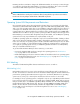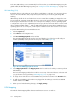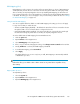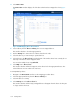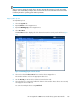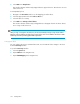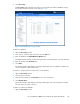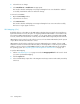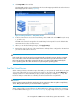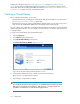HP StorageWorks 6000-series Virtual Library System User Guide (AH809-96049, September 2010)
LUN Mapping (v3.x)
LUN mapping is used to present only a subset of the VLS virtual devices to a host. If LUN mapping is
enabled, the VLS prevents all hosts connected to the VLS through the SAN from viewing any virtual
devices until they are explicitly mapped to the host. By disabling LUN mapping, the VLS allows all
hosts connected to the VLS to access all virtual devices configured on the VLS. By default, LUN mapping
is disabled. The setting you choose will apply to every new host that you add to the VLS. See “Setting
the Default LUN Mapping” on page 153.
Setting the Default LUN Mapping
You can set a global default to disable or enable LUN mapping. The setting you choose will apply
to every new host that you add to the VLS.
• All Devices (LUN mapping disabled) – The default. The VLS allows all hosts connected to the VLS
through the SAN to access all virtual devices configured on the VLS.
• User-Defined (LUN mapping enabled) – the VLS prevents all hosts connected to the VLS through
the SAN from viewing any virtual devices until they are explicitly mapped to the host.
To set the default status of LUN mapping, from Command View VLS:
1. Click the System tab.
2. Expand Chassis in the navigation tree.
3. Select LUN Mapping in the navigation tree.
4. If this is not your first time changing the setting, select Change Host Access Mode in the task bar.
5. Initially, All Devices is selected, and LUN mapping is disabled.
6. To enable LUN mapping, select User-Defined.
7. Select Apply.
The global default is now set. For every host you add, LUN mapping is automatically enabled
or disabled as you chose.
NOTE:
Both modes allow you to disable a host so that it cannot see any virtual devices regardless of any
other settings.
Mapping LUNs by Device
To map LUNs by device:
1. Select the System tab.
2. Expand Chassis in the navigation tree.
3. Expand LUN Mapping in the navigation tree.
HP StorageWorks 6000–series Virtual Library System User Guide 153