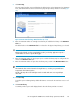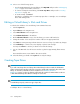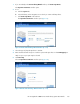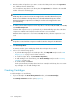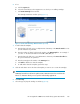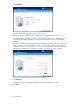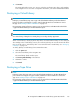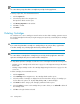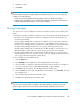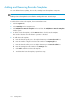HP StorageWorks 6000-series Virtual Library System User Guide (AH809-96049, September 2010)
6. Enter the number of tape drives you want to create in the library at this time in the Tape Drives
box, if different from the default value.
You can add more tape drives to the library later. The Tape Drives box defaults to the standard
number of drives for the library type.
NOTE:
All the tape drives created at one time are mapped to the same Fibre Channel host ports.
Make sure to load-balance the tape drives across the Fibre Channel host ports to obtain
maximum performance. Tape drives in a library do not have to be mapped to the same
port as the library.
7. To enable software data compression for the tape drives on the VLS6100, VLS6500, or VLS6800,
select Enable Compression.
Software data compression (2:1) is performed only on data handled by tape drives with data
compression enabled. Data compression allows the VLS to store more data.
Hardware data compression is used on the VLS6600; therefore, software compression is not
used.
NOTE:
A tape drive created with data compression enabled cannot be changed to disabled later.
8. Click Create Tape Drive.
A summary window opens and displays details about the tape drives created.
9. Choose one of the following options:
• To perform LUN mapping for the virtual tape drive, click Map LUNs and proceed to “LUN
Mapping (v3.x)” on page 153 for further instructions.
• To create more tape drives, click Create More Tape Drives.
• To add cartridges to the virtual library, click Create Cartridges and proceed to “Creating
Cartridges” on page 164.
• To exit the wizard, click Cancel.
At this point the library and tape drives have been created, but the library does not contain
any cartridges. You can add cartridges later.
Creating Cartridges
To add cartridges to a virtual library:
1. If you are already in the Create Library Wizard window, select Create Cartridges.
The Cartridge Parameters window opens (Figure 61).
Configuration164