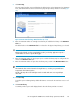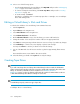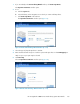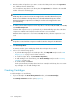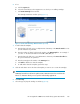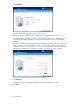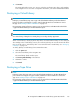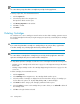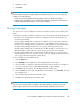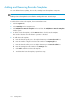HP StorageWorks 6000-series Virtual Library System User Guide (AH809-96049, September 2010)
11. Click Return.
The System tab window opens. You can now select the new library, tape drives, and cartridges
in the navigation tree to view their configuration information, such as their default LUN numbers.
Destroying a Virtual Library
NOTE:
Destroying a virtual library may create a gap in the default LUN numbering on the Fibre Channel
host port to which it was mapped. If a gap is created, restart the VLS device emulations to remove
the gap. See “Restarting VLS Device Emulations” on page 172.
Most operating systems will ignore (cannot access) any virtual devices with LUN numbers that follow
a gap in the LUN numbering on an Fibre Channel host port.
NOTE:
You cannot destroy a library that is currently being accessed by a backup application.
When a virtual library is destroyed, all the tape drives associated with the library are also destroyed.
The cartridges in the virtual library, however, are not destroyed. They are moved to the Firesafe where
they are stored until you either destroy them or associate them with a virtual library. See “Managing
Cartridges” on page 171.
To destroy (delete) a virtual library, from Command View VLS:
1. Click the System tab.
2. Select the virtual library in the navigation tree.
The virtual library details window opens.
3. Click Destroy Virtual Library in the task bar.
4. Click Yes to confirm.
5. Click Finish.
Destroying a Tape Drive
NOTE:
Destroying a tape drive may create a gap in the default LUN numbering on the Fibre Channel host
port to which it was mapped. If a gap is created, restart the VLS device emulations to remove the
gap. See “Restarting VLS Device Emulations” on page 172.
Most operating systems will ignore (cannot access) any virtual devices with LUN numbers that follow
a gap in the LUN numbering on an Fibre Channel host port.
HP StorageWorks 6000–series Virtual Library System User Guide 167