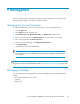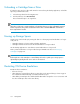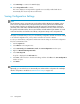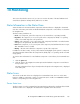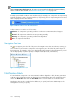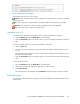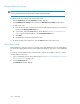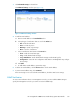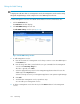HP StorageWorks 6000-series Virtual Library System User Guide (AH809-96049, September 2010)
CAUTION:
Restarting VLS device emulations changes the default virtual device LUN numbers if there is a gap in
the LUN numbering, or if there is a tape drive whose LUN number is not consecutive with the other
tape drives in the same library. The firmware changes the LUN numbers as necessary to remove the
gap or to make the virtual tape drive LUN numbers consecutive in each library, so that the virtual
device LUN numbering meets the operating system LUN requirements. When this occurs, on each
host:
• Rescan the SAN with the operating system for hardware changes.
• Rescan for new devices with the backup application and update the backup application device
files.
CAUTION:
Restarting VLS device emulations places the VLS cartridges back into the same library slots and tape
drives they were in at the time of reboot/restart. To move the cartridges from tape drives back into
the appropriate slots, use Force Unload from the task bar visible when you select the tape drive from
the navigation tree.
To restart the VLS device emulations, from Command View VLS:
1. Click the System tab.
2. Select Chassis in the navigation tree.
3. Select System Maintenance under Maintenance Tasks.
4. Select Restart Emulations in the task bar. The Restart Emulations window opens.
5. Click Restart Emulations to confirm.
Updating the Firmware
CAUTION:
The VLS restarts automatically when you install a firmware update.
To update the VLS firmware:
1. Obtain the VLS firmware update zip file from HP.
2. Verify the file integrity of the downloaded file. See the firmware release notes for details.
3. In Command View VLS, click the System tab.
4. Select Chassis in the navigation tree.
5. Select Software Update under Maintenance Tasks. The Software Update window opens.
6. Select Browse.
7. Select the zipped firmware upgrade file.
8. Select Next Step. The window displays information about the upgrade.
HP StorageWorks 6000–series Virtual Library System User Guide 173