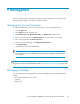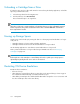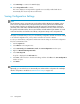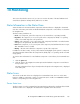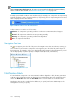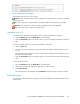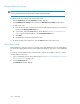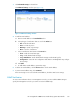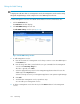HP StorageWorks 6000-series Virtual Library System User Guide (AH809-96049, September 2010)
Editing the Email Server Settings
NOTE:
You must enter the email server settings before editing the email settings.
To edit the email server settings, from Command View VLS:
1. Click the Notifications tab. The Notifications window displays.
2. Select Edit Mail Server Settings in the task bar. The Edit Mail Server Settings window opens.
3. To add a mail server:
a. Enter the domain name for a mail server with an SMTP gateway that will process mail from
the VLS in the Outgoing Mail Server box.
b. If you want to change the From address, which defaults to administrator@<device
name>, type the preferred address in the Sender Email Address box.
c. Click Add.
d. To add another email server, repeat these steps.
4. To delete an email server from the list, click the Remove button for the email server.
Edit the Email Settings
Email notification is sent to the persons you include on the email distribution list in the email settings.
You specify the email notification alert severity and format settings for each person on the distribution
list.
To create an email distribution list for notification alerts, add an email address to the list, or remove
an email address from the list:
1. Log in to Command View VLS as the administrator. See “Opening a Command View VLS Session
from a Web Browser” on page 135.
2. Click the Notifications tab.
The Notifications window displays.
Monitoring178