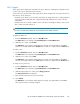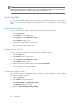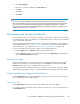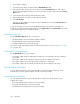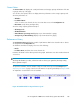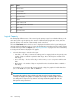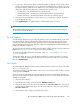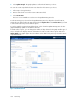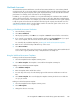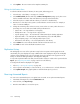HP StorageWorks 6000-series Virtual Library System User Guide (AH809-96049, September 2010)
NOTE:
Viewing and managing users with SMI-S access is the only SMI-S-associated functionality on the VLS
itself. The benefits of SMI-S are evident on applications attached to the VLS.
Trace Log Files
You can view the current diagnostic VLS trace log files for troubleshooting purposes. You can also
save one or more of the trace log files to external text files, or to a single zip file to create a support
ticket.
Viewing Trace Log Files
You can view the current diagnostic VLS trace log files. From Command View VLS:
1. Click the System tab.
2. Select Chassis in the navigation tree.
3. Click Log Viewer under Maintenance Tasks.
The Log Viewer window opens.
4. Click the trace log file that you want to view.
The contents of the trace log file opens.
Saving a Trace Log File
You can save a trace log file to an external file. From Command View VLS:
1. Click the System tab.
2. Select Chassis in the navigation tree.
3. Click Log Viewer under Maintenance Tasks.
The Log Viewer window opens.
4. Right-click the trace log file from the list and select Save Target As.
5. Enter a name for the file and click Save.
Creating a Support Ticket
You can save all the current diagnostic VLS trace log files to a single zipped file to create a support
ticket. From Command View VLS:
1. Click the System tab.
2. Select Chassis in the navigation tree.
3. Click Support Ticket under Maintenance Tasks.
The Support Ticket window opens.
4. Right-click Download Support Ticket package.
Monitoring182