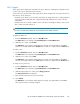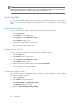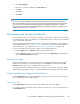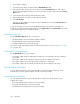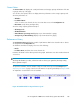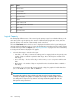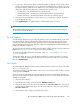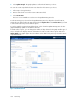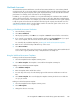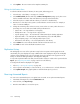HP StorageWorks 6000-series Virtual Library System User Guide (AH809-96049, September 2010)
5. Select Save Target As.
The name of a zip file is displayed in the File name box.
6. Click Save.
7. Click Close.
8. Click Finish.
NOTE:
Some versions of Internet Explorer will not download support tickets with a file size greater than 2
GB. VLS systems that are large or have been running a long time may generate larger support tickets.
If you try to create a support ticket in Internet Explorer and it displays a blank page, use another
browser such as Firefox. Firefox will download larger support tickets but may have a delay of several
minutes before allowing you to save the file.
Performance and Storage Use Reports
You can customize and view current status, performance, and storage use reports for the entire VLS,
for individual nodes, and for selected devices in Command View VLS. You can also view information
on the overall health of the SAN.
You can generate and display the reports online, or export the report data in a comma-separated
values (CSV) file-format; see Exporting CSV Data. You can also set up automated reports that the
system emails to you on a regular basis; see “Receiving Automated Reports” on page 190.
To view and configure VLS performance, storage use, and SAN health reports:
1. From the System tab, select Chassis at the top of the navigation tree.
2. From the Tasks displayed at the top of the main window, select Reporting. The reporting tabs
open to Performance History by default.
Exporting CSV Data
Many of the reports allow you to export the data in a comma-separated values (CSV) file-format.
Determine the information you want exported and select the Export (or similar) button. The File
Download window opens for you to indicate where to save the file.
The CSV export file is a text file delivered as a .zip. Each line is the record for one device, and the
data fields are separated by commas or columns depending on the program used to view the file.
Configuring Performance Reports and Notifications
On the Configuration tab, you can assign default settings for reports and notifications. At any time,
you can change any of these default settings.
Current Status Tab
For the Current Status tab, you can customize the default refresh time for the display.
You can also create a pre-defined custom view based on the devices you choose. At the bottom of
the Configuration tab:
HP StorageWorks 6000–series Virtual Library System User Guide 183