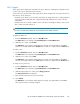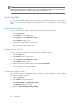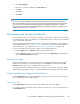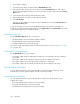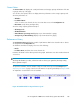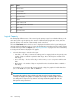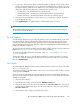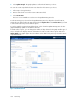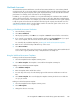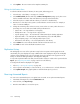HP StorageWorks 6000-series Virtual Library System User Guide (AH809-96049, September 2010)
4. Select Update. The screen returns to the template summary list.
Editing the Notification Alerts
To edit the notification alerts for libraries, the VLS system, and storage pools:
1. Select the VLS, or the library or storage pool of interest.
2. Select Edit Thresholds (libraries and VLS) or Edit Pool Configuration (storage pools). The screen
lists the available notification alerts with default or previously set threshold values.
3. Check the top box to enable notification alerts (or uncheck it to disable alerts).
4. Enter the hour of the day for the system to send notifications in 24–hour time. For example, a
value of 14 means 2:00 p.m.
5. Change the remaining values where necessary. Some values are a ratio, while others are a
percentage. You can set both critical and warning notifications for:
• System ratio — the logical data to used capacity
• Deduplication ratio — the logical size to physical size
• Logical capacity usage — the total amount of data written by the backup application
• Replication traffic — the total replication data transferring across the LAN/WAN
• Physical capacity usage — the total physical disk space used
• Performance of the library — the overall performance of the library
6. Select Submit. The screen indicates that the notification alerts have been set.
7. Select Back to return to the Workload Assessment screen.
Replication History
This tab displays two views of the replication usage for the VLS system. The first graph shows the
actual traffic; the y-axis displays the usage in MB and the x-axis displays the day of the month (dd)
and time of day (hh) data points. The second graph shows the replication ratio (logical size of the
backup to amount of data replicated) for each day/time data point.
To export the replication traffic CSV data, enter the number of days to include in the report and select
Export. (See “Exporting CSV Data” on page 183 for more information.)
To change the information displayed in the graphs:
1. Follow Step 1 in “Logical Capacity” on page 186.
2. Select a specific virtual library to view from the list, or use “This Device” to include all libraries.
3. Select Update Graphs. The graphs update to reflect the data options you chose.
Receiving Automated Reports
You can receive automated reports on a regular basis via email. To set up the automated reports:
1. In the GUI of the target VLS, select the Notifications tab.
2. In the task bar, select Report Setup.
3. Enter the email address to receive the reports.
Monitoring190