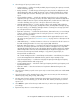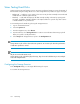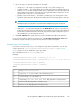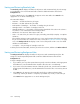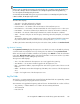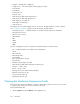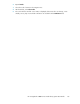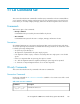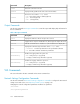HP StorageWorks 6000-series Virtual Library System User Guide (AH809-96049, September 2010)
Starting and Reviewing Read-only Jobs
The Read-only Job tab displays information for all previous and current Read-only jobs. The Storage
Pool and Number of Concurrent Streams fields contain the default information entered in the
Configuration tab.
To begin a Read-only job, select Start. The job appears in the status table. Select Cancel in the
appropriate row to cancel a Read-only job.
The status table displays:
• Start Time — the date and time the job began.
• End Time — the date and time the job ended.
• Total Number of Cartridges — the number of cartridges the job will read.
• Cartridges Read — the number of cartridges read so far.
• Cartridge Read Errors — the number of read operations that failed. If the value in this column is
red, select it to view a detailed list of the failed operations.
• Data Read — the amount of data in bytes read so far.
• Status — the state of the jobs can be In Progress, Cancelling, Cancelled, Complete, or Complete
with Errors.
The Complete with Errors status signifies that one or more read operations failed; this may mean
the job uncovered a disk error. If a disk error has occurred, the “Log Monitor Summary” on page
195 on the Background Job tab displays a sum of errors and presents a link to view error detail
and drive recommendations.
• % Complete — the percentage of cartridges read so far.
To delete jobs from the status table, check the jobs in the Select column, and then select Delete Selected.
Starting and Reviewing Background Jobs
The Background Job tab displays information for all previous and current Background jobs. The
Storage Pool and Compressibility Ratio fields contain the default information entered in the
Configuration tab.
To begin a Background job:
1. If you want the job to stop after a particular time period, enter the test duration in the appropriate
field. Otherwise, leave the Unlimited box checked to allow the test to run indefinitely.
2. If you want to restrict the maximum amount of data the job will write, enter the amount in GB in
the appropriate field. Otherwise, leave the Unlimited box checked to allow it to write any amount
of data.
3. Select Start. The job appears in the status table and will run, reading and writing data
continuously, until the job duration is complete (if you added one) or until you cancel the job.
Select Cancel in the appropriate row to cancel a Background job.
Monitoring194