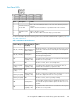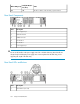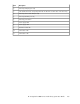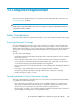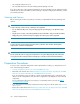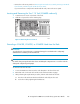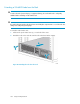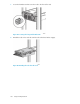HP StorageWorks 6000-series Virtual Library System User Guide (AH809-96049, September 2010)
Front Panel LEDs
StatusDescriptionItem
Blue = The unit identification button on the rear of the disk array has been
pressed.
Amber = The drive has failed or is predicted to fail in the near future.
Hard drive fault/ID
bicolor LED
1
Green = The drive is online.
Off = The drive is offline or the disk array is powered down.
Hard drive online
LED
2
For more information about the meaning of the various hard drive LED illumination patterns, see Hard
drive LED combinations.
Table 14 Hard Drive LED Combinations
Status
Fault/ID LED (am-
ber/blue)
Online LED (green)
The drive has failed, or a predictive failure alert has been received
for this drive. It has also been selected by the VLS management
application.
Alternating between
amber and blue
On, off, or flashing
The drive is operating normally, and it has been selected by the
VLS management application.
Steadily blueOn, off, or flashing
A predictive failure alert has been received for this drive. Replace
the drive as soon as possible.
Amber, flashing
regularly (1 Hz)
On
The drive is online, but it is not currently active.OffOn
A predictive failure alert has been received for this drive. To
minimize the risk of data loss, replace the drive.
Amber, flashing
regularly (1 Hz)
Flashing regularly
(1 Hz)
The drive is rebuilding.Off
Flashing regularly
(1 Hz)
The drive is active, but a predictive failure alert has been received
for this drive. Replace the drive as soon as possible.
Amber, flashing
regularly (1 Hz)
Flashing irregularly
The drive is active, and it is operating normally.OffFlashing irregularly
A critical fault condition has been identified for this drive, and
the controller has placed it offline. Replace the drive as soon as
possible.
Steadily amberOff
A predictive failure alert has been received for this drive. Replace
the drive as soon as possible.
Amber, flashing
regularly (1 Hz)
Off
HP StorageWorks 6000–series Virtual Library System User Guide 251