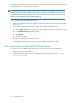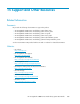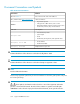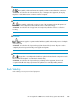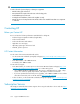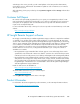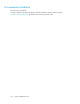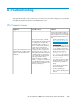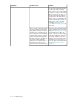HP StorageWorks 6000-series Virtual Library System User Guide (AH809-96049, September 2010)
NOTE:
If the node system board was ever changed and the virtual library configuration and network settings
were not saved to a configuration file, the persistent VLS serial number and Fibre Channel port
WWPNs are lost and cannot be recovered. The VLS firmware will automatically generate a new VLS
serial number and new Fibre Channel port WWPNs based on the node system board's MAC address.
If this occurs, any capacity licenses installed on the VLS will no longer work, as they only work with
the VLS serial number for which they were issued. You can obtain new capacity licenses from HP
technical support using the new VLS serial number. You will also need to reconfigure your SAN to
reflect the new Fibre Channel port WWPNs.
Re-installing the VLS Licenses
If one or more capacity bundles (or existing disk arrays), deduplication licenses, and/or replication
licenses were added to the VLS, you must re-install the VLS licenses.
To re-install the VLS licenses from Command View VLS (HP recommended method):
1. Locate the emails containing the license keys.
Your VLS license keys were emailed to you when you originally requested them. If you no longer
have these emails, contact HP technical support to obtain new license keys.
2. Log into Command View VLS.
3. Follow the Installing Additional Licenses procedure beginning with Step 9.
To re-install the VLS licenses from Command View TL:
1. Locate the emails containing the license keys.
Your VLS license keys were emailed to you when you originally requested them. If you no longer
have these emails, contact HP technical support to obtain new license keys.
2. Log into Command View TL.
3. Delete the VLS licenses in Command View TL.
4. Ignore the message saying to reboot the device.
5. Re-install the VLS license keys. See the HP OpenView Command View for TL User Guide.
Warm Failover
After any configuration or license change, the VLS automatically saves (within one hour) the updated
configuration and licenses to a hidden virtual cartridge stored on the back-end disk arrays. When
you replace the node or node hard drives, the VLS uses this information to automatically restore the
system to a configuration identical to what it had before. This automated process eliminates the need
to manually restore the configuration.
Recovering from a VLS6000 Disk Array RAID Volume Failure
If two or more hard drives have failed in a single disk array RAID 5 volume, a disk array RAID volume
failure has occurred. If three or more hard drives have failed in a single disk array RAID 6 volume,
a disk array RAID volume failure has occurred. See Figure 39 for RAID volume configuration
HP StorageWorks 6000–series Virtual Library System User Guide 301