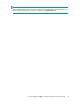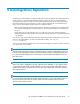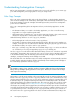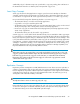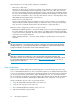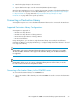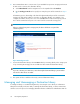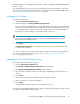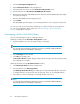HP StorageWorks 6000-series Virtual Library System User Guide (AH809-96049, September 2010)
1. Select the Automigration/Replication tab.
2. Expand Destination Libraries in the navigation tree.
3. Select the library of interest to open the Destination Library Details screen.
4. From the task bar, select Re-manage LAN/WAN Replication Target.
5. Enter the host name of the LAN/WAN replication target only if the LAN/WAN replication target's
host name has changed.
6. Enter the LAN/WAN replication target password.
7. Select Submit.
The LAN/WAN replication target is now re-managed with the source using the new password.
You can now create pools for the library and manage your data on the library using replication.
You can also unmanage the library at any time. See “Unmanaging a SAN or LAN/WAN
Library” on page 80 for instructions.
Unmanaging a SAN or LAN/WAN Library
Use one of the following two ways to unmanage a library:
Unmanage a library from the Destination Library Details window.
1. From the navigation tree, select the specific library to unmanage.
NOTE:
You can only select one library to unmanage at a time. To unmanage additional libraries,
repeat the procedure for each library to unmanage.
2. Select Unmanage from the task bar.
3. Select OK from the dialog box.
The Destination Libraries window displays and provides the message, “The library, [library name],
was unmanaged successfully.”
Unmanage the library from the Destination Libraries window.
1. Select Destination Libraries from the navigation tree.
2. From the task bar, select Unmanage Library.
The Unmanage Destination Library screen displays, showing all managed libraries. If there are
no managed libraries, the system will return the message: “There are no managed libraries”.
3. If the library you wish to unmanage is not already selected, select it now.
NOTE:
You can only select one library to unmanage at a time. To unmanage additional libraries,
repeat the procedure for each library to unmanage.
Automigration/Replication80