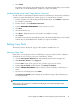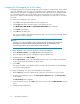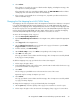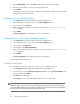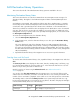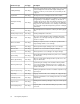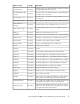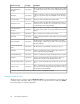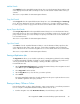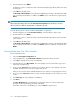HP StorageWorks 6000-series Virtual Library System User Guide (AH809-96049, September 2010)
5. Select Submit.
If the change is successful, the copy pool details window displays, including the message, “The
slot map was successfully changed”.
If the start and/or end slot is outside the available range, the EDIT SLOT MAP window refreshes
and displays “The start and end slot define an invalid range.”
6. If the slot map is not changed due to a slot range error, repeat this procedure and select slots
within an available range.
Changing the Slot Mapping for a LAN/WAN Library
Slot mapping in the case of replication refers to the assignment of virtual slots in a library to correspond
to a specific LAN/WAN replication target. Mapping occurs as a LAN/WAN replication target is
created; however, mapping can be changed at any time. Reasons to change the slot mapping include
the need for a group of slots to expand the number of slots on the LAN/WAN replication target, the
need to shrink an existing LAN/WAN replication target, and the desire to rearrange the mapping
so that the LAN/WAN replication targets correspond to a consecutive set of slots.
To remove the slot mapping of any copy pool:
1. Select the Automigration/Replication tab.
2. Expand LAN/WAN Replication Libraries in the navigation tree, and then expand the appropriate
library.
3. Select Copy Pools in the navigation tree.
4. On the Summary for Copy Pools screen, select the echo copy pool if interest to open the Echo
Copy Pool Details screen for that copy pool.
5. From the task bar, select Edit Slot Maps.
6. On the Edit Slot Maps screen, select Delete corresponding to the slot map to remove.
7. Select OK in the dialog box.
The copy pool details screen refreshes and the message, “The slot map was successfully deleted
from [copy pool name]” displays.
To add slot mapping to any copy pool which does not have slots mapped:
1. Follow steps 1 through 5 above.
2. In the Add Additional Slots section of the screen, enter the start slot and end slot for the new copy
pool from the available slot ranges listed.
3. Select Add.
The slot range you just added moves to the Current Slots section of the screen.
Repeat this step for as many slot maps as you need.
4. Select Submit.
The copy pool details screen refreshes and the message, “The slot map was successfully added
to [copy pool name]” displays.
To change the slot mapping on a copy pool that already has slots mapped:
1. On the System tab, check the capacity of the copy pool to ensure there is room for copies.
2. Follow steps 1 through 5 in the “To remove the slot mapping of any copy pool” section above.
HP StorageWorks 6000–series Virtual Library System User Guide 93