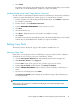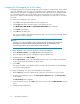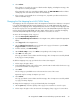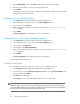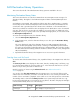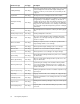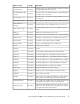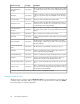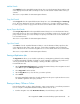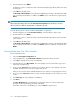HP StorageWorks 6000-series Virtual Library System User Guide (AH809-96049, September 2010)
SAN Destination Library Operations
This section describe all of the SAN destination library operations available to the user.
Monitoring Destination Library Status
This section describes how to locate the Command View VLS automigration status messages of a
destination library. This applies to both SAN automigration libraries and LAN/WAN replication
libraries.
VLS hardware, environmental, and virtual device (library, tape drive, cartridge) status is constantly
monitored by the VLS software and displayed on the VLS web user interface, Command View VLS.
A notification alert is generated by the VLS software when a hardware or environmental failure is
detected or predicted. VLS notification alerts are displayed on the Notifications screen of Command
View VLS, and can also be sent as mail to the addresses you specify and/or as SNMP traps to the
management consoles you specify. Status is also provided, where appropriate, on some screens under
the Automigration/Replication tab.
To monitor the automigration status of a destination library:
1. Select the Automigration/Replication tab.
2. In the navigation tree, select the destination library to view. This opens the Destination Library
Details screen.
This screen displays the state of the destination library. For SAN automigration libraries the
options are Good, Degraded, Critical, Failed, or Missing; for LAN/WAN replication libraries
the options are Connected, Configuration Out of Sync, and Unreachable. The screen also provides
the name and model of the library, number of simultaneous transfers, number of slots, management
URL, and availability.
3. Expand the destination library in the navigation tree to access more specific information.
Cartridge Status and Slot Details
To view the status of the destination library's slots, expand the library in the navigation tree and select
Slots.
The Summary for Slots screen displays the drive name, barcode, cartridge status, local library, copy
pool, and last mirrored date for each slot number in use. Select a barcode from the list to see more
details on the job history and status for that barcode.
Quickly locate slots of interest using the Advanced Search. See “Advanced Search for
Slots” on page 98.
You can also select Slots State Summary from the navigation tree to see which of all the possible
statuses have slots in that status; if a status is not listed, there are no slots currently in that status. The
number of slots in each status is displayed. Select a status to see a list of the specific slots in that status.
The Cartridge Status column of the Summary for Slots screen is particularly useful with echo copy
because the backup application is not aware of any copy failures. The status of the physical cartridges
in the destination library will be one of the following:
DescriptionPool typeStatus message
This cartridge is not part of any pool.NoneUnmanaged
HP StorageWorks 6000–series Virtual Library System User Guide 95