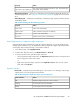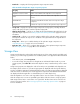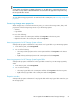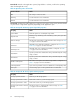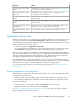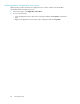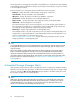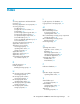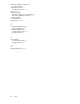HP StorageWorks X1000 Automated Storage Manager user guide (572087-001, June 2009)
NOTE:
A logical disk can only have one RAID configuration, so an application's components will reside on
more than one logical disk if different RAID levels are selected for the application components using
the storage-allocation wizard.
To view all the storage properties for an item listed in the content pane, see Accessing storage area
properties.
Accessing storage area properties
When Storage View is selected in the Actions pane, you can view the storage status, alerts, and
properties for the following storage areas on your HP Storage System:
• Volumes
• Logical disks
Do one of the following:
• Select the item in the content pane and then click Properties in the Actions pane.
• Right-click the item in the content pane and select Properties.
Accessing properties for HP Storage System volumes
ASM provides properties information for any volume on a logical disk on your HP Storage System.
1. In the Actions pane, select Storage View.
2. Do one of the following:
• Select any Volume (Vol) area in the content pane and then click Properties in the Actions
pane.
• Right-click any Volume (Vol) area in the content pane and select Properties.
Accessing properties for HP Storage System logical disks
ASM provides properties information for the logical disks created on your HP Storage System by
ASM.
1. In the Actions pane, select Storage View.
2. Do one of the following:
• Select any logical disk in the content pane and then click Properties in the Actions pane.
• Right-click any logical disk in the content pane and select Properties.
Properties window
ASM provides properties information for any logical disks and for any logical disk created on your
HP Storage System.
HP StorageWorks X1000 Automated Storage Manager 61