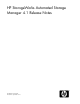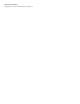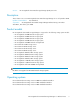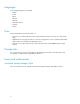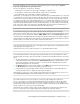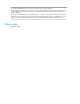HP StorageWorks Automated Storage Manager 4.1 Release Notes (5697-0622, September 2010)
Issue: When attempting to provision storage on ASM, the following error message appears: Unable to
find/create storage that meets the given requirements.
This error can appear for several reasons, including:
• All disk space is used and not enough storage is available to complete the task
• A logical disk is created outside of ASM and has a partition but is not formatted
• The available disk space is formatted as a Windows Dynamic disk
Workaround: : If a logical disk was created outside of ASM and has an unformatted partition you can format
it as a NTFS disk. Use caution when doing this as all data will be destroyed on the disk when it is formatted
as NTFS. After it has been formatted as an NTFS disk, ASM is able to use it for storage allocation. There are
no workarounds for this issue if all the available disk space is on a dynamic disk. ASM does not report or use
any disks that are formatted as Windows Dynamic disks. If you want to use ASM to manage these disks, the
volume must first be deleted and then re-created as a basic disk because it is not possible to convert a dynamic
disk to a basic disk. If there are logical volumes available that are basic disks and have available space on
them, it may be possible to use the advanced options when allocating storage.
Issue: Extending storage space to the maximum allowed size fails and displays an error message.
After storage is created in ASM, a size range is displayed that indicates the minimum and maximum size that
the storage space can be extended (for example, 15MB - 272GB). When using the Allocate Space function to
extend storage to the displayed maximum space allowed, the operation fails and an error message is displayed.
Workaround: Enter a smaller value than the maximum size allowed that is displayed in the ASM user interface
until the operation is successful. This issue will be resolved in a future release.
Issue: When performing storage tasks such as extending LUNs and deleting LUNs using DiskRAID and ASM,
a VDS application error may be issued.
Workaround: This error can be safely ignored; there is no functionality impact to ASM.
Issue: Shared folders that have no file system quota assigned to them cause unexpected behavior in ASM.
The following behavior may be observed in the ASM user interface for shared folders that have no file system
quota:
1. The properties dialog for a shared folder that was created using ASM or a shared folder that was created
outside ASM but discovered by ASM includes a Warning Threshold tab. If the shared folder has no file
system quota assigned to it, the text on this tab is incorrect. The text should indicate that a file system
quota should be applied to the shared folder.
2. The Allocate space action will incorrectly display a size of 0 MB for the shared folder and continuing with
the Allocate space action will grow the volume by unexpected amounts.
3. If a file system previously existed (for example, when the shared folder was created with ASM) and is
removed, ASM will continue to display the original quota information.
Workaround: To resolve issues 1 and 2, applying a file system quota to the shared folder. To resolve issue 3,
select the Remove from view action for the shared folder in the ASM user interface.
Issue: ASM may fail to run the correct operations on storage recently modified with non-ASM tools
If you use a non-ASM tool (such as the Array Configuration Utility, for example) to modify storage settings,
you must allow ASM time to recognize those new settings during the discovery process. If you attempt to
perform storage operations before the discovery process is complete, ASM will erroneously attempt to perform
storage operations such as growing non-existent logical disks.
Workaround: When modifying storage settings outside of ASM, allow enough time for the ASM discovery
process to recognize those new storage settings before performing any other ASM operations.
HP StorageWorks Automated Storage Manager 4.1 Release Notes 5