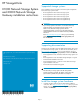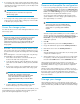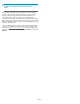HP StorageWorks X1000 and X3000 Network Storage Gateway installation instructions (572088-001, June 2009)
2. If connecting to the storage system using the direct attach method,
connect the following cables to the back panel of the storage system
in the following sequence: keyboard, mouse, network cable, monitor
cable, and power cable.
NOTE:
The keyboard, mouse, and monitor are not provided
with the storage system.
3. If connecting to the storage system using the remote management
method, connect a network cable to a data port, a network cable
to the iLO 2 port, and power cable.
Access the storage system
Use either the direct connect or remote management method to connect
to the storage system.
IMPORTANT:
Only the direct attach and remote management access methods
can be used to install the storage system. After the storage
system installation process is complete and the system's IP
address has been assigned, you can then additionally use the
remote browser and remote desktop methods to access the
storage system.
• Direct attach — Connect a monitor, keyboard, and mouse directly
to the storage system. This access method is mandatory if your net-
work does not have a Dynamic Host Configuration Protocol (DHCP)
server.
• Remote management — Access the storage system using the Integ-
rated Lights-Out 2 remote management method:
1. Ensure that a network cable is connected to the iLO 2 port
located on the back of the storage system.
2. Locate the iLO 2 Network Settings tag attached to the storage
system and record the default user name, password, and DNS
name.
3. From a remote computer, open a standard Web browser and
enter the iLO 2 management hostname of the storage system.
NOTE:
By default, iLO 2 obtains the management IP
address and subnet mask from your network’s DHCP
server. The hostname found on the iLO 2 tag is
automatically registered with your network’s DNS
server.
4. Using the default user information provided on the iLO 2
Network Settings tag, log on to the storage system.
For detailed instructions on using each of these access methods, see the
HP StorageWorks X1000 and X3000 Network Storage System user
guide or the HP Integrated Lights–Out 2 user guide.
Power on and complete the configuration
1. Power on the system by pushing the power button on the front panel
(remove the bezel if needed). If using iLO 2, click Momentary Press
on the Power Management page to power on the server, then click
Launch on the Status Summary page to open the iLO 2 Integrated
Remote Console and complete the installation process.
The storage system starts and displays an HP Network Storage
System installation screen. The storage system installation process
takes approximately 10–15 minutes.
NOTE:
Your storage system comes pre-installed with the
Microsoft Windows Storage Server 2008 operating
system. There is no operating system installation
required.
When the storage system installation process nears completion, the
Windows Storage Server 2008 desktop displays the following
message: The user's password must be changed before logging on
the first time. Log on to the storage system by establishing an
Administrator password:
2. Click OK.
3. Type an Administrator password in the New password box.
4. Re-type the Administrator password in the Confirm password box.
5. Click the blue arrow next to the Confirm password box.
6. Click OK.
After the Administrator password has been set, the storage system
completes the installation process.
7. When prompted, press CTRL+ALT+DELETE to log on to the system.
If using iLO 2, on the iLO 2 Integrated Remote Console tab, click
the button labeled CAD and then click the Ctrl-Alt-Del menu item.
After logging in for the first time, the Welcome screen of the HP
StorageWorks Rapid Startup Wizard opens. Use the HP StorageWorks
Rapid Startup Wizard to set up your system with basic configuration
information.
After the storage system installation process is complete, you can use
the remote browser and remote desktop methods to access and configure
the storage system. See the HP StorageWorks X1000 and X3000
Network Storage System user guide for more information about using
these access methods.
Manage your storage
After installing and setting up your HP Network Storage System, you
can begin managing your storage using the Automated Storage Manager
(ASM). HP ASM comes preinstalled on all HP X1000 Network Storage
Systems.
Page 2