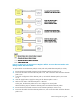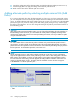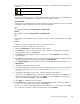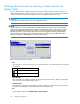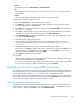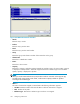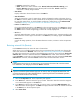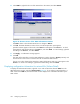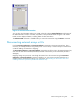HP StorageWorks External Storage XP user guide for the XP12000, XP10000, SVS200 (T1706-96009, October 2007)
• Release
Moves WWNs selected in Selected Paths to Unselected Paths.
• OK
Saves settings in the Delete Paths window, closes the Delete Paths window, and displays the Path
Setting window.
• Cancel
Cancels all of the settings in the Delete Paths window, and closes the window.
To delete paths for multiple volumes at one time:
1. Select the LU Operation tab. The LU Operation pane appears.
2. In the Device tree, select an external LU group number. Information about external LUs mapped
as internal LDEVs appears in the Device list.
3. In the Device list, select multiple external LUs, right-click, and select Delete Paths.TheDeletePaths
window (Figure 55) appears.
4. In the Port list, select the local array port. External array ports (WWNs) that have been configured
with paths connecting to the local array port appear in the Unselected Paths list.
5. In the Unselected Paths list,selectports(WWNsoftheexternalarray),andclickSet. The selected
ports move to the Selected Paths list.
6. Click OK. The Path Setting window appears.
7. Ensure that deleted paths are applied to the array in the Path Setting window. You can also
change the alternate path setting in this window. For more information, see Setting alternate paths
for external LUs.
8. Click OK. The Path Setting window closes, and the LU Operation pane appears.
Selected rows in the Device list appear in blue italics. Specified settings appear in the Preset list. To
check setting details, right-click the setting in the Preset list, and select Detail. To cancel settings,
right-click the setting in the Preset list, and select Delete.
9. Click Apply.Aconfirmation message appears.
10. Click OK.
Alternative paths deleted using the Delete Paths and Path Setting window are applied to the array,
and the specified content appears in the Device list.
If errors occur during alternate path de
finition, failed settings and error codes appear in the Preset
list. To check error messages, right-click the failed setting, and select Detail.
Checki
ng an external LU's status (LDEV Information)
After
mapping an external LU as a local array internal LDEV, the external LU is available for operations in
External Storage XP, Flex Copy, and other HP StorageWorks products that support mapped external LUs.
Use the LDEV Information window (Figure 56) to check the status of mapped external LUs.
When a failure occurs in the path between the local array and external array, and also in the specified
alternate paths, the local array recognizes the external LU as blocked (Blockade). To restore the blocked
volume, execute the Restore command on the LDEV Information window.
Obtaining information about external LUs
The LDEV Information window displays information about external arrays and external LUs mapped as
internal LDEVs. To display this window, select the external LU group number in the Device list, right-click
the LU you want to display in the Device list, and select LDEV Information.
External Storage XP user guide
105